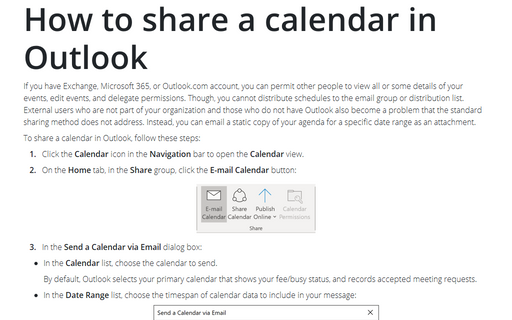Work with delivery and read requests in Outlook
You can ask for both or any of these receipts just for some emails (see How to request a Receipt), or you can customize your Outlook to ask these receipts for all outgoing massages.
To add asks for all messages, do the following:
1. On the File tab, click the Options button:
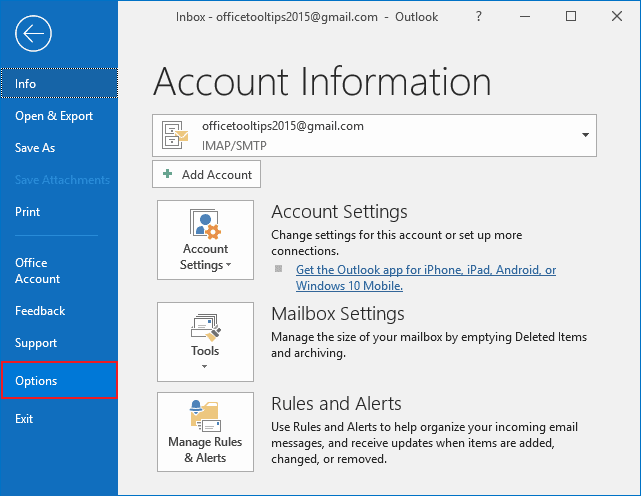
2. In the Outlook Options dialog box, in the Mail tab, under Tracking:
- Check both or any of the Delivery receipt confirming the message was delivered to the recipient's e-mail server and Read receipt confirming the recipient viewed the message check boxes:
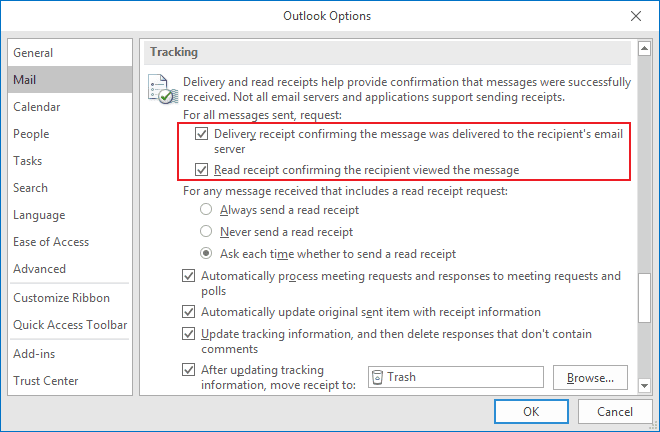
- Under For any message received that includes a read receipt request, select an option you prefer:
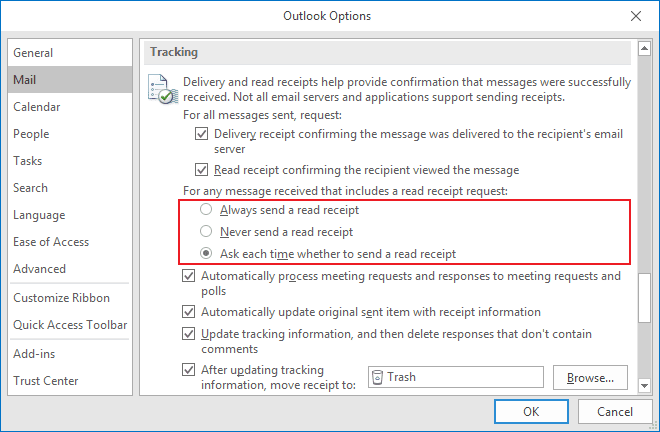
Note: As you, ant your recipient can customize this option. So, you can receive a read receipt every time, but also you can't because your recipient can ignore or even forbid read receipts.
Anyway, you can track a delivery of all your messages.
3. Click OK.
Note: If you've requested a receipt but don't receive one, it doesn't necessarily mean your message wasn't delivered or read. Some e-mail programs do not send delivery or read receipts.
See also this tip in French: Comment demander un reçu pour tous les messages sortants.