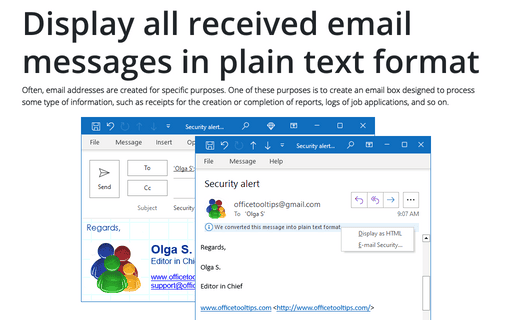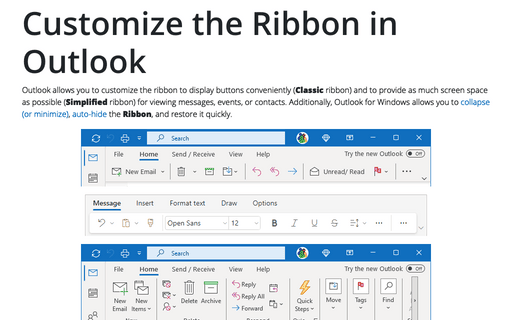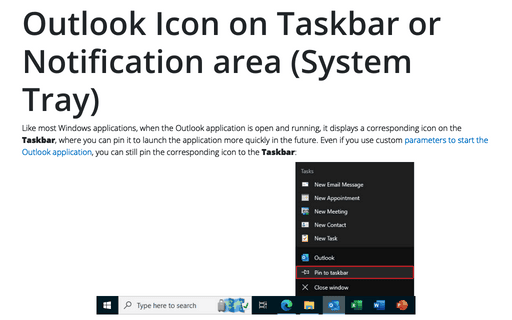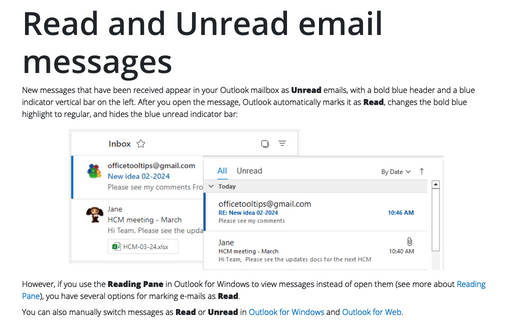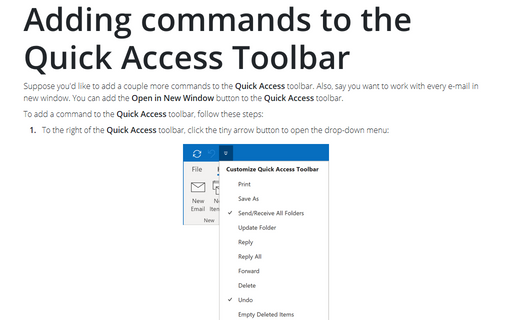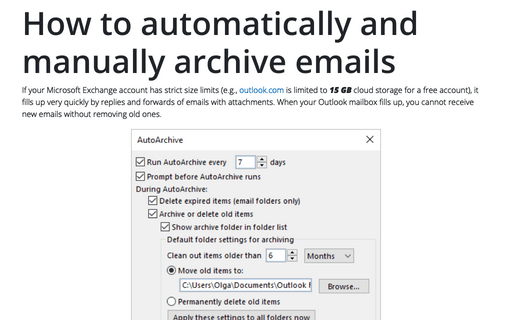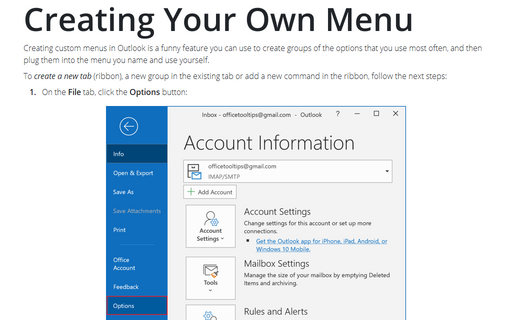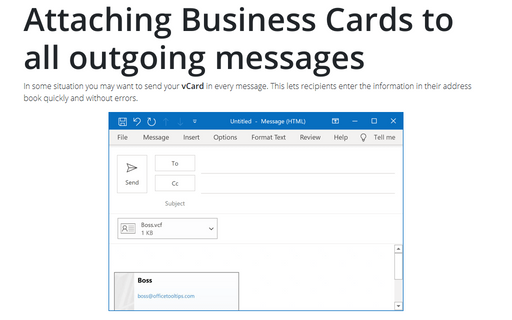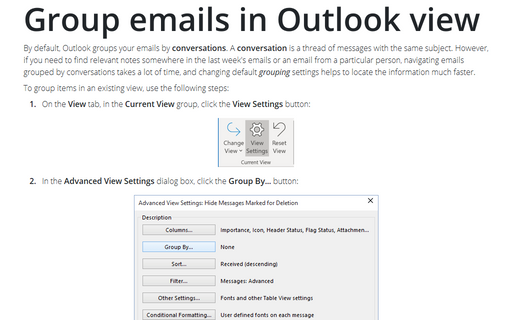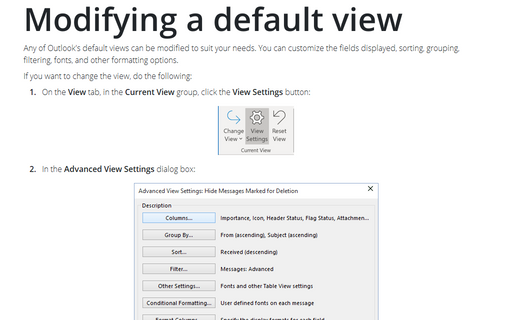Settings in Outlook 2016
Display all received email messages in plain text format
In order to increase the speed of opening e-mail messages and reduce risks involved with opening of
unsolicited messages, you can switch Outlook to the plain text reading mode.
Customize the Ribbon in Outlook
When you need as much space as possible on the screen to view messages, events, or contacts in your Outlook,
you can collapse (or minimize) the Ribbon and then restore it quickly.
Outlook Icon on Taskbar or Notification area (System Tray)
The default settings minimize Outlook to the Taskbar, but you can make settings to minimize it to the Tray.
Read and Unread email messages
When you open an e-mail, it automatically is marked as read. However, if you are using the Reading
Pane to view messages instead of opening them, you have a number of possible options for marking
e-mails as being read.
Adding commands to the Quick Access Toolbar
Suppose you'd like to add a couple more commands to the Quick Access toolbar. Also, say you want to
work with every e-mail in new window. You can add the Open in New Window button to the Quick
Access toolbar.
How to automatically and manually archive emails in Outlook
If your Microsoft Exchange account has strict size limits, it fills very quickly by replies and forwards of
emails with attachments. When your Outlook mailbox fills up, you cannot receive new emails without removing
old ones. To prevent your inbox from filling up and still keep the conversation's history, you can move old
items to a separate Outlook Data File (an archive.pst). You can archive emails
manually or use the AutoArchive feature in Outlook that moves old entities to an archive
automatically. You can customize the AutoArchive schedule and behavior for a more comfortable Outlook
experience.
Creating Your Own Menu
Creating custom menus in Outlook is a funny feature you can use to create groups of the options that you use
most often, and then plug them into the menu you name and use yourself.
Attaching Business Cards to all outgoing messages
In some situation you may want to send your vCard in every message. This lets recipients enter the
information in their address book quickly and without errors.
Group emails in Outlook view
By default, Outlook groups your emails by conversations. A conversation is a thread of
messages with the same subject. However, if you need to find relevant notes somewhere in the last week's
emails or an email from a particular person, navigating emails grouped by conversations takes a lot of time,
and changing default grouping settings helps to locate the information much faster.
Modifying a default view
Any of Outlook's default views can be modified to suit your needs. You can customize the fields displayed,
sorting, grouping, filtering, fonts, and other formatting options.