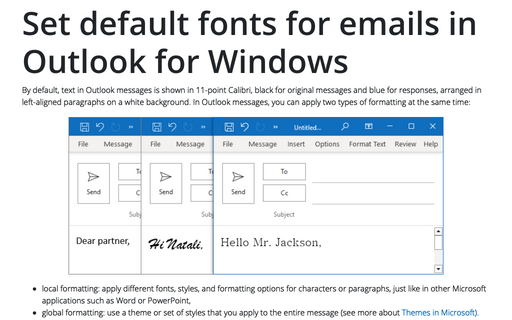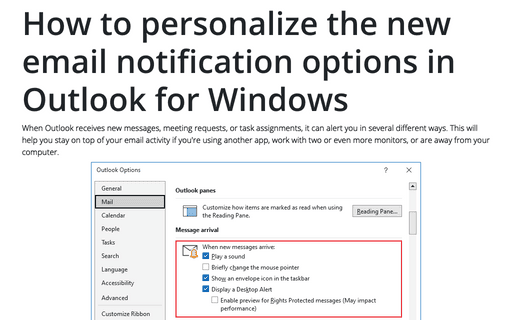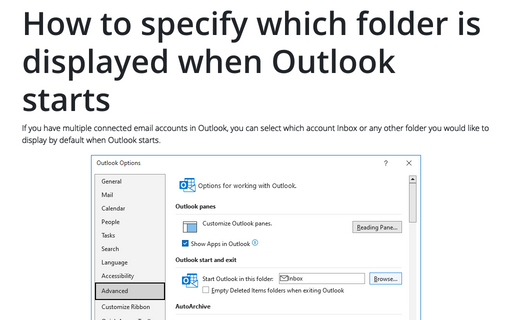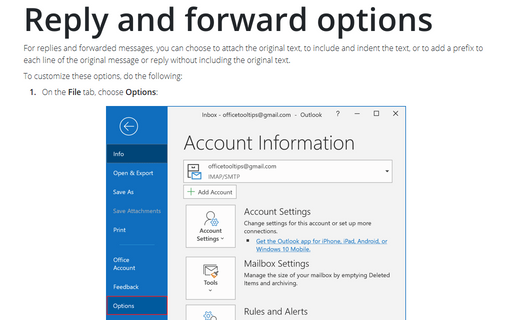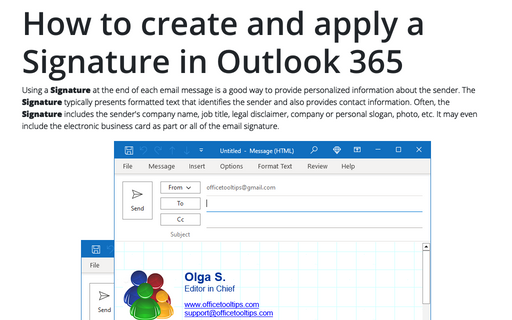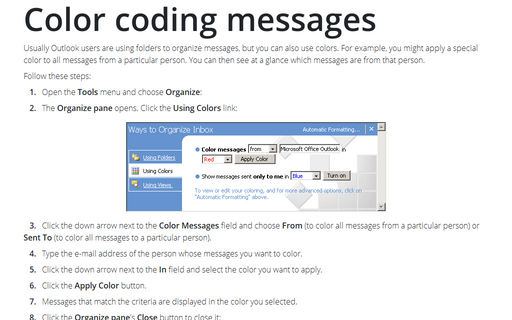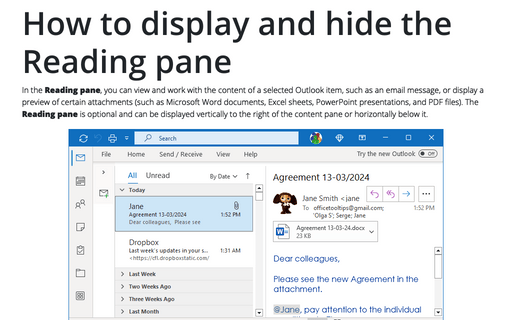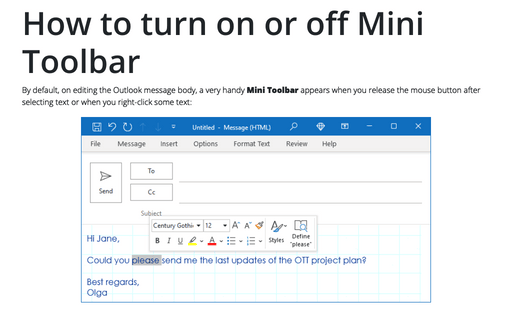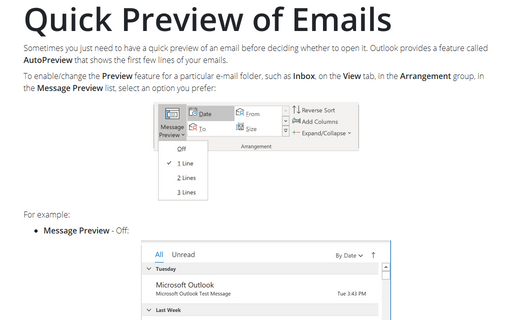Settings in Outlook 2016
Set default fonts for emails in Outlook for Windows
Outlook enables you to specify default fonts to use for different situations when dealing with e-mail.
Additionally you can individually configure default font settings for composing new e-mail and replying and
forwarding.
How to personalize the new email notification options in Outlook for Windows
If you have Outlook configured to automatically check for new e-mails at predefined intervals, you will
probably want to be notified when a new e-mail has arrived.
How to specify which folder is displayed when Outlook starts
Most people prefer to have Outlook display the Inbox when the application is started. The following
tip enables you to specify which folder you would like to be displayed when you start Outlook.
How to use a Desktop Alert
The Desktop Alert is an alert window that pops up when a new e-mail arrives in the Outlook default
Inbox.
Reply and forward options
For replies and forwarded messages, you can choose to attach the original text, to include and indent the
text, or to add a prefix to each line of the original message or reply without including the original text.
How to create and apply a Signature in Outlook for Microsoft 365 (Desktop)
If you frequently sign your messages using not only your name, but also additional information such as your
job title and contact information, you'll appreciate Outlook's Signature feature. When enabled, it appends
text of your choice to the end of every message that create and/or reply to.
Color coding messages
Usually Outlook users are using folders to organize messages, but you can also use colors. For example, you
might apply a special color to all messages from a particular person. You can then see at a glance which
messages are from that person.
How to display and hide the Reading pane
You can display or hide a Reading pane that displays the header and partial contents of the selected
message.
How to turn on or off Mini Toolbar
By default Outlook shows feature called the Mini Toolbar. This feature can be useful, but somebody
might want to turn it off. This tip shows how to turn on or turn off this feature.
Quick Preview of Emails
Sometimes you just need to have a quick preview of an email before deciding whether to open it. Outlook
provides a feature called AutoPreview that shows the first few lines of your emails.