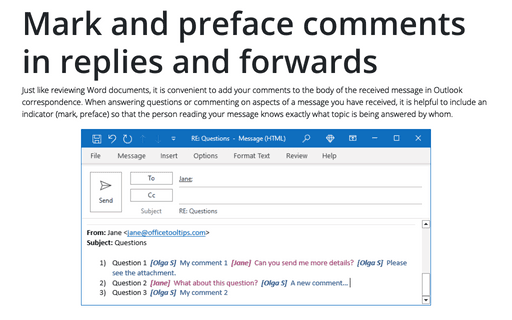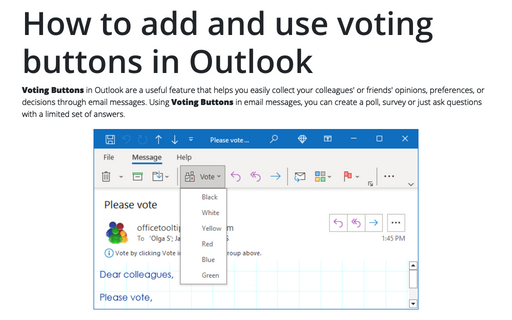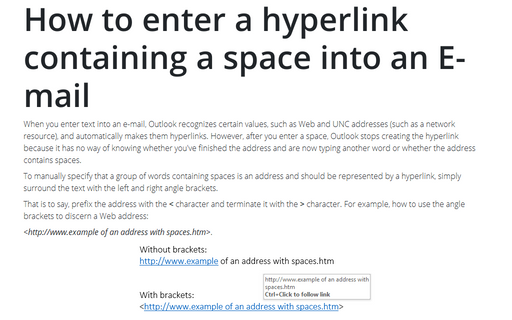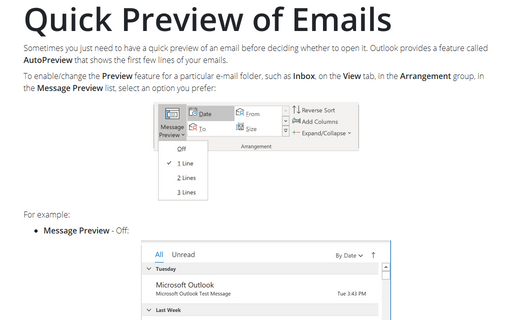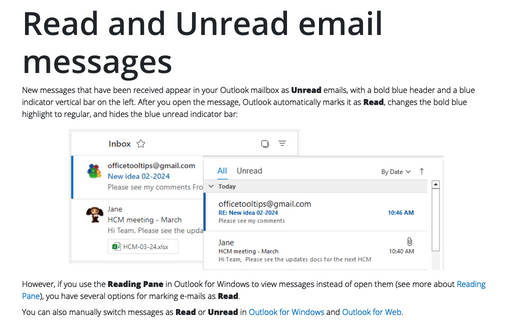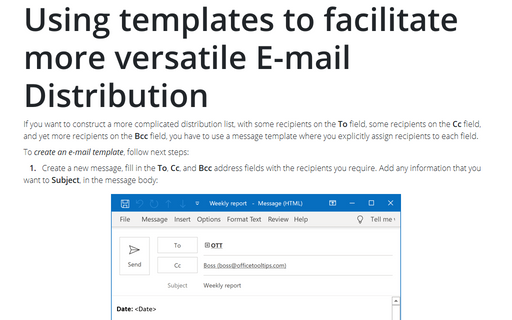Message in Outlook 2016
Mark and preface comments in replies and forwards
When you answer questions or comment some points of the received message, it helps to include an indicator
so that the person reading your message will know exactly what topic you're responding to.
How to add and use voting buttons in Outlook
Voting Buttons in Outlook is a useful feature, which can help to collect your colleagues' or friends'
decisions with email messages easily. This article is arranged to guide you add and use voting buttons in
Microsoft Outlook with ease.
How to enter a hyperlink containing a space into an E-mail
When you enter text into an e-mail, Outlook recognizes certain values, such as Web and UNC addresses (such
as a network resource), and automatically makes them hyperlinks. However, after you enter a space, Outlook
stops creating the hyperlink because it has no way of knowing whether you've finished the address and are
now typing another word or whether the address contains spaces.
Quick Preview of Emails
Sometimes you just need to have a quick preview of an email before deciding whether to open it. Outlook
provides a feature called AutoPreview that shows the first few lines of your emails.
Read and Unread email messages
When you open an e-mail, it automatically is marked as read. However, if you are using the Reading
Pane to view messages instead of opening them, you have a number of possible options for marking
e-mails as being read.
Using templates to facilitate more versatile E-mail Distribution
If you want to construct a more complicated distribution list, with some recipients on the To field,
some recipients on the Cc field, and yet more recipients on the Bcc field, you have to use a
message template where you explicitly assign recipients to each field.