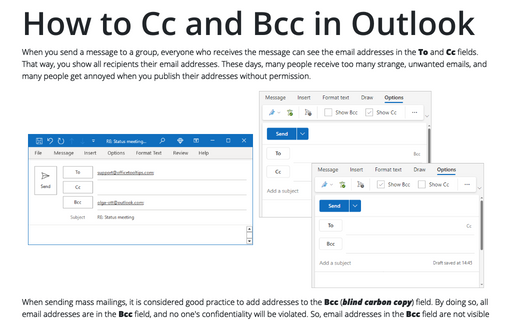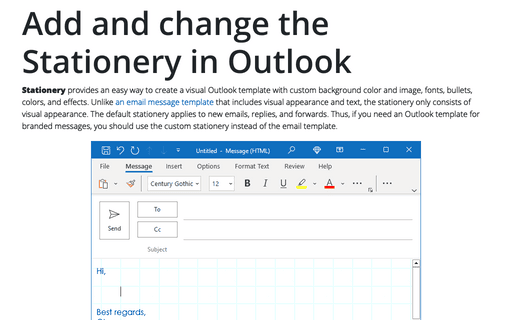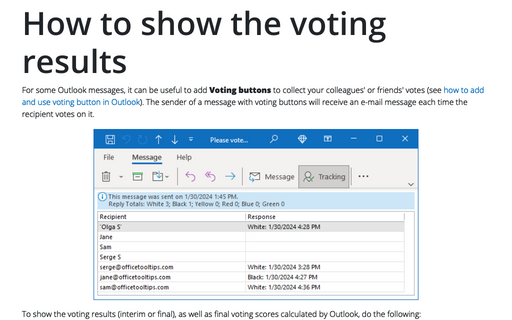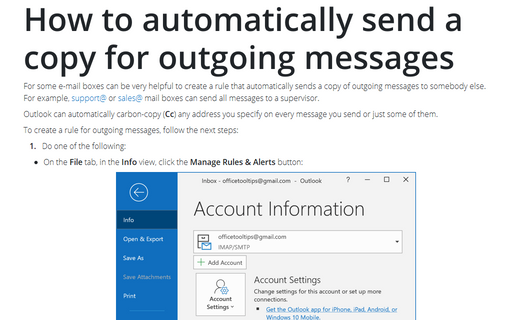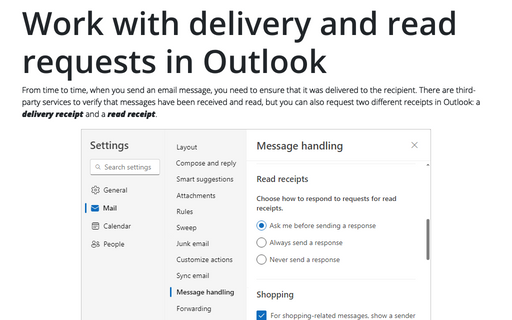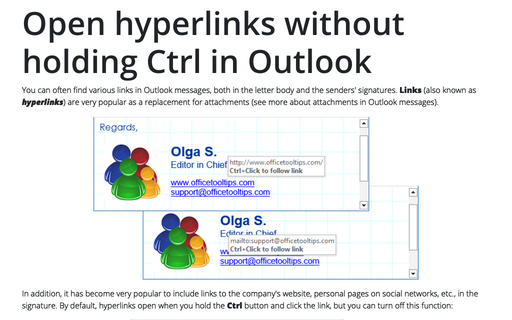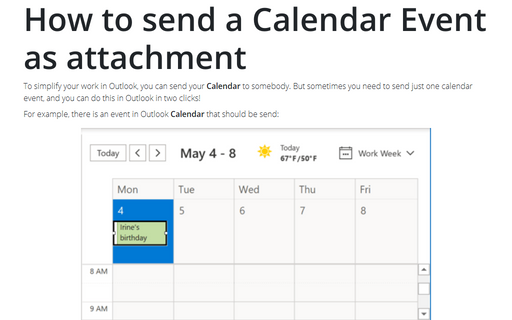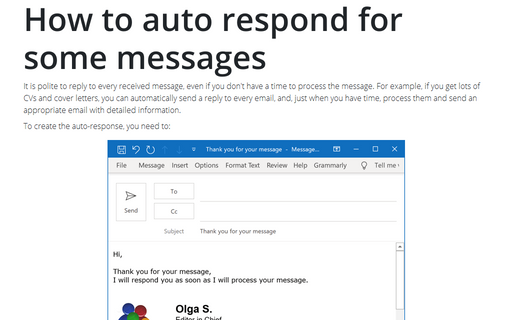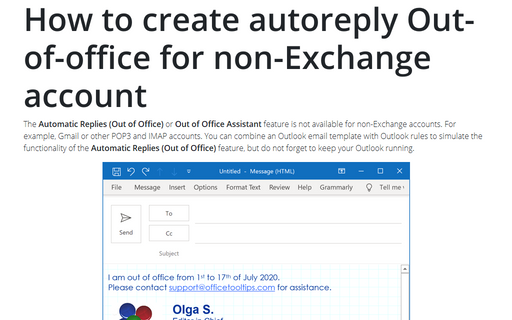Message in Outlook 2016
How to Cc and Bcc in Outlook
If you need to send a copy of the email to the recipient that should not be visible to other recipients, you
can add her/his address to Bcc (blind carbon copy). Addresses in the Bcc field are not visible
to the recipients in the To and Cc fields, and each other.
Add and change the Stationery in Outlook
Stationery provides an easy way to create a visual Outlook template with custom
background color and image, fonts, bullets, colors, and effects. Unlike an email message
template that includes both visual appearance and text, the stationery consists of visual
appearance only. The default stationery applies to new emails, replies, and forwards. Thus,
if you need an Outlook template for branded messages, you should use the custom stationery
instead of the email template.
How to show the voting results
For some Outlook messages, it can be useful to add Voting to collect your colleagues' or friends'
votes (see
How to add and use voting
button in Outlook).
How to turn off AutoCorrect for the original message text
Time to time, when you send an email, you need to keep the text of the previous messages intact.
E.g., if you use AutoCorrect in Outlook to check errors before sending any message, but you need
to keep original text without any changes.
Work with delivery and read requests in Outlook
Time to time, when you send an email, you need to be sure that this email has been delivered to the
recipient. In Outlook, you can ask for two different receipts: a delivery receipt and a read receipt.
Open hyperlinks without holding Ctrl in Outlook
By default, hyperlinks are opened by clicking with pressing or holding Ctrl, but you can
turn off this function.
How to send a Calendar Event as attachment
To simplify your work in Outlook, you can send your Calendar to somebody. But sometimes you
need to send just one calendar event, and you can do this in Outlook in two clicks!
How to auto respond for some messages
It is polite to reply to every received message, even if you don't have a time to process the message. For
example, if you get lots of CVs and cover letters, you can automatically send a reply to every email, and,
just when you have time, process them and send an appropriate email with detailed information.
How to create autoreply Out-of-office for non-Exchange account
The Automatic Replies (Out of Office) or Out of Office Assistant feature is not available for
non-Exchange accounts. For example, Gmail or other POP3 and IMAP accounts. You can combine an Outlook email
template with Outlook rules to simulate the functionality of the Automatic Replies (Out of Office)
feature, but do not forget to keep your Outlook running.