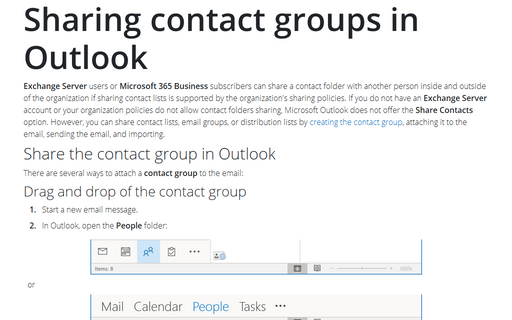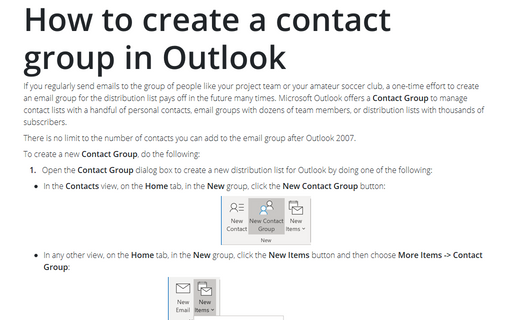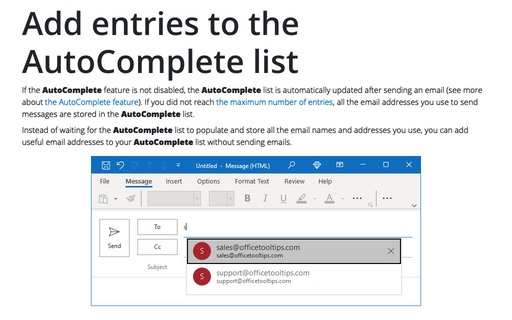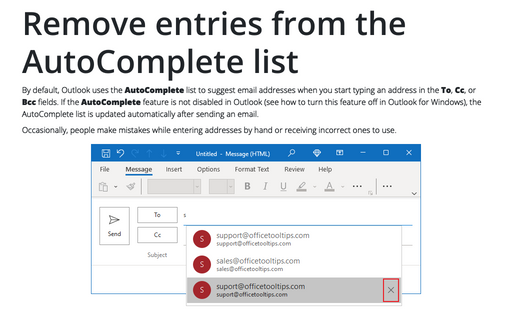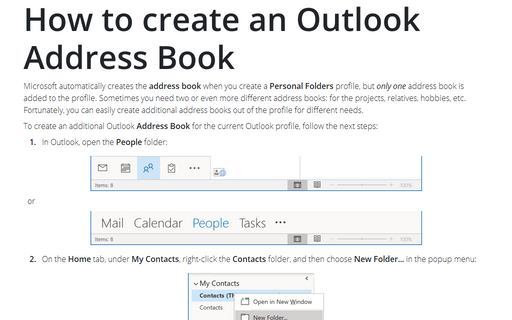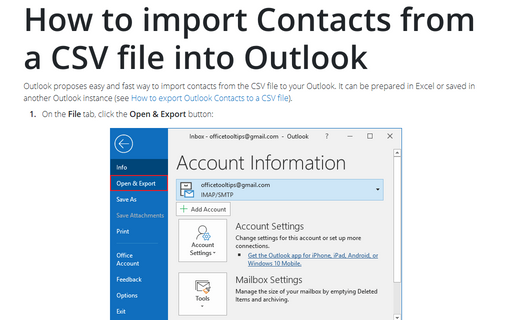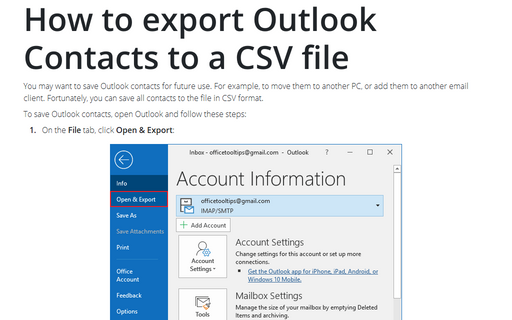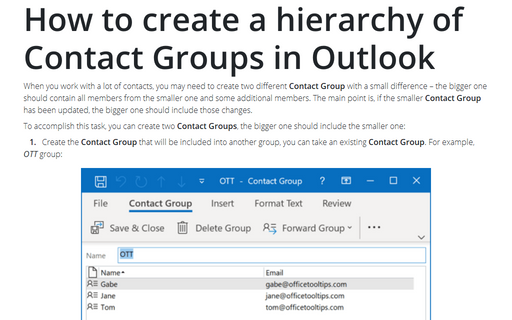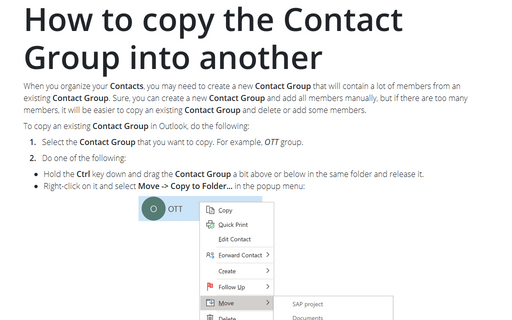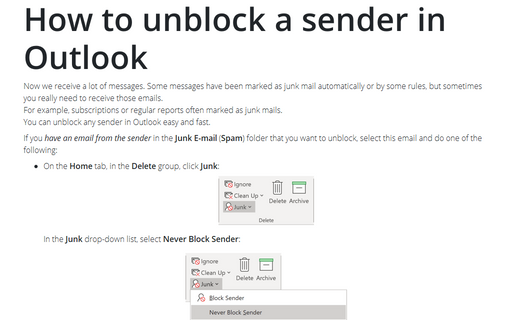Contacts in Outlook 2016
Sharing contact groups in Outlook
Exchange Server users can share a contact folder with another person inside and outside of the
organization if sharing contact lists is supported by the organization's sharing policies. If you do not
have an Exchange Server account or your organization policies do not allow contact folders sharing,
Microsoft Outlook does not offer the Share Contacts option. However, you can share contact lists,
email groups, or distribution lists by
creating the contact group,
attaching it to the email, sending the email, and importing.
How to create a contact group in Outlook
If you regularly send emails to the group of people like your project team or your amateur soccer club,
a one-time effort to create an email group for the distribution list pays off in the future many times.
Microsoft Outlook offers a Contact Group to manage contact lists with a handful of personal
contacts, email groups with dozens of team members, or distribution lists with thousands of subscribers.
Add entries to the AutoComplete list
The AutoComplete list is updated automatically after sending an email (see more about
AutoComplete feature).
To make it easier to work in Outlook, you can add useful email addresses to your AutoComplete list
without sending emails.
Remove entries from the AutoComplete list
By default, Outlook uses the AutoComplete list to suggest email addresses. If the AutoComplete
feature is not disabled in Outlook (see
how to turn it off),
the AutoComplete list is updated automatically after sending an email. From time to time, people make
mistakes when entering addresses or receive incorrect addresses for use.
How to create an Outlook Address Book
The address book is usually created when you create a Personal Folders profile, but only one address book
is connected to the profile. Fortunately, you can easily create additional address books out of the
profile for your own needs.
How to import Contacts from a CSV file into Outlook
Outlook proposes easy and fast way to import contacts from the CSV file to your Outlook. It can be
prepared in Excel or saved in another Outlook instance (see
How to export Outlook Contacts to a CSV file).
How to export Outlook Contacts to a CSV file
You may want to save Outlook contacts for future use. For example, to move them to another PC, or
add them to another email client. Fortunately, you can save all contacts to the file in CSV format.
How to create a hierarchy of Contact Groups in Outlook
When you work with a lot of contacts, you may need to create two different Contact Group with a
small difference – the bigger one should contain all members from the smaller one and some additional
members. The main point is, if the smaller Contact Group has been updated, the bigger one should
include those changes.
How to copy the Contact Group into another
When you organize your Contacts, you may need to create a new Contact Group that will
contain a lot of members from an existing Contact Group. Sure, you can create a new
Contact Group and add all members manually, but if there are too many members, it will be
easier to copy an existing Contact Group and delete or add some members.
How to unblock a sender in Outlook
Now we receive a lot of messages. Some messages have been marked as junk mail automatically or by some
rules, but sometimes you really need to receive those emails.
For example, subscriptions or regular reports often marked as junk mails.
You can unblock any sender in Outlook easy and fast.
For example, subscriptions or regular reports often marked as junk mails.
You can unblock any sender in Outlook easy and fast.