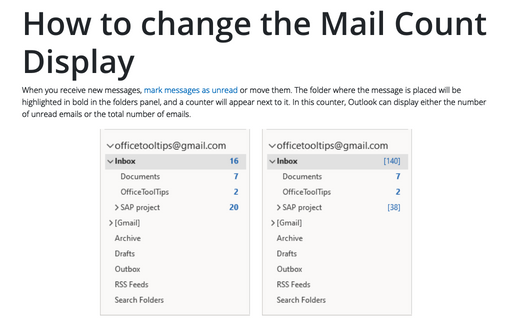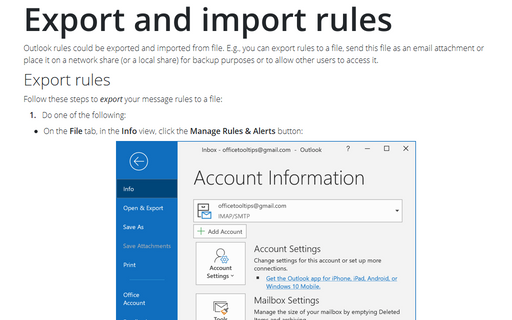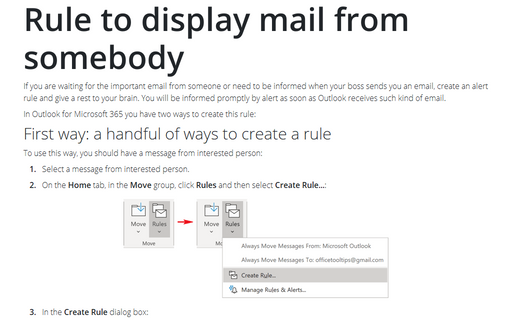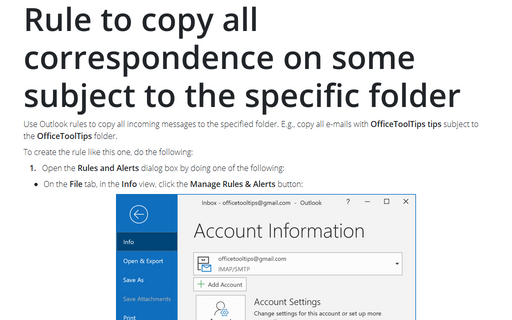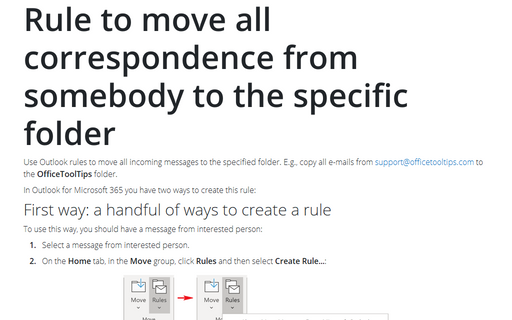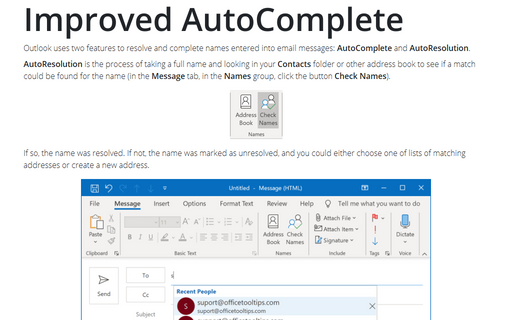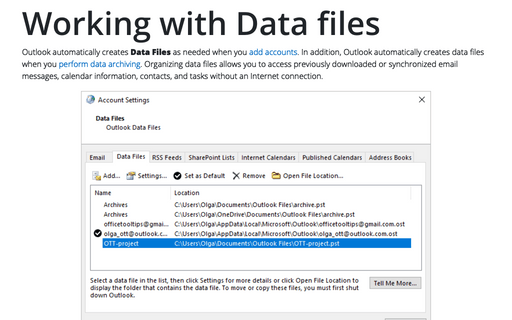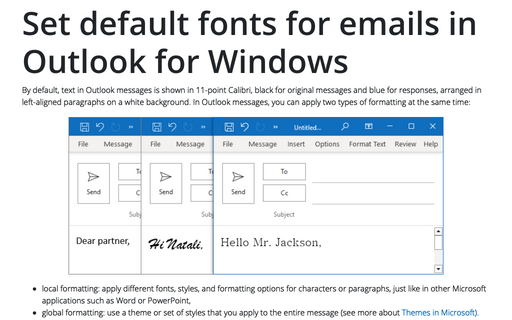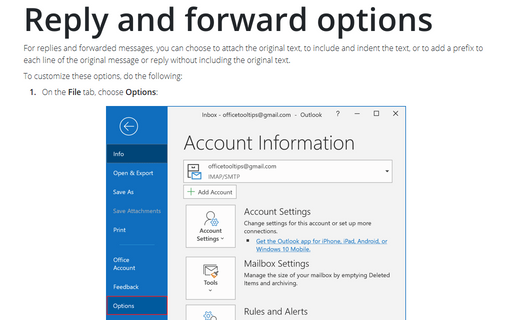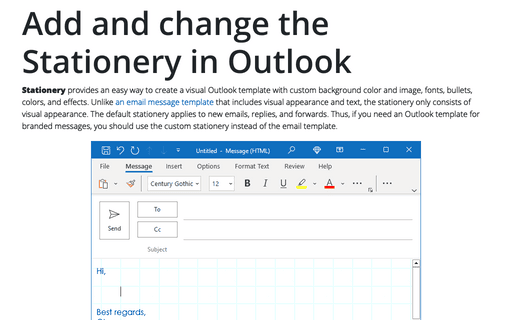Outlook 2013
How to change the Mail Count Display
Outlook can display either the number of unread e-mails or the total number of e-mails in a folder alongside
the folder name.
Export and import rules
Outlook rules could be exported and imported from file. E.g., you can export rules to a file, send this file
as an e-mail attachment or place it on a network share (or a local share) for backup purposes or to allow
other users to access it.
Rule to display mail from somebody
If you are waiting for the important e-mail from someone or need to be informed when your boss sends you an
e-mail, create an alert rule and give a rest to your brain. You will be informed promptly by alert as soon
as Outlook receives such kind of e-mail.
Rule to copy all correspondence on some subject to the specific folder
Use Outlook rules to copy all incoming messages to the specified folder. E.g., copy all e-mails with
OfficeToolTips tips subject to the OfficeToolTips folder.
Rule to move all correspondence from somebody to the specific folder
Use Outlook rules to move all incoming messages to the specified folder. E.g., copy all e-mails from [email protected] to the OfficeToolTips
folder.
Improved AutoComplete
Outlook uses two features to resolve and complete names entered into email messages: AutoComplete and
Autoresolution.
Working with Data files in Outlook
Although Outlook automatically creates Data Files as needed when you add accounts, you might want to
add your own Data Files (.pst - files) to a profile. For example, perhaps you use an
Exchange Server account for your primary Outlook store, but want a set of personal folders to serve as an
archive; or perhaps you have an Exchange Server account and are adding a POP3 account.
Set default fonts for emails in Outlook for Windows
Outlook enables you to specify default fonts to use for different situations when dealing with e-mail.
Additionally you can individually configure default font settings for composing new e-mail and replying and
forwarding.
Reply and forward options
For replies and forwarded messages, you can choose to attach the original text, to include and indent the
text, or to add a prefix to each line of the original message or reply without including the original text.
Add and change the Stationery in Outlook
If you like visually appealing message templates called stationaries, you may want to set up Outlook to
always use a particular stationery for all new messages.