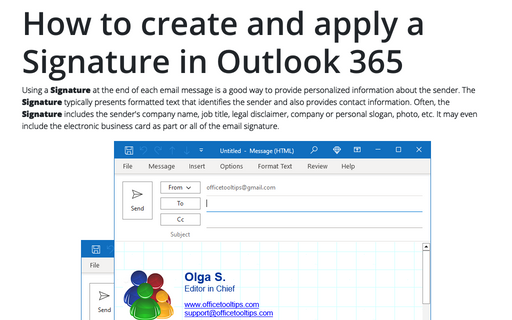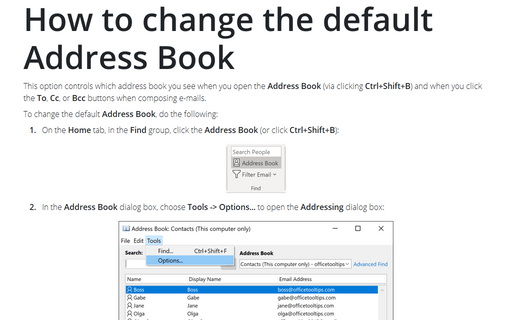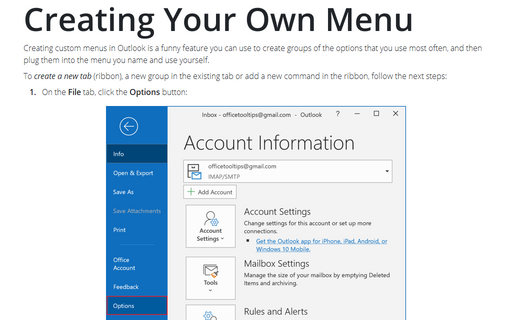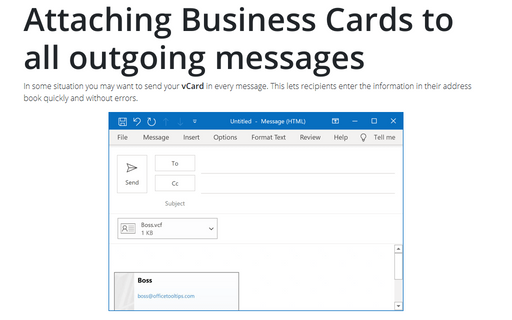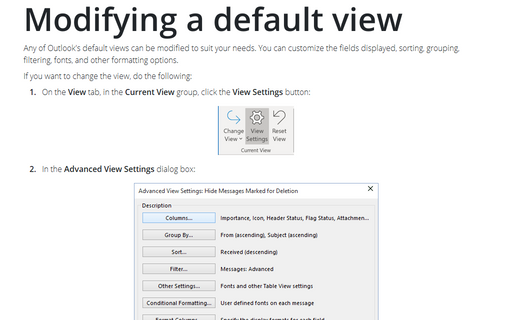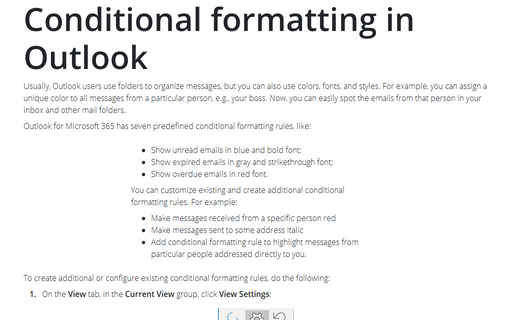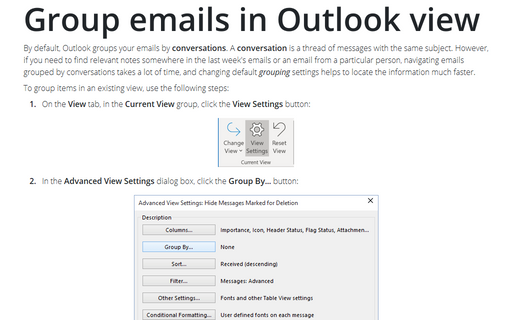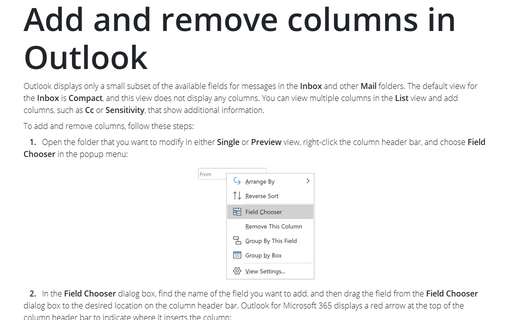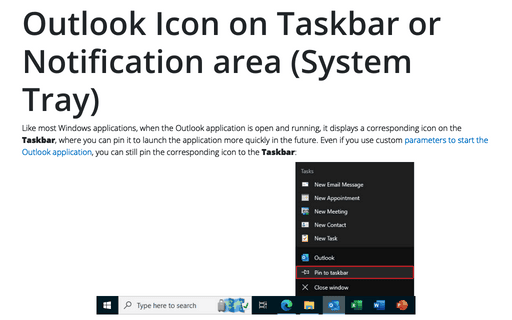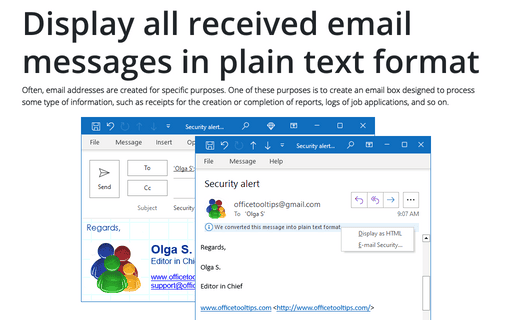Settings in Outlook 2013
How to create and apply a Signature in Outlook for Microsoft 365 (Desktop)
If you frequently sign your messages using not only your name, but also additional information such as your
job title and contact information, you'll appreciate Outlook's Signature feature. When enabled, it appends
text of your choice to the end of every message that create and/or reply to.
How to change the default Address Book
This option controls which address book you see when you open the Address Book (via clicking
Ctrl+Shift+B) and when you click the To, Cc, or Bcc buttons when composing
e-mails.
Creating Your Own Menu
Creating custom menus in Outlook is a funny feature you can use to create groups of the options that you use
most often, and then plug them into the menu you name and use yourself.
Attaching Business Cards to all outgoing messages
In some situation you may want to send your vCard in every message. This lets recipients enter the
information in their address book quickly and without errors.
Modifying a default view
Any of Outlook's default views can be modified to suit your needs. You can customize the fields displayed,
sorting, grouping, filtering, fonts, and other formatting options.
Conditional formatting in Outlook
Usually Outlook users are using folders to organize messages, but you can also use colors. For example, you
might apply a special color to all messages from a particular person. You can then see at a glance which
messages are from that person.
Group emails in Outlook view
If Outlook's built-in arrangements don't provide the view you need, you can create your own grouping levels
by customizing your view.
Add and remove columns in Outlook
By default, Outlook displays only a small subset of the available fields for messages. You can add columns
for other fields, such as CC or Sensitivity, to show additional information.
Outlook Icon on Taskbar or Notification area (System Tray)
The default settings minimize Outlook to the Taskbar, but you can make settings to minimize it to the Tray.
Display all received email messages in plain text format
In order to increase the speed of opening e-mail messages and reduce risks involved with opening of
unsolicited messages, you can switch Outlook to the plain text reading mode.