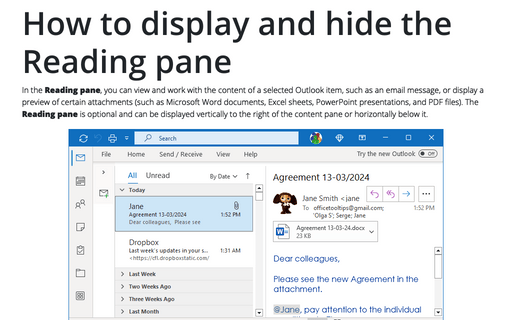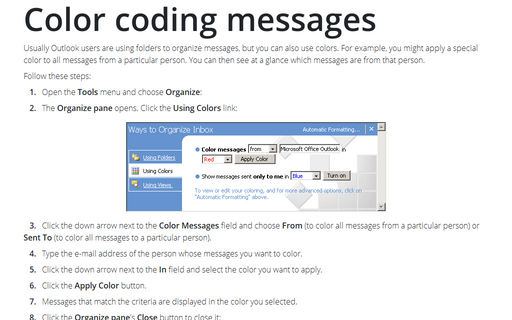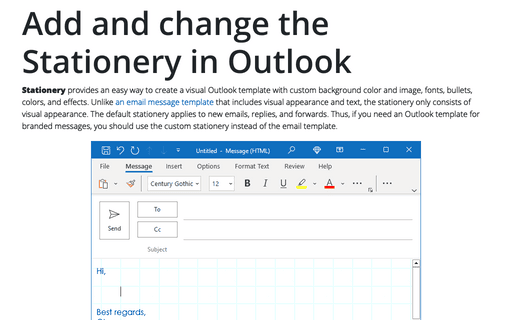Outlook Icon on Taskbar or Notification area (System Tray)
To enable this feature, follow these steps:
1. Right-click on the Outlook icon in the System Tray:
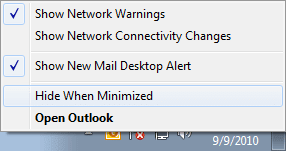
2. Select Hide When Minimized from the menu.
Another way to make these settings:
1. Run the Regedit (Registry Editor).
2. Navigate to the HKEY_CURRENT_USER\Software\Microsoft\Office\14.0\Outlook\Preference subkey.
3. Select in the right pane the MinToTray parameter:
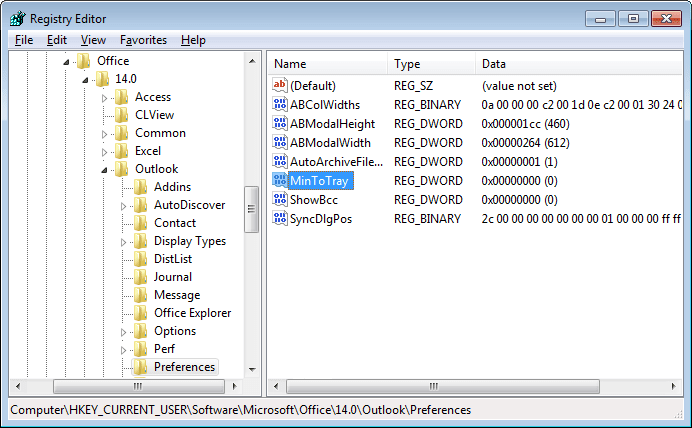
4. Press Enter to display the Edit DWORD (32-bit) Value dialog box:
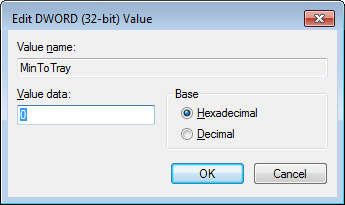
5. In the Value Data text box, enter the number:
- 0 - minimize Outlook to the Taskbar;
- 1 - minimize Outlook to the Tray.
6. Click the OK button to close the Edit DWORD (32-bit) Value dialog box.
7. Choose File -> Exit to close Registry Editor.