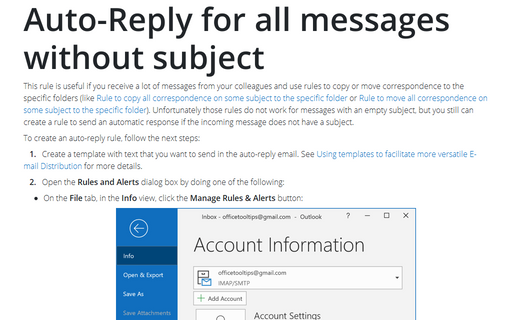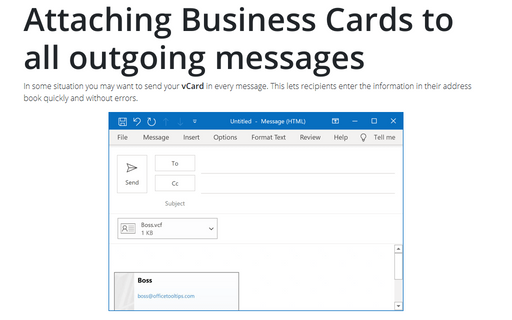Improved AutoComplete
Autoresolution is the process of taking a full name and looking in your Contacts folder or other address book to see if a match could be found for the name (in the Message tab, in the Names group, click the button Check Names).

If so, the name was resolved. If not, the name was marked as unresolved, and you could either choose one of a list of matching addresses or create a new address.
With AutoComplete, if you've composed an email to someone or replied to an email he sent you. After you've sent him an email or replied to one of his emails, the next time you choose to send him an email, you have to type in only the first letter or letters of his email address, and Outlook completes the rest of the address for you. This works great if none of your recipients have similar email addresses, but the minute you send an email to [email protected] and another email to [email protected], you'll quickly notice that you have a choice, when using AutoComplete, to type in an email address. As you type the first letter of the email address, S, Outlook displays a pop-up box enabling you to choose the address you want.
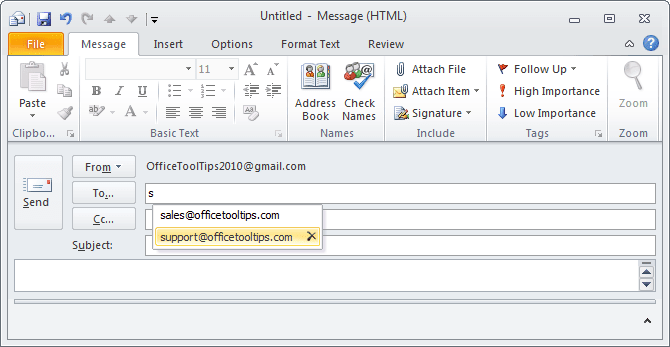
If you send many messages a day to [email protected] and only an occasional message to [email protected], Outlook places the addresses you use most often at the top of the AutoComplete suggestion list.
You can turn AutoComplete on or off to suit your needs by following these steps:
1. On the File tab, click the Options button:
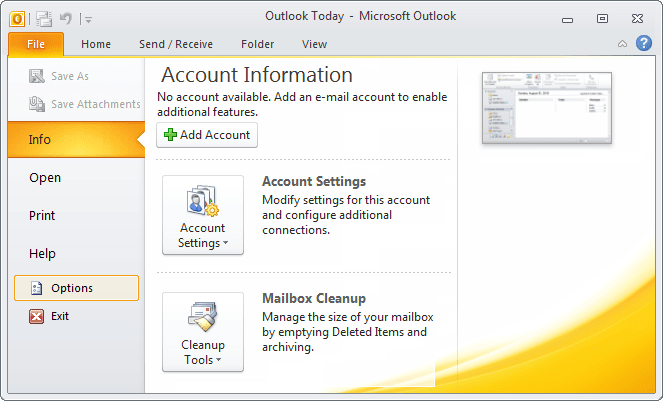
2. In the Outlook Options dialog box, on the Mail tab, under Send messages, check or uncheck the Use Auto-Complete List to suggest names when typing in the To, Cc, and Bcc lines option to turn AutoComplete on or off: