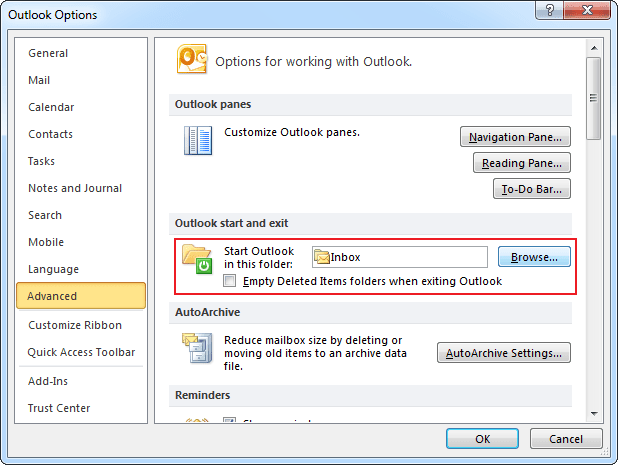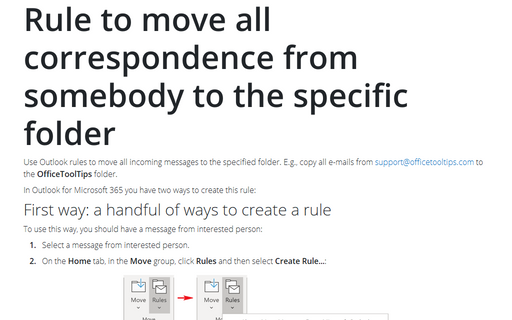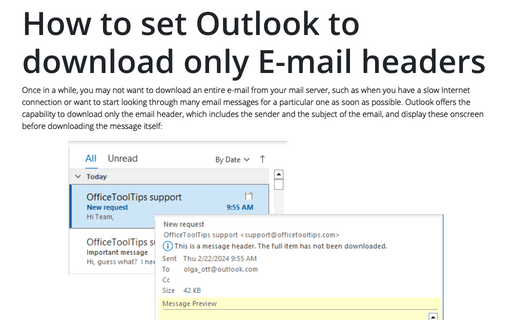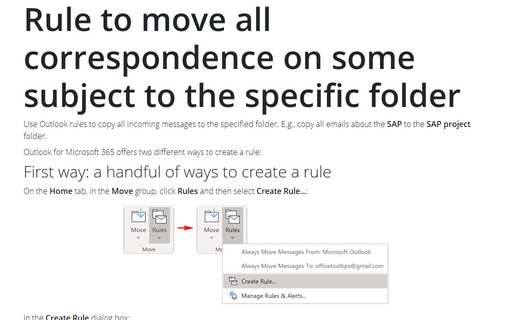How to specify which folder is displayed when Outlook starts
Outlook
2010
Most people prefer to have Outlook display the Inbox when the application is started. The following
tip enables you to specify which folder you would like to be displayed when you start Outlook.
To change the folder which be displayed when you start Outlook, do the following:
1. On the File tab, click the Options button:
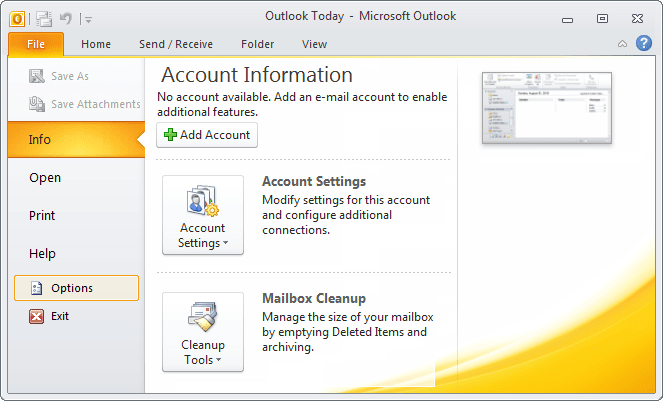
2. In the Outlook Options dialog box, click Advanced.
3. Under Outlook start and exit, choose Browse... and select the folder you prefer to be displayed when you start Outlook: