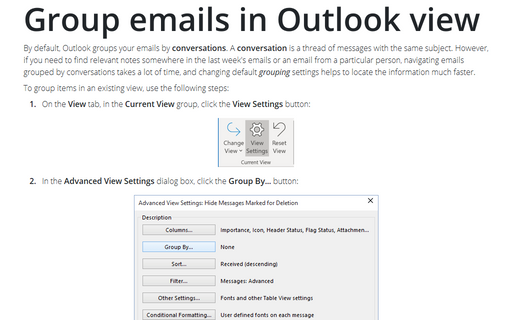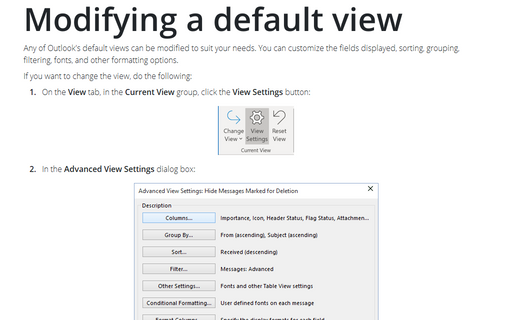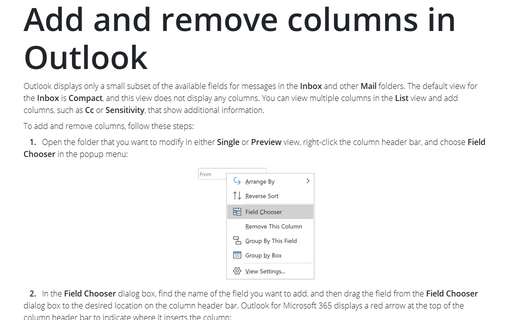How to customize Navigation Bar in Outlook
Outlook
2010
You can easily customize Outlook layout by changing views, removing some buttons or changing the order on
the Navigation Bar. You can also change the order of the Outlook views on the Navigation Bar.
Do the following:
1. On the Navigation Bar, right-click and choose Navigation Pane Options... in the popup menu:
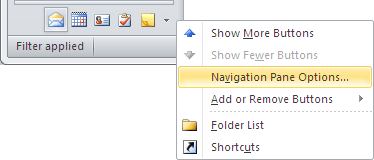
2. On the Navigation Pane Options dialog box, you can:
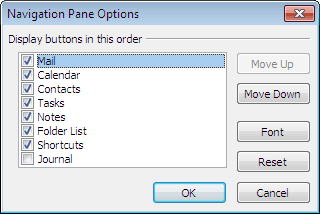
- Uncheck a view that you don't want to see on the Navigation Bar.
Also you can unselect views in the popup menu:
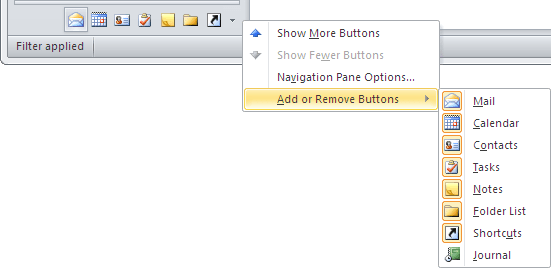
- Change the view order by selecting a view, and then clicking Move Up or Move Down.
- Change the Font for every view by clicking on the Font button and then selecting font
you prefer:
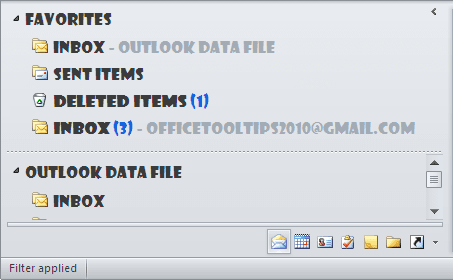
Any time you can return all changes by clicking on the Reset button.