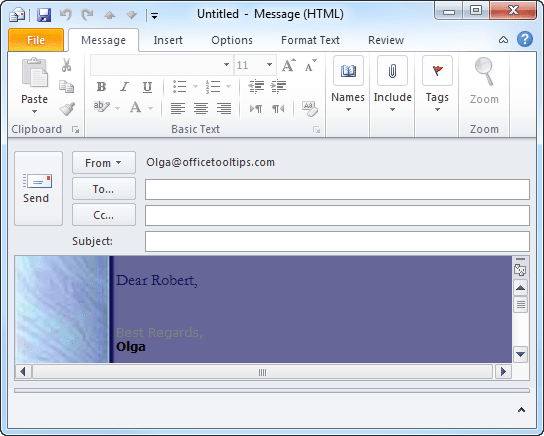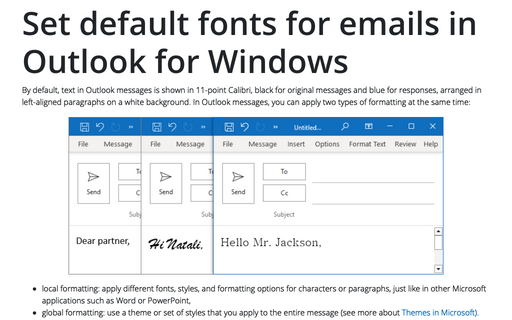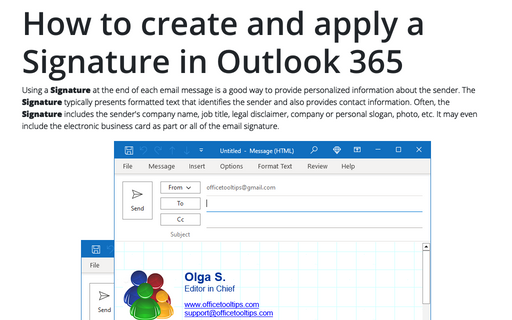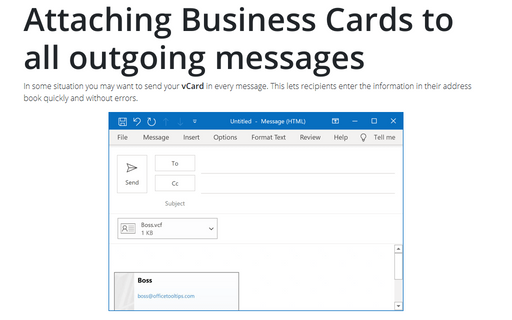Add and change the Stationery in Outlook
Outlook
2010
If you like visually appealing message templates called stationaries, you may want to set up Outlook to
always use a particular stationery for all new messages.
You can do so using the Mail Format options. Keep in mind that you can always change the stationery for individual messages.
1. On the File tab, click Options:
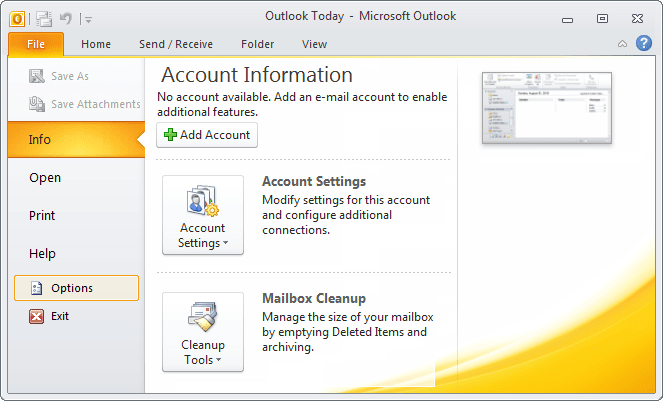
2. In the Outlook Options dialog box, on the Mail tab, click the Stationery and Fonts... button:
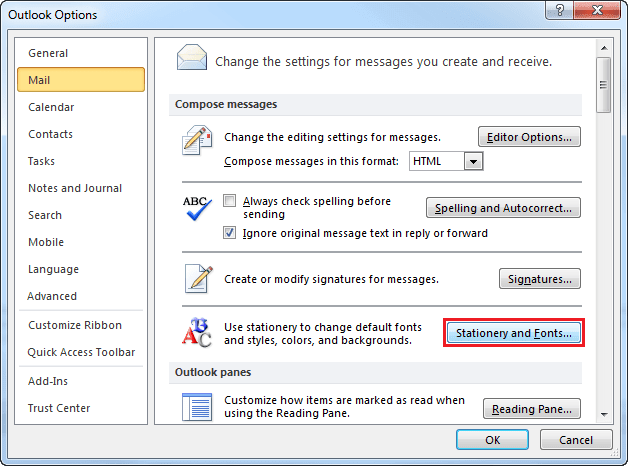
3. In the Signatures and Stationery dialog box, on the Personal Stationary tab, click the Theme... button to choose stationery:
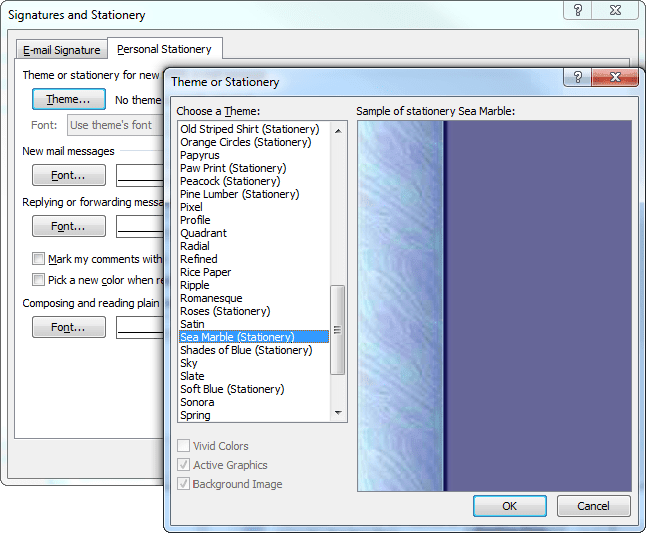
4. Click OK.
When you create a new message, Outlook uses the stationery you selected. For example: