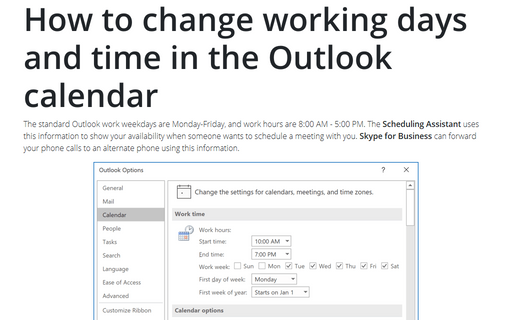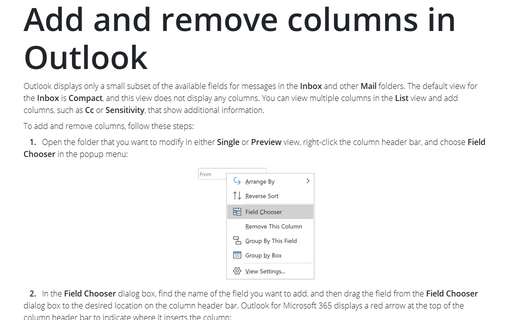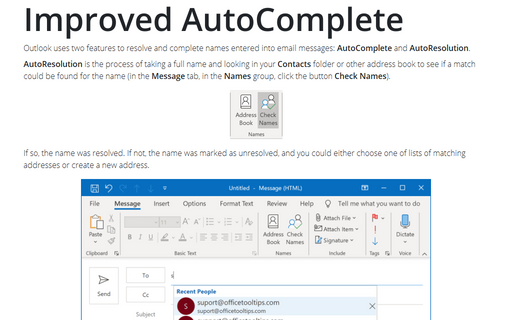Hide a note's time stamp information
Outlook
2010
By default, Outlook, displaying the note, shows the date and time of the last modification that was made to
the note, but you can hide those time stamp.
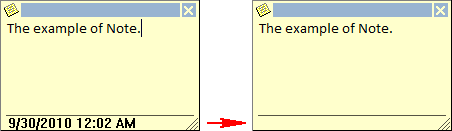
To hide the date and time in the note, do the following:
1. On the File tab, select the Options button:
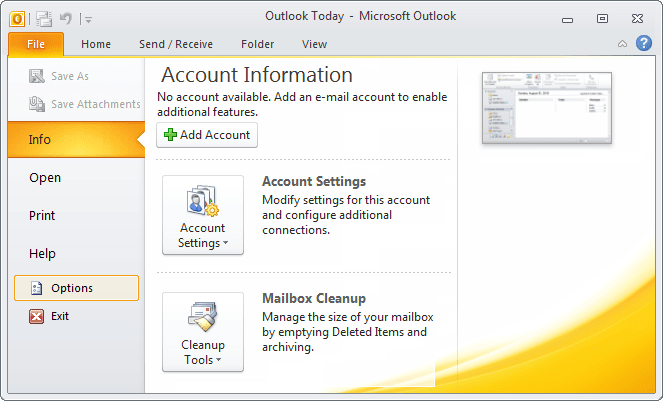
2. In the Outlook Options dialog box, on the Notes and Journal tab, under Notes options, uncheck the Show date and time that the Note was last modified option:
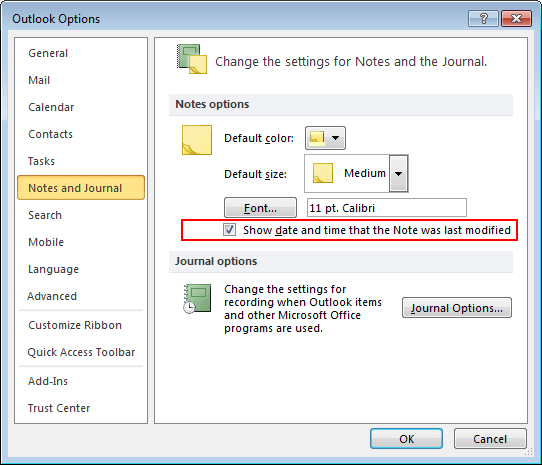
To ensure that the date and time of the last modification are not displayed, remove the check from the option if it is checked. If you want to enable the display of the date and time at some other stage, return to this dialog box and check the option.