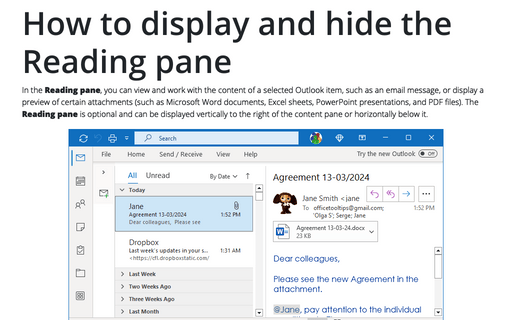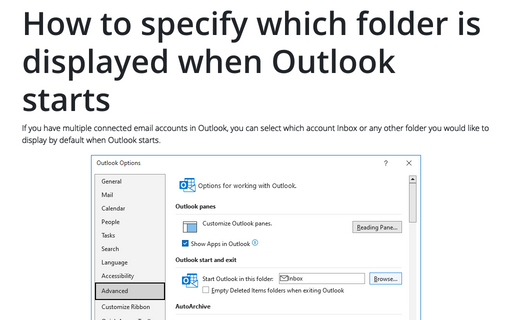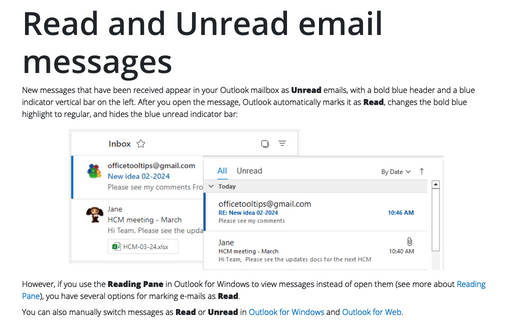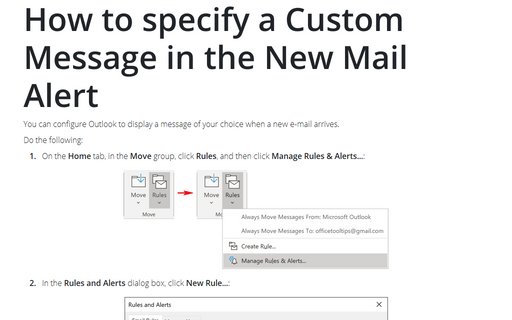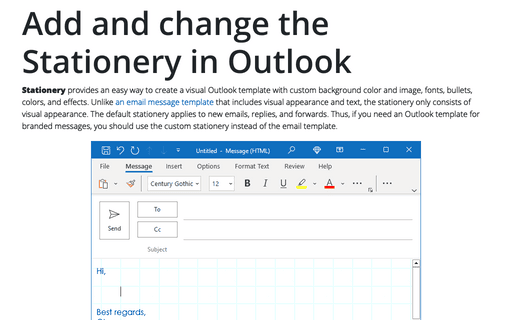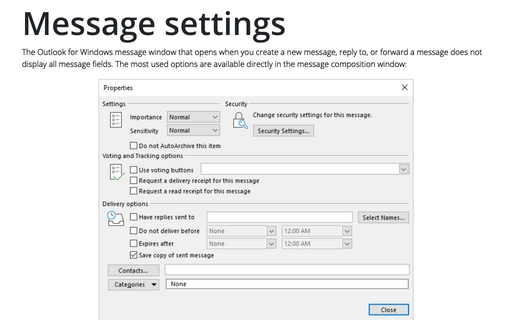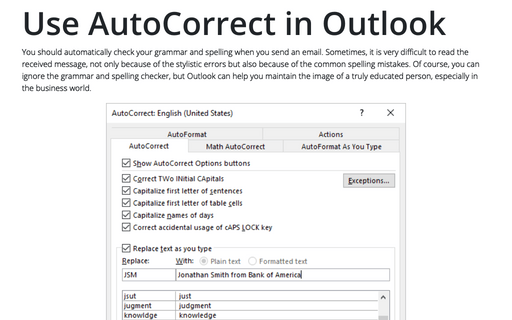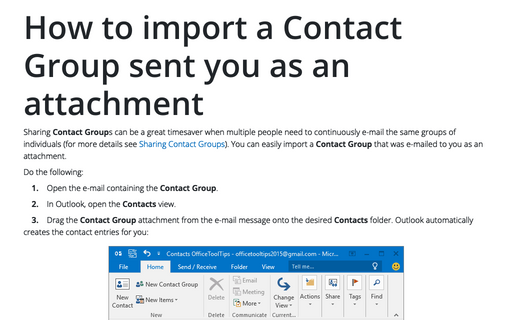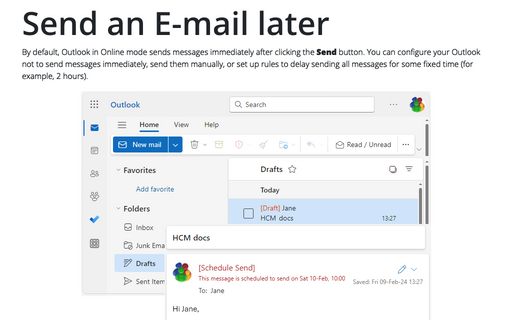Outlook 2010
How to display and hide the Reading pane
You can display or hide a Reading pane that displays the header and partial contents of the selected
message.
How to specify which folder is displayed when Outlook starts
Most people prefer to have Outlook display the Inbox when the application is started. The following
tip enables you to specify which folder you would like to be displayed when you start Outlook.
Read and Unread email messages
When you open an e-mail, it automatically is marked as read. However, if you are using the Reading
Pane to view messages instead of opening them, you have a number of possible options for marking
e-mails as being read.
How to specify a Custom Message in the New Mail Alert
You can configure Outlook to display a message of your choice when a new e-mail arrives.
Add and change the Stationery in Outlook
If you like visually appealing message templates called stationaries, you may want to set up Outlook to
always use a particular stationery for all new messages.
Message settings
Outlook message window does not show all message fields. There many fields hidden behind the Options
button, where you can set message priority, delivery notifications, etc.
How to request delivery or read receipt for a message
If you want to be sure that someone has received your message, you can request a delivery receipt.
Use AutoCorrect in Outlook
Outlook, like other Office applications, supports AutoCorrect - a feature that allows Outlook to
correct common spelling and typing errors and to replace characters with symbols. You also can use
AutoCorrect as a shortcut, which means you can type a small string of characters and have those
characters replaced by a longer string.
How to import a Contact Group sent you as an attachment
Sharing Contact Groups can be a great timesaver when multiple people need to continuously e-mail the
same groups of individuals (for more details see Sharing Contact Groups). You can easily import
a Contact Group that was e-mailed to you as an attachment.
Send an E-mail later
Outlook offers you the capability to schedule an e-mail to be sent at the specified date and time in the
future.