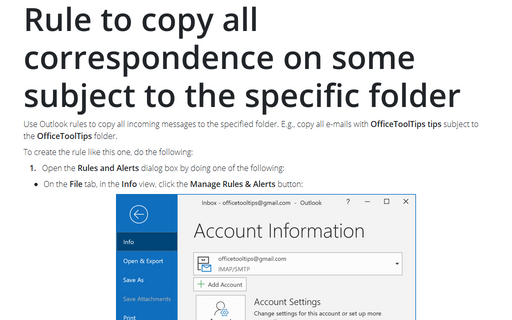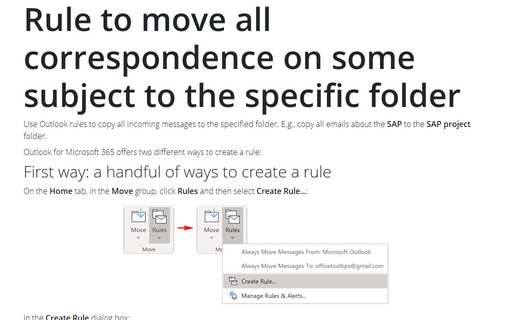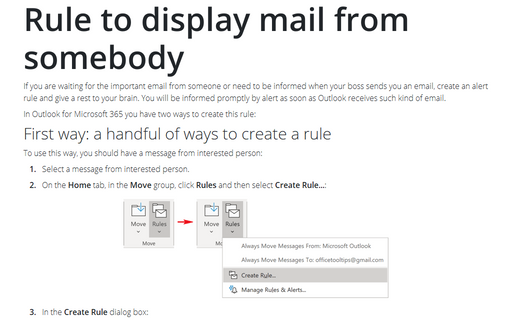Rule to move all correspondence from somebody to the specific folder
Use the following steps to create this rule:
1. Select Tools -> Rules and Alerts... to display the Rules and Alerts dialog box.
2. In the Rules and Alerts dialog box, choose New Rule....
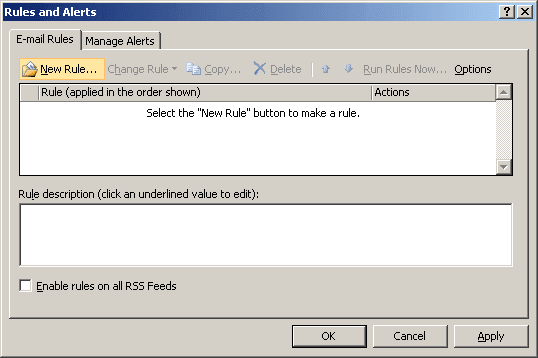
3. Choose the Move messages from someone to a folder option, click Next.
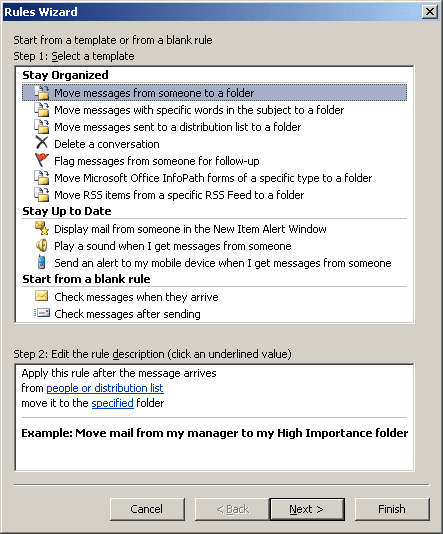
4. Choose the condition from people or distribution list and click people or distribution list in the Step 2 text box:
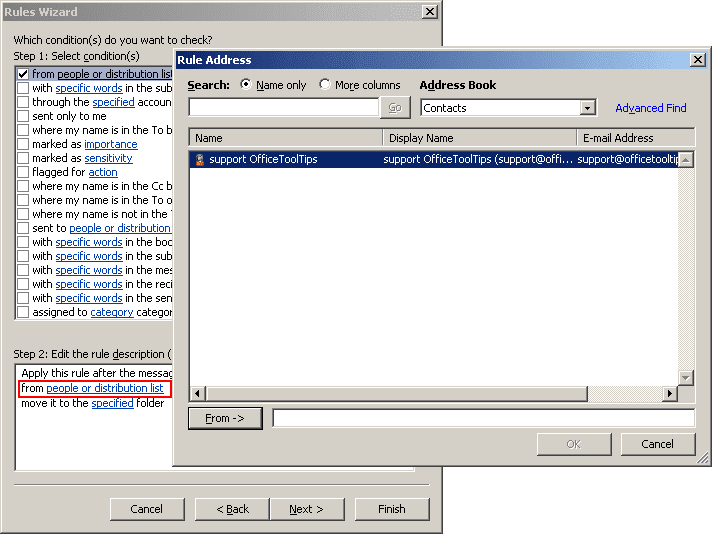
5. Choose the address or the distribution list and then click Next to choose your action.
6. Choose move it to the specified folder in Step 1 and click specified in Step 2 and choose OfficeToolTips folder, click Next:
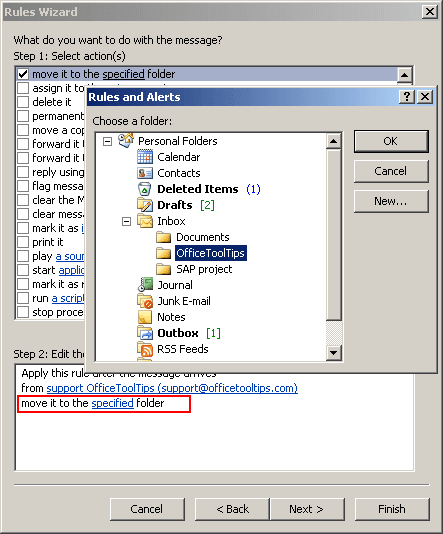
7. You probably don't want any exceptions, so click Next again, name your rule, and click Finish.