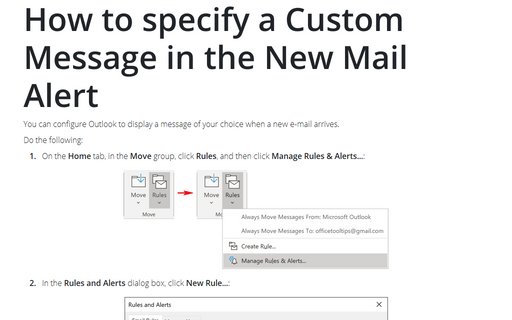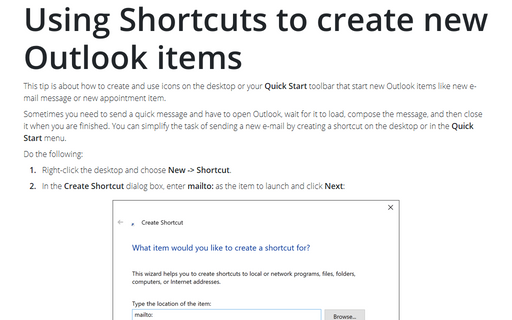How to use a Desktop Alert
It is also possible to customize the period of time, to a maximum of 30 seconds that the alert stays visible by following these instructions:
1. Select Tools -> Options....
2. In the Options dialog box choose the Preferences tab.
3. Click the E-mail Options... button.
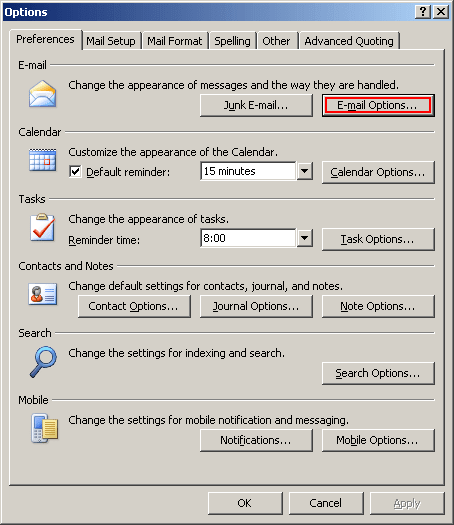
4. In the E-mail Options dialog box click the Advanced E-mail Options... button.
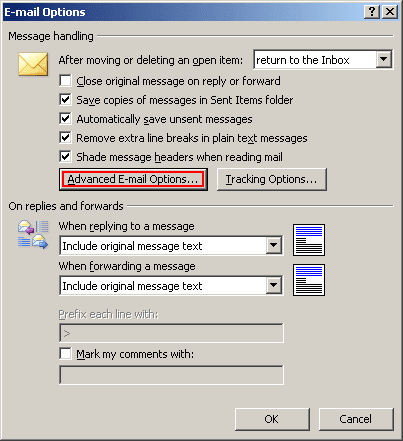
5. Click the Desktop Alert Settings... button.
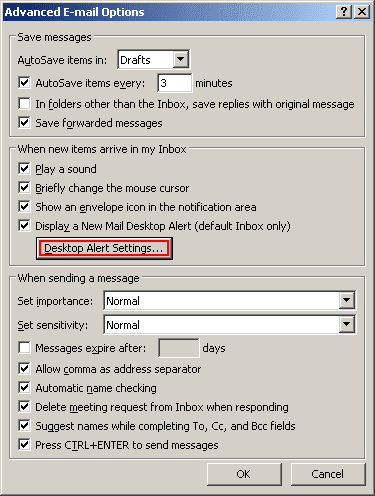
6. When the Desktop Alert Settings dialog box appears, you'll see the various options that enable you to define both the duration and the transparency of the Desktop Alert.
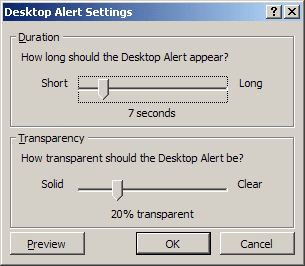
7. To test your changes, click the Preview button.
8. When finished, click the OK button to close the Desktop Alert Settings dialog box and other dialog boxes.