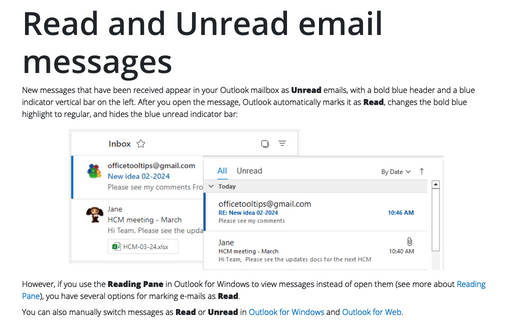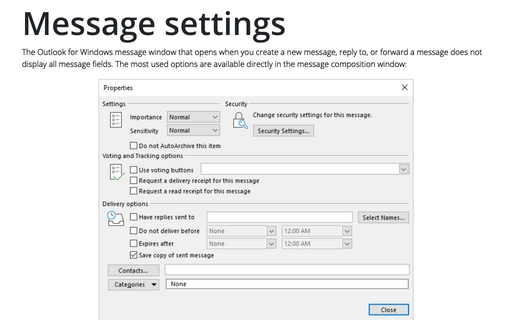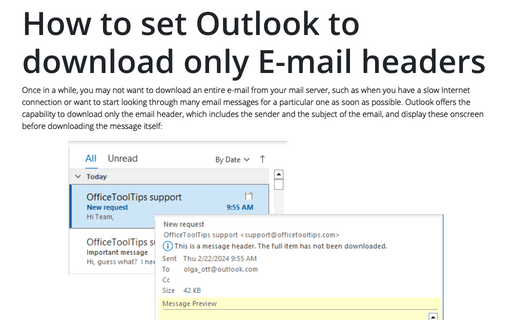Display all received email messages in plain text format
Outlook
2007
In order to increase the speed of opening e-mail messages and reduce risks involved with opening of
unsolicited messages, you can switch Outlook to the plain text reading mode.
To set Outlook to automatically display all e-mails in plain text, follow these steps:
1. Select Tools -> Trust Center... to display the Trust Center dialog box, and then choose the E-mail Security tab:
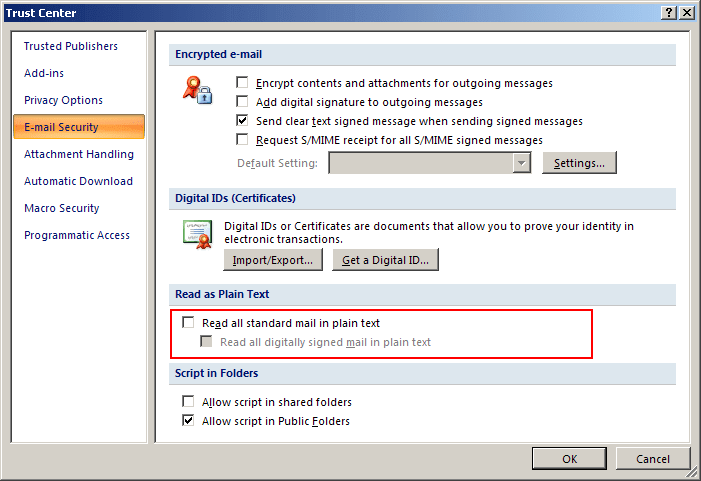
2. To ensure that all e-mail is displayed in plain text, place a check in both the Read all standard email in plain text and Read all digitally signed mail in plain text options.