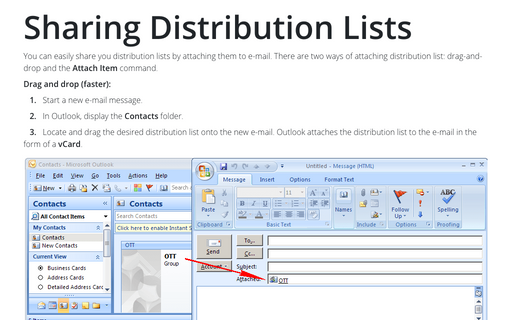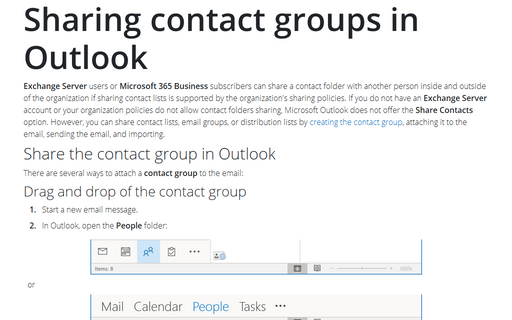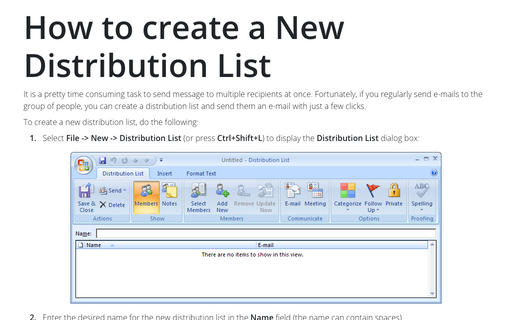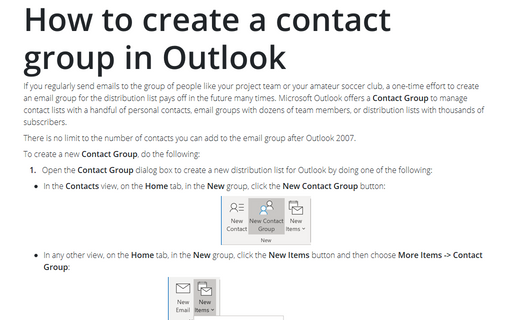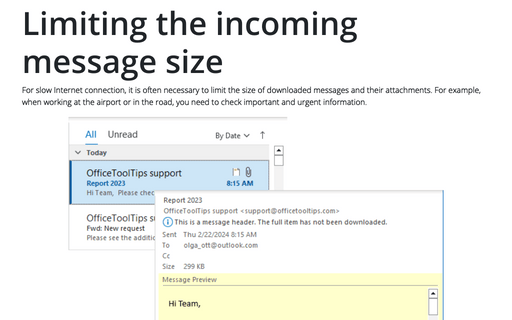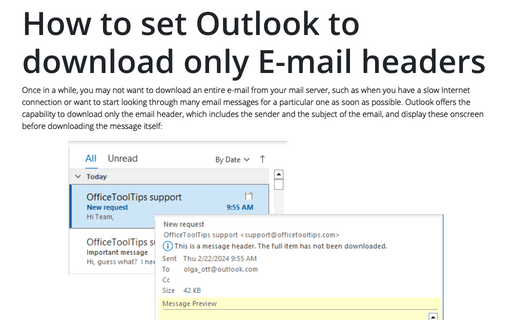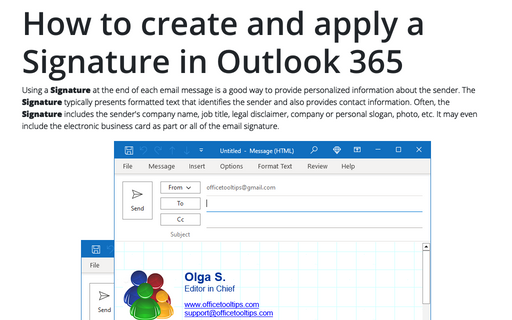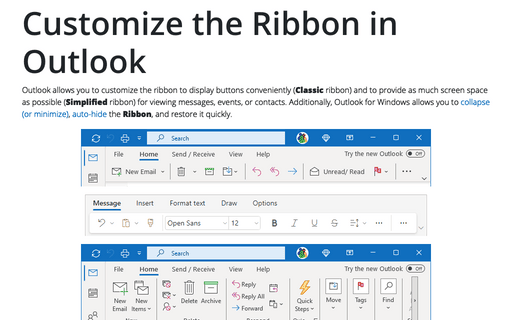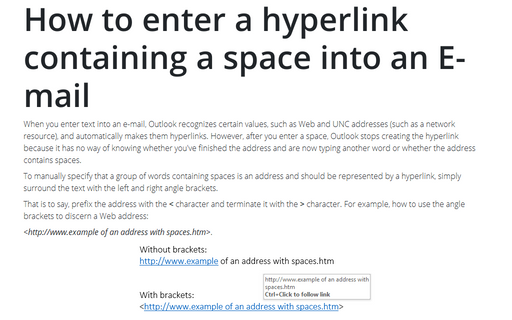Outlook 2007
Sharing Distribution Lists
You can easily share you distribution lists by attaching them to e-mail. There are two ways of attaching
distribution list: drag-and-drop and the Attach Item command.
Sharing contact groups in Outlook
In Outlook 2007 you wouldn't find a Contact Group because it's called a Distribution List in this version of Outlook, for more details see Sharing Distribution Lists.
How to create a New Distribution List
It is a pretty time consuming task to send message to multiple recipients at once. Fortunately, if you
regularly send e-mails to the group of people, you can create a distribution list and send them an e-mail
with just a few clicks.
How to create a contact group in Outlook
In Outlook 2007 you wouldn't find a Contact Group because it's called a Distribution List in this version of Outlook, for more details see How to create a New Distribution List.
Limiting the incoming message size
You can use the Send/Receive Settings to specify a limit on message size for messages downloaded in
the Inbox.
How to set Outlook to download only E-mail headers
Sometimes it is to your advantage to not download an entire e-mail from your mail server, such as when you
have a slow Internet connection or you want to start looking through many e-mail messages for a particular
one as soon as possible. Outlook offers the capability to download only the e-mail header, which includes
the sender and the subject of the e-mail, and display these onscreen before downloading the message itself.
How to auto-reply in Outlook
Suppose you will be out of the office and want to alert anyone who sends you an e-mail of that fact so
they'll know when they can expect you to respond. In that case, you can set up Outlook to send an auto-reply
to anyone who sends you a message.
How to create and apply a Signature in Outlook for Microsoft 365 (Desktop)
If you frequently sign your messages using not only your name, but also additional information such as your
job title and contact information, you'll appreciate Outlook's Signature feature. When enabled, it appends
text of your choice to the end of every message that create and/or reply to.
Customize the Ribbon in Outlook
When you need as much space as possible on screen to view a message, you can collapse (or minimize) the
Ribbon to only its labels by double-clicking the label of the tab you're currently using.
How to enter a hyperlink containing a space into an E-mail
When you enter text into an e-mail, Outlook recognizes certain values, such as Web and UNC addresses (such
as a network resource), and automatically makes them hyperlinks. However, after you enter a space, Outlook
stops creating the hyperlink because it has no way of knowing whether you've finished the address and are
now typing another word or whether the address contains spaces.