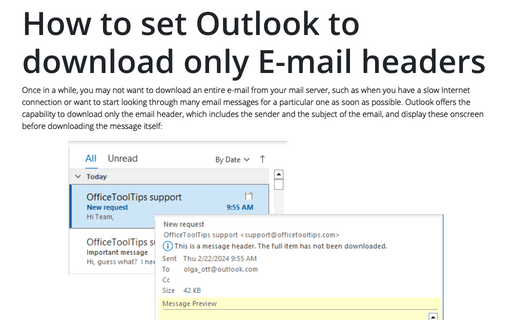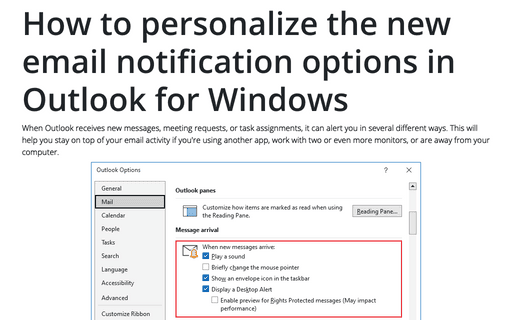Send an E-mail later
Outlook
2003
Outlook offers you the capability to schedule an e-mail to be sent at the specified date and time in the
future.
To do that, follow next steps:
1. Create the new e-mail.
2. To open the Message Options dialog box:
- If you are using Microsoft Word as your e-mail editor, click the Options button on the toolbar.
- If you're using Outlook as your editor, click View -> Options....
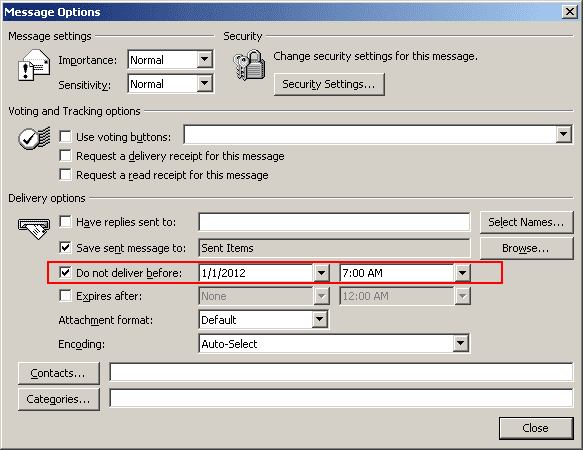
3. Locate the section entitled Delivery Options.
4. Select the option labeled Do not deliver before and then specify the date and time from the drop-down lists. When the specified date and time is realized, Outlook will attempt to send the e-mail.