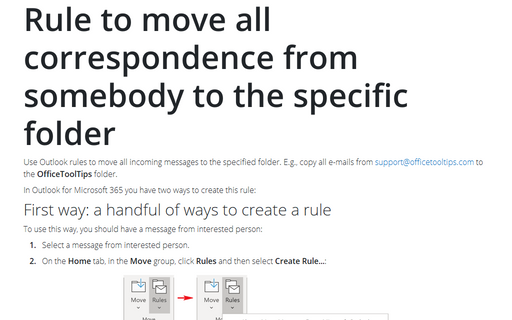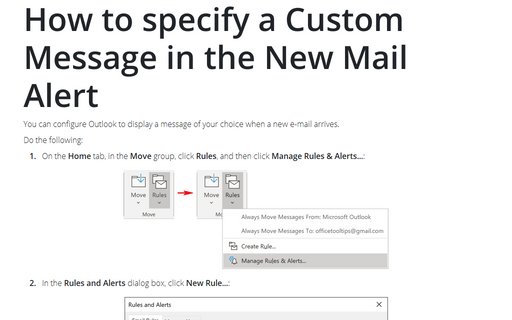Rule to display mail from somebody
Use the following steps to create this rule:
1. Select Tools -> Rules and Alerts... to display the Rules and Alerts dialog box.
2. In the Rules and Alerts dialog box, choose New Rule....
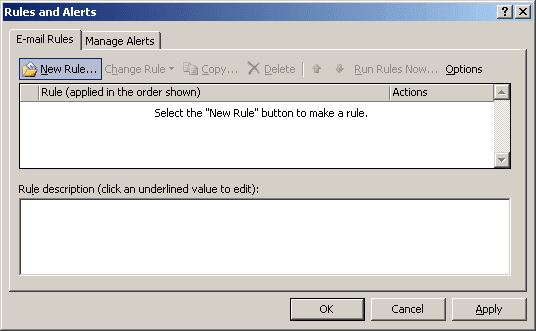
3. Choose the Display mail from someone in the New Item Alert Window option, click Next.
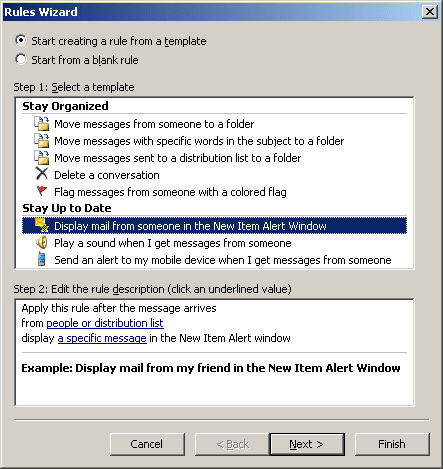
4. Choose the condition from people or distribution list and click people or distribution list in the Step 2 text box:
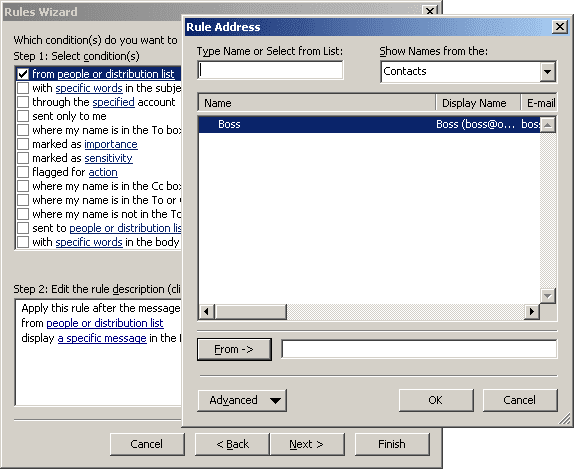
5. Choose the address of your boss (for example) and then click Next to choose your action.
6. Choose display a specific message in the New Item Alert window in Step 1 and click specific message in Step 2 and enter the text in the Alert Message dialog box:
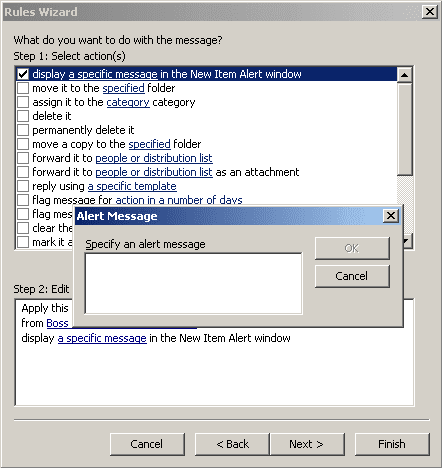
Click OK to close the Alert Message dialog box and the click Next.
7. You probably don't want any exceptions, so click Next again, name your rule, and click Finish.