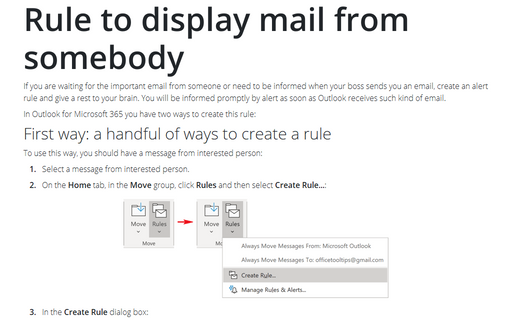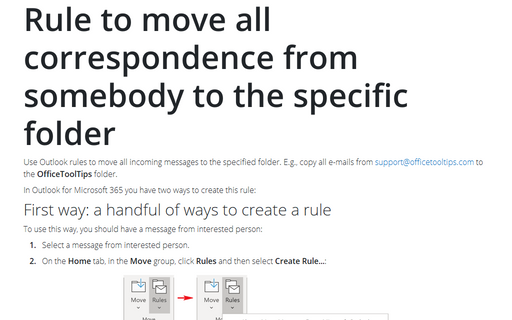How to specify a Custom Message in the New Mail Alert
Do the following:
1. Select Tools -> Rules and Alerts....
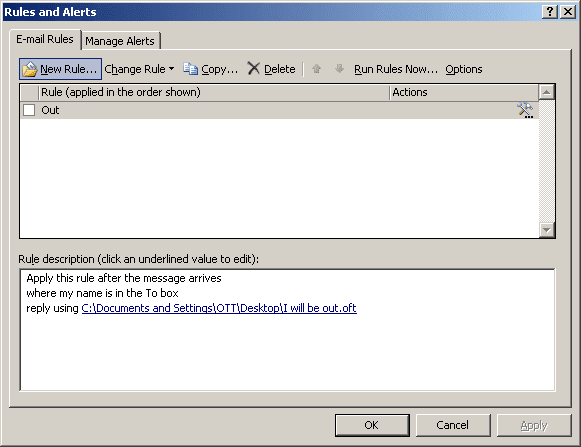
2. Click the New Rule button and, in the section Stay Up To Date, in Step 1, select Display mail from someone in the New Item Alert Window.
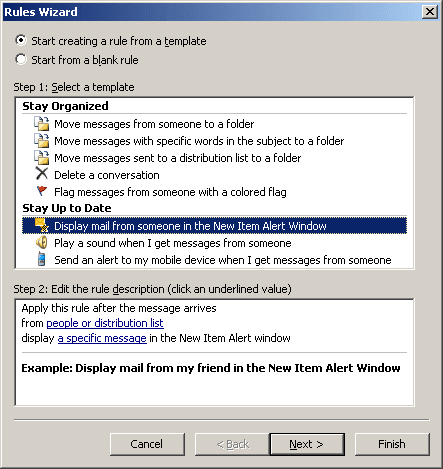
3. In Step 2, click the underlined text people or distribution list and enter the addresses that you want this particular alert to appear for. Then click the OK button.
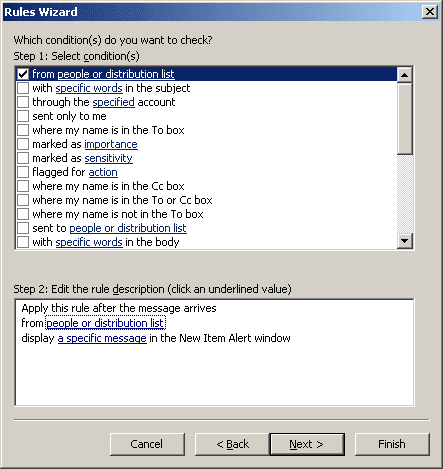
4. Next, click the underlined text a specific message and enter the text you want to appear in the New Item Alert window; click the OK button.
5. Click the Finish button to save the new rule.