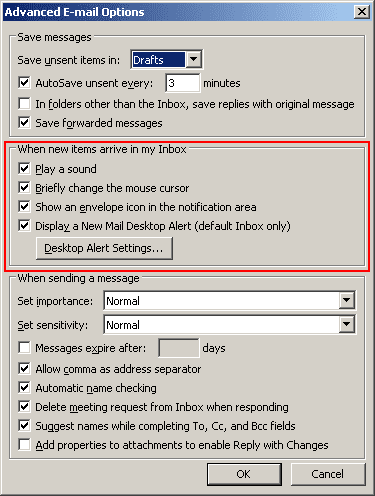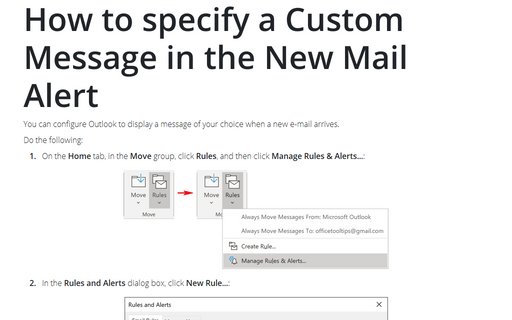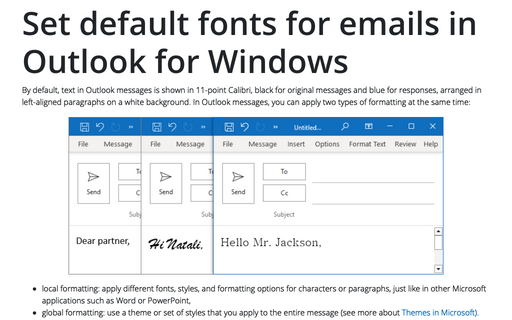How to personalize the new email notification options in Outlook for Windows
Outlook provides a number of options for notifying you when new e-mails arrive in your Inbox and to personalize these options follow these steps:
1. Select Tools -> Options... and choose the Preferences tab:
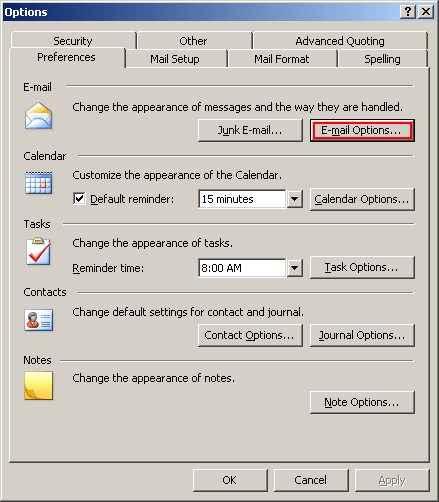
2. Click the E-mail Options... button.
3. At the bottom of the Message Handling section, click the Advanced E-mail Options... button.
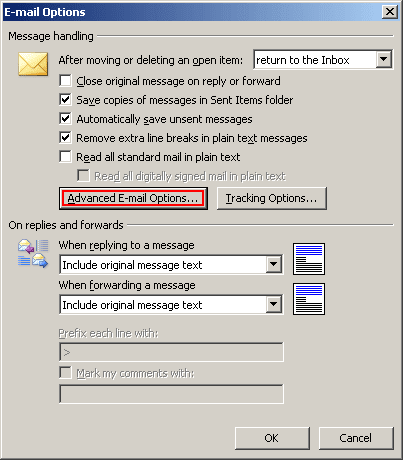
4. Personalize your e-mail notification options by changing the options in the section entitled When new items arrive in my Inbox. This includes the capability to specify the following (by checking or unchecking their respective options):