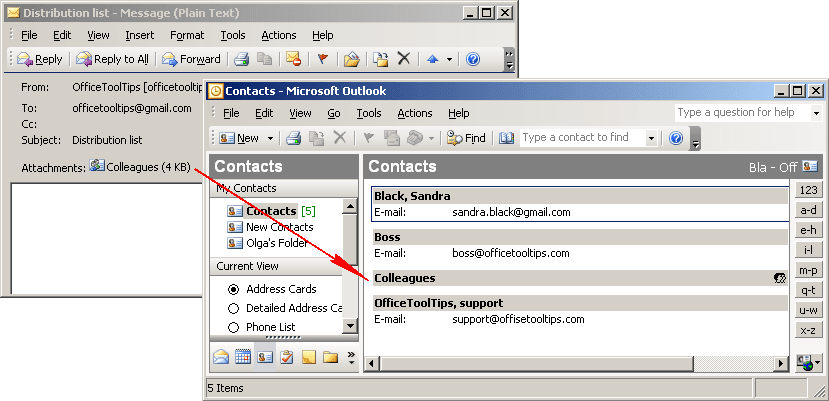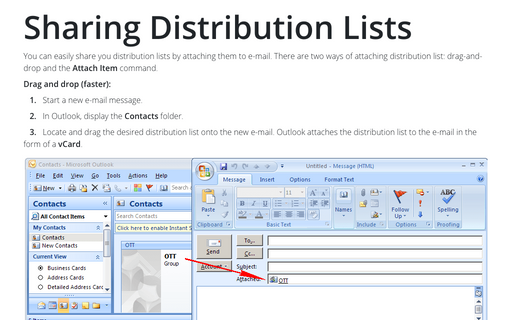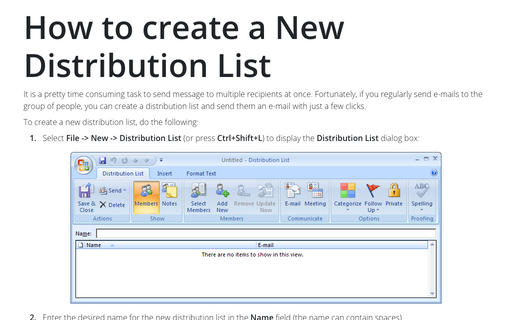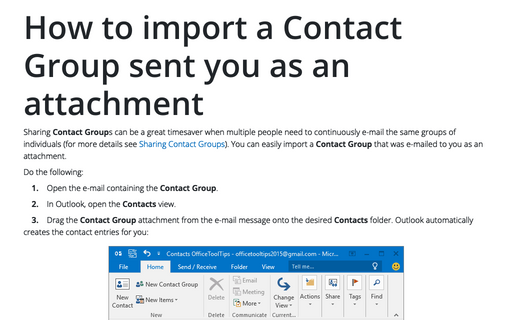How to import a Distribution List sent you as an attachment
Outlook
2003
Sharing distribution lists can be a great timesaver when multiple people need to continuously e-mail the
same groups of individuals (for more details see Sharing Distribution Lists). You can
easily import a distribution list that was e-mailed to you as an attachment.
Do the following:
1. Open the e-mail containing the distribution list.
2. In Outlook, open the Contacts view.
3. Drag the distribution list attachment from the e-mail message onto the desired Contacts folder. Outlook automatically creates the contact entries for you: