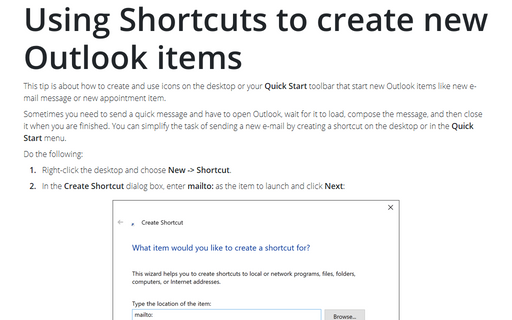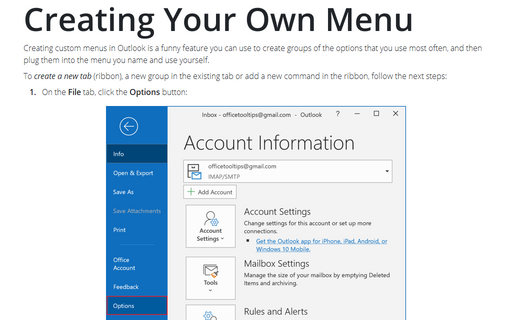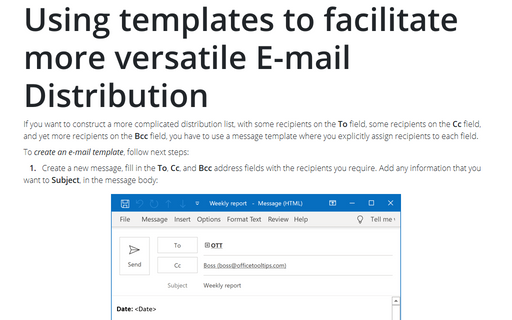How to create toolbar button for new message template
To create your own menu, see Creating Your Own Menu.
To create a toolbar button for new message template, follow next steps:
1. Choose Tools -> Customize... to open the Customize dialog box.
2. In the Commands tab, on the Categories list, choose File and then on the Commands list, choose Mail Message:
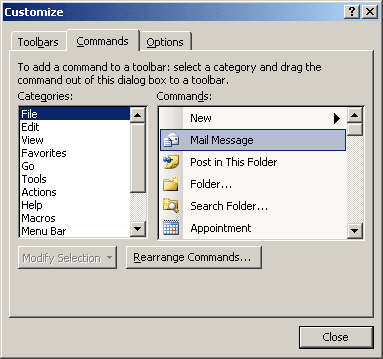
3. Drag it to the Outlook menu bar. The insertion point appears, showing you where the button will be placed. For example, in New Menu:
4. Right-click in the New message button, and do the following:
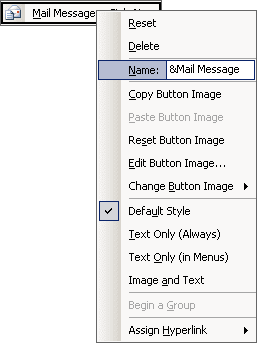
- Type a name for the button in the Name field.
- In the bottom of the popup menu list, choose Assign Hyperlink and then click Open...
to open the Assign Hyperlink: Open dialog box:
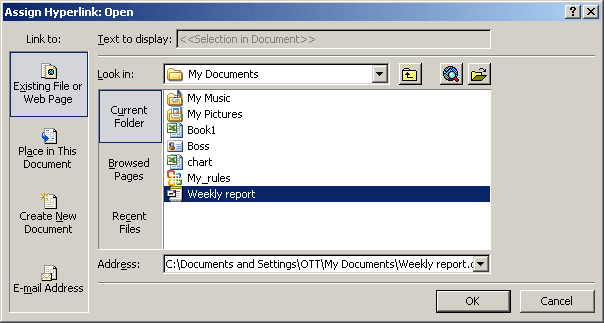
Use the dialog box tools to navigate to the location where you have saved the template, then click OK.
- If you want, change the button image using the Change Button Image list:
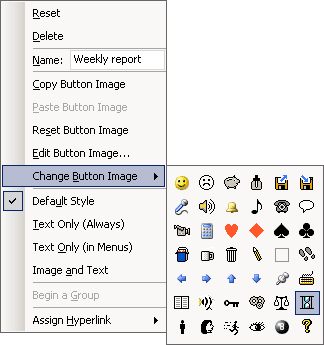
6. Click Close to close the Customize dialog box. The new toolbar button appears in the Outlook menu bar.