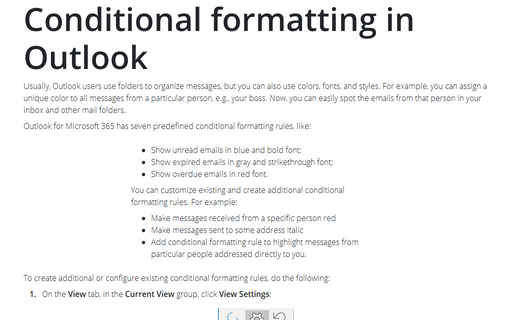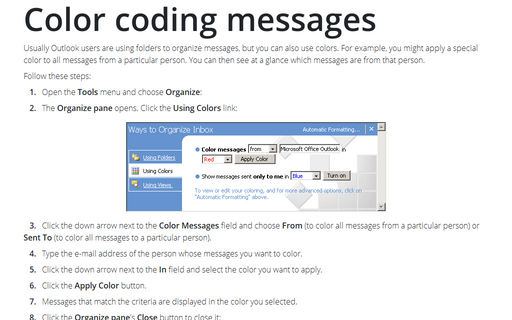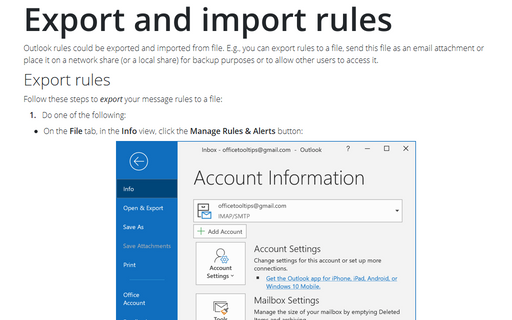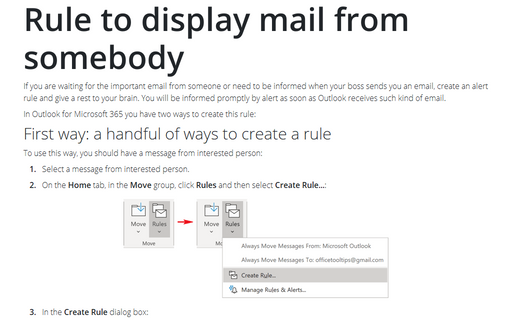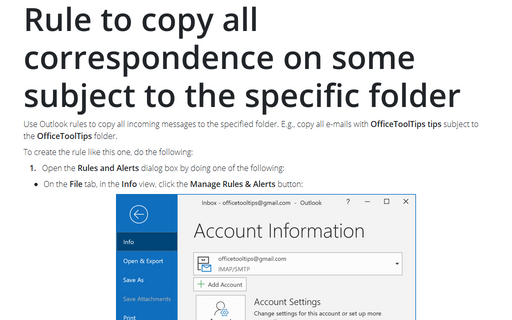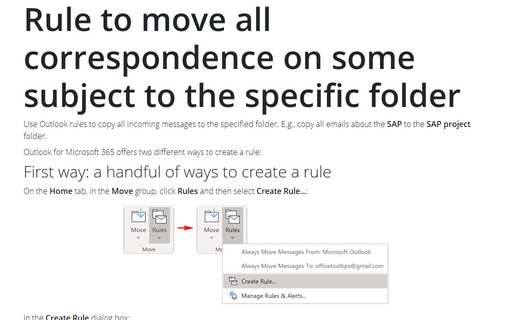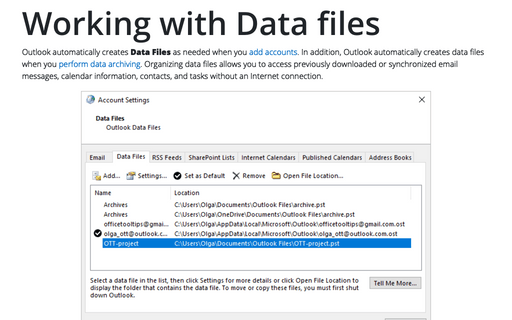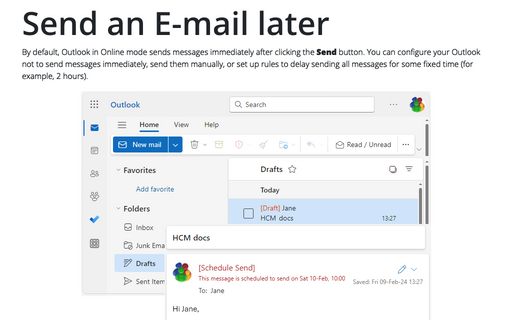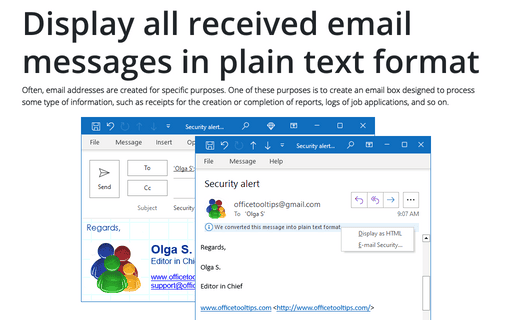Outlook 2003
Conditional formatting in Outlook
Usually Outlook users are using folders to organize messages, but you can also use colors. For example, you
might apply a special color to all messages from a particular person. You can then see at a glance which
messages are from that person.
Color coding messages
Usually Outlook users are using folders to organize messages, but you can also use colors. For example, you
might apply a special color to all messages from a particular person. You can then see at a glance which
messages are from that person.
Export and import rules
Outlook rules could be exported and imported from file. E.g., you can export rules to a file, send this file
as an e-mail attachment or place it on a network share (or a local share) for backup purposes or to allow
other users to access it.
Rule to display mail from somebody
If you are waiting for the important e-mail from someone or need to be informed when your boss sends you an
e-mail, create an alert rule and give a rest to your brain. You will be informed promptly by alert as soon
as Outlook receives such kind of e-mail.
Rule to copy all correspondence on some subject to the specific folder
Use Outlook rules to copy all incoming messages to the specified folder. E.g., copy all e-mails with
OfficeToolTips tips subject to the OfficeToolTips folder.
Rule to move all correspondence on some subject to the specific folder
Use Outlook rules to copy all incoming messages to the specified folder. E.g., copy all e-mails about the
SAP to the SAP project folder.
Working with Data files in Outlook
Although Outlook automatically creates Data Files as needed when you add accounts, you might want to
add your own Data Files (PSTs) to a profile. For example, perhaps you use an Exchange Server account
for your primary Outlook store, but want a set of personal folders to serve as an archive; or perhaps you
have an Exchange Server account and are adding a POP3 account.
Send an E-mail later
Outlook offers you the capability to schedule an e-mail to be sent at the specified date and time in the
future.
Display all received email messages in plain text format
In order to increase the speed of opening e-mail messages and reduce risks involved with opening of
unsolicited messages, you can switch Outlook to the plain text reading mode.
How to use a Desktop Alert
The Desktop Alert is an alert window that pops up when a new e-mail arrives in the Outlook default
Inbox.