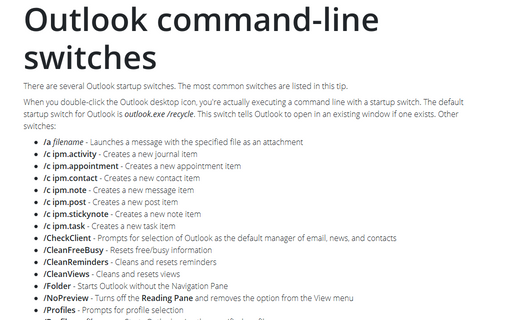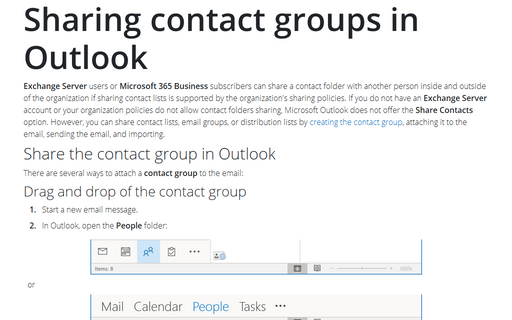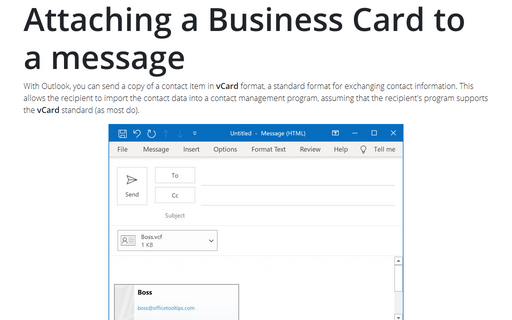How to add Social Network accounts
Outlook
2013
Outlook 2013 has a new feature of integrating social networking accounts, a new People view presents
most of a contact's information in an easily consumed view.
The new People view provides features to help you easily work with a selected contact. To add new contacts from your social network, do the following:
1. At the bottom of the Folder pane, open the People tab, by using one of proposed ways:
- Click on the People tab (for more details see How to customize Navigation
pane):

- Click on the People icon:

- Click Ctrl+3.
2. In the Folder pane, click the Connect to a social network link:
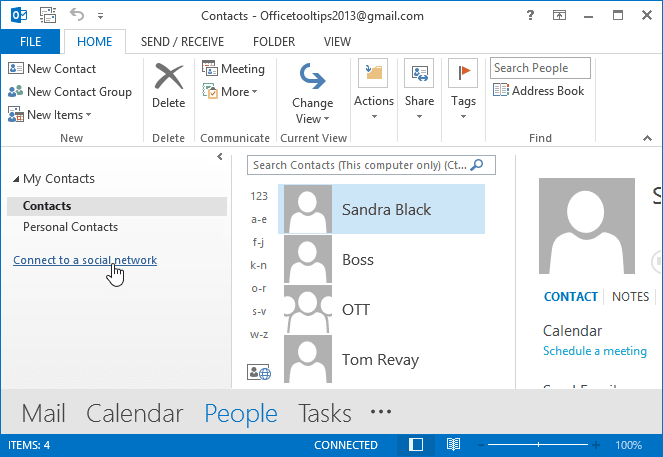
3. Select a social networking service and then click Connect to log on to that service and connect it to Outlook:
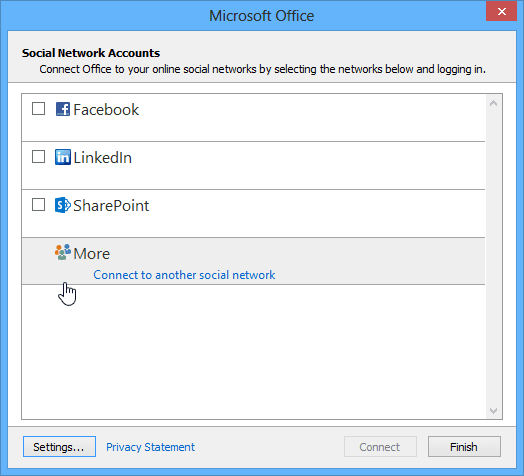
4. Click Finish.