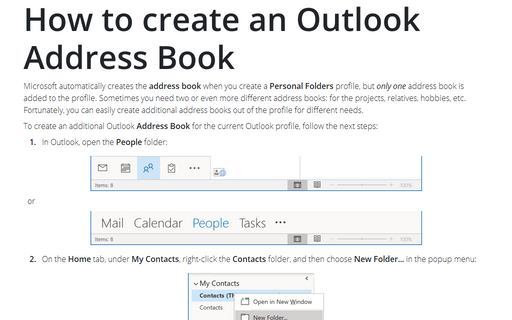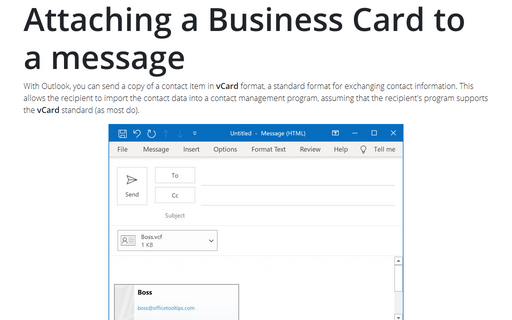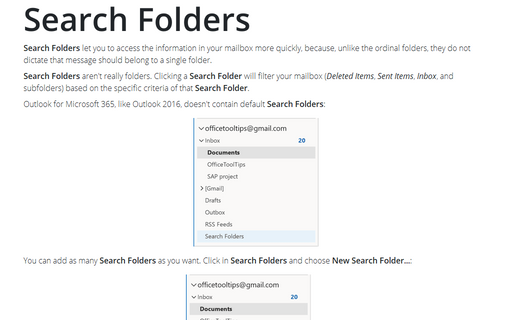Creating other Contacts folders
For example, you might use a shared contacts folder jointly with members of your workgroup for business contacts and keep your personal contacts in a separate folder. Or you might prefer to keep contact information you use infrequently in a separate folder to reduce the clutter in your main Contacts folder.
To create a new folder for storing contacts, follow these steps:
1. Choose File -> New -> Folder.... Alternatively, you can right-click the folder list and choose New Folder to open the Create New Folder dialog box:
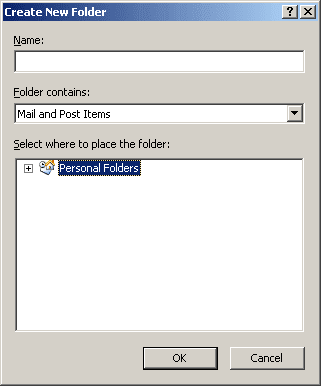
2. In the Name box, type a name for the folder.
3. Select Contact Items in the Folder Contains drop-down list.
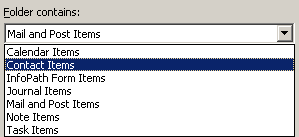
4. In the Select Where To Place The Folder list, select the location for the new folder.
5. Click OK.
When you create a new contacts folder using this method, Outlook sets up the folder using default properties for permissions, rules, description, forms, and views.