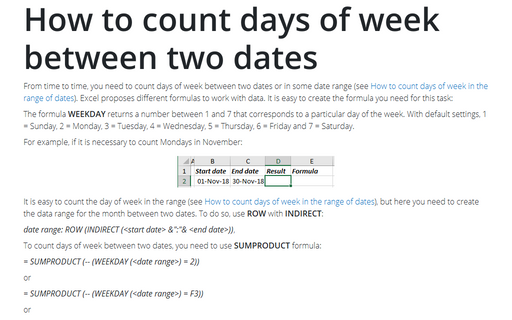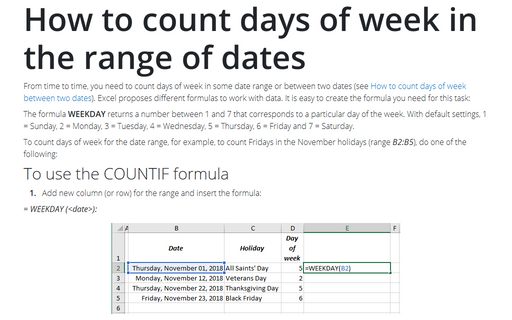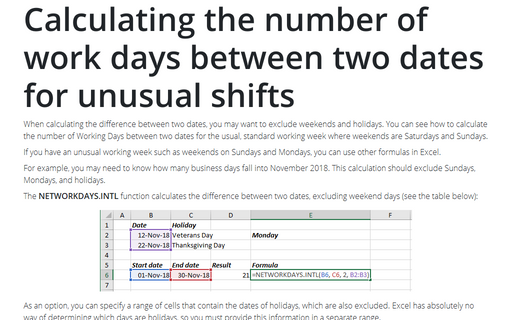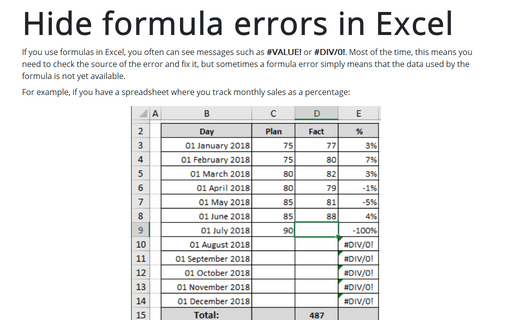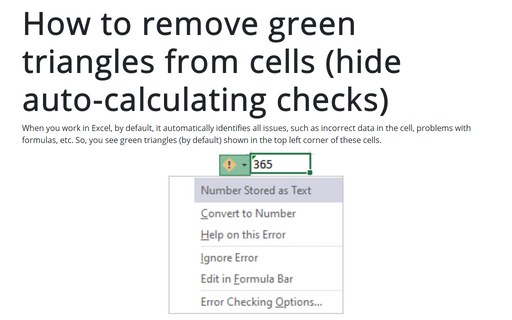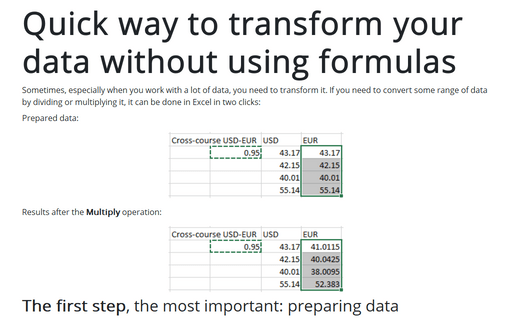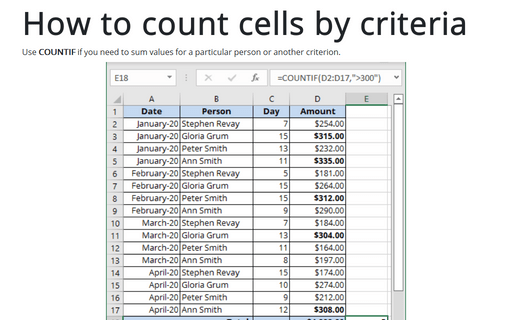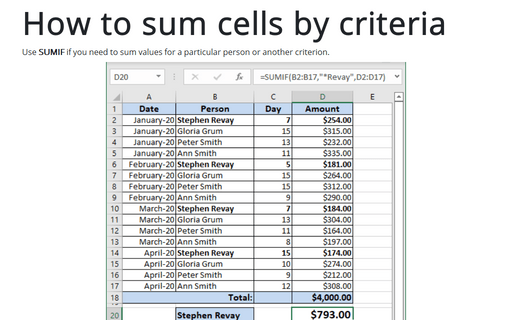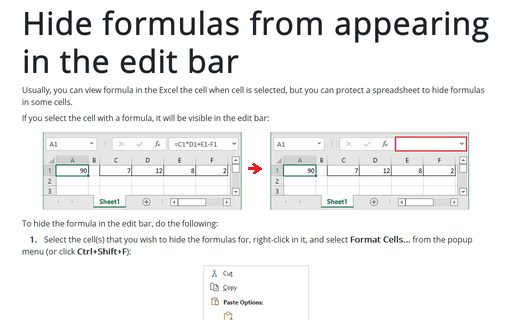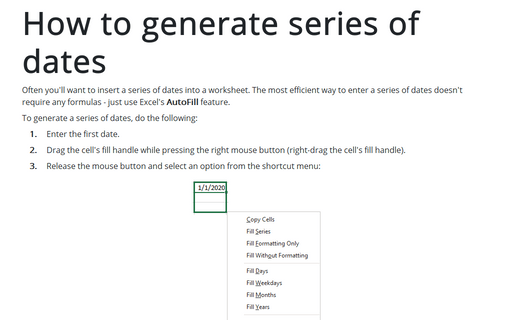Formula in Excel 365
How to count days of week between two dates
From time to time, you need to count days of week between two dates or in some date range (see How to count days of week in the range of dates). Excel proposes different formulas to work with data. It is easy to create the formula you need for this task:
How to count days of week in the range of dates
From time to time, you need to count days of week in some date range or between two dates (see How to count days of week between two dates). Excel proposes different formulas to work with data. It is easy to create the formula you need for this task:
Calculating the number of work days between two dates for unusual shifts
When calculating the difference between two dates, you may want to exclude weekends and holidays.
You can see how to calculate the number of Working Days between two dates for the usual, standard working week where weekends are Saturdays and Sundays.
Hide formula errors in Excel
If you use formulas in Excel, you often can see messages such as #VALUE! or #DIV/0!. Most of the time, this means you need to check the source of the error and fix it, but sometimes a formula error simply means that the data used by the formula is not yet available.
How to remove green triangles from cells (hide auto-calculating checks)
By default, when you work in Excel, it automatically identifies all issues, such as incorrect data in the cell, problems with formulas, etc. So, you see green triangles (by default) shown in the top left corner of these cells.
Quick way to transform your data without using formulas
Sometimes, especially when you work with a lot of data, you need to transform it. If you need to convert some range of data by dividing or multiplying it, it can be done in Excel in two clicks:
How to count cells by criteria
Use COUNTIF if you need to sum values for a particular person or another criterion.
How to sum cells by criteria
Use SUMIF if you need to sum values for a particular person or another criterion.
Hide formulas from appearing in the edit bar
You can usually view formulas in an Excel cell when the cell is selected, but you can protect a spreadsheet by hiding the formulas in some cells.
How to generate series of dates
Often you'll want to insert a series of dates into a worksheet. The most efficient way to enter a series of dates doesn't require any formulas - just use Excel's AutoFill feature.