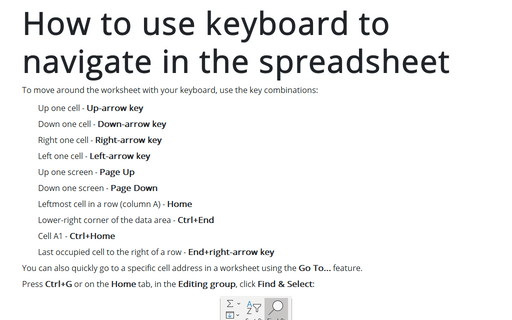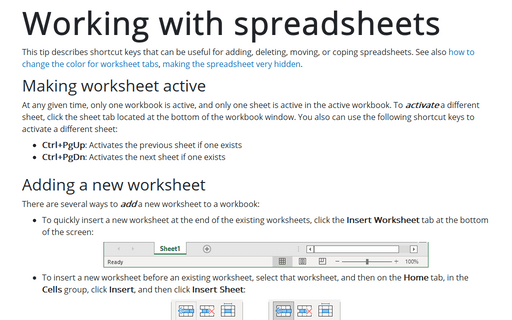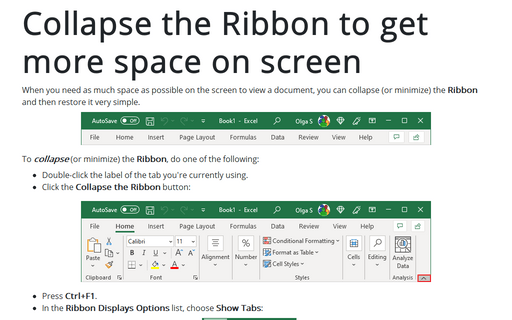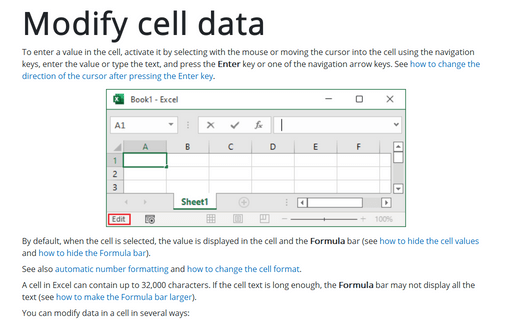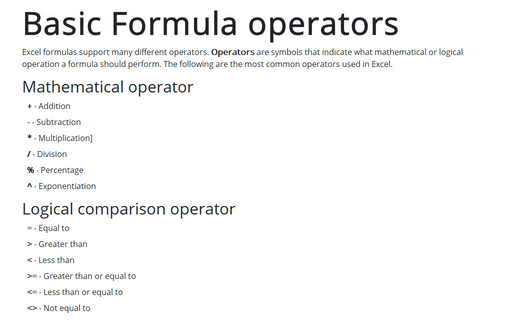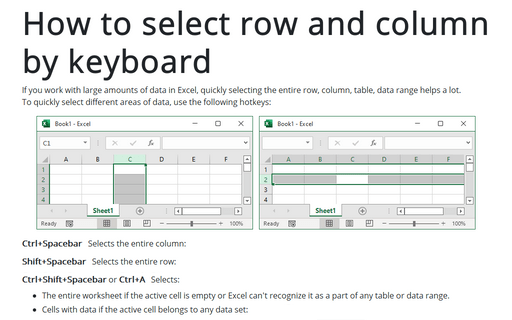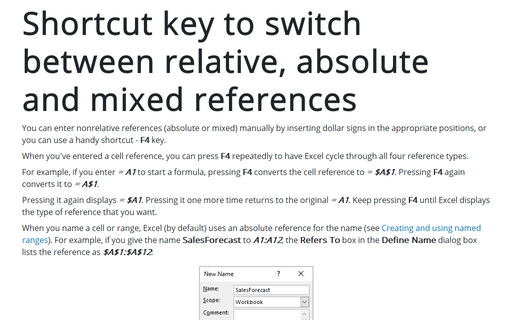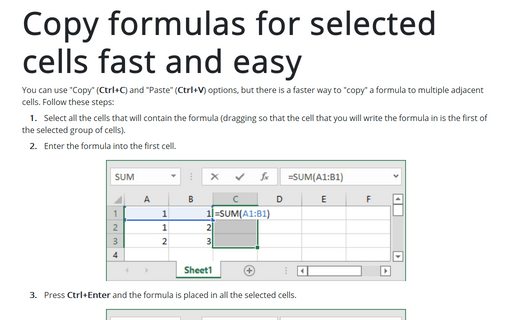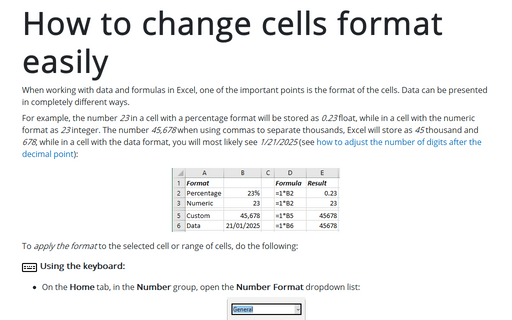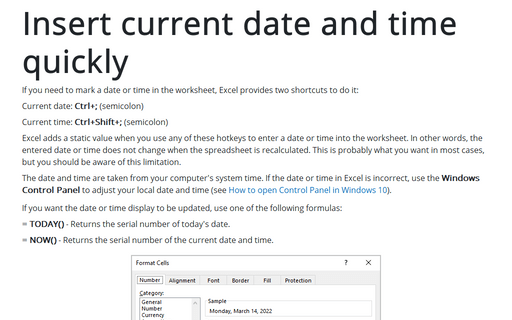Shortcuts in Excel 2016
How to use keyboard to navigate in the spreadsheet
To move around the worksheet with your keyboard, use the key combinations:
Working with spreadsheets
This tip describes shortcut keys that can be useful.
Collapse the Ribbon to get more space on screen
When you need as much space as possible on the screen to view a document, you can collapse (or minimize) the
Ribbon and then restore it very simple.
Modify cell data
You can edit data in cells this in several ways:
Basic Formula operators
There are several operators that could be used in formulas.
Shortcut key to switch between relative, absolute and mixed references
You can enter nonrelative references (absolute or mixed) manually by inserting dollar signs in the
appropriate positions, or you can use a handy shortcut - F4 key.
Copy formulas for selected cells fast and easy
You can use "Copy" (Ctrl+C) and "Paste" (Ctrl+V) options, but there is faster way to "copy" a formula to
multiple adjacent cells.
How to change cells format easily
A simply way to apply number formatting is to use shortcut keys.
This tip summarizes the shortcut-key combinations that you can use to apply common number formatting to the selected cells or range.
This tip summarizes the shortcut-key combinations that you can use to apply common number formatting to the selected cells or range.
Insert current date and time quickly
If you need to date-stamp or time-stamp your worksheet, Excel provides two shortcut keys that do this for you: