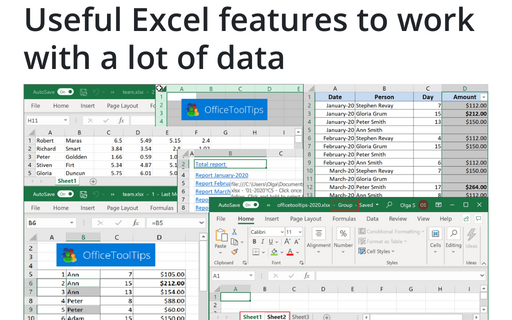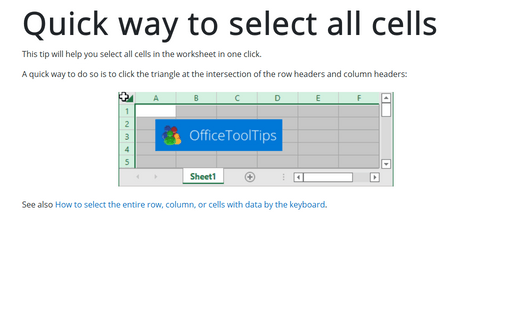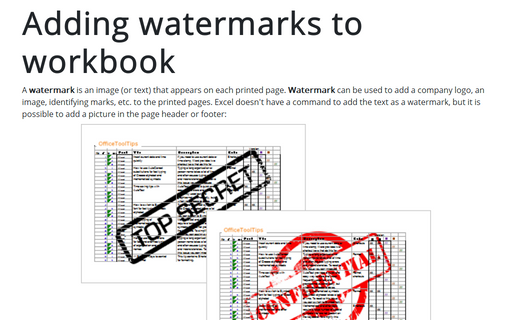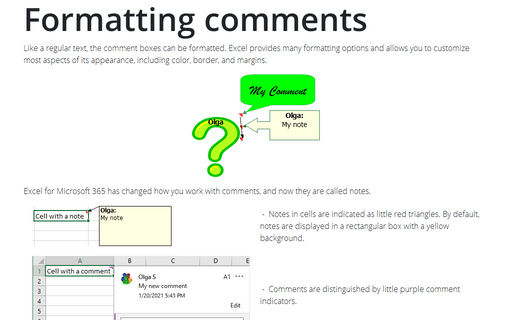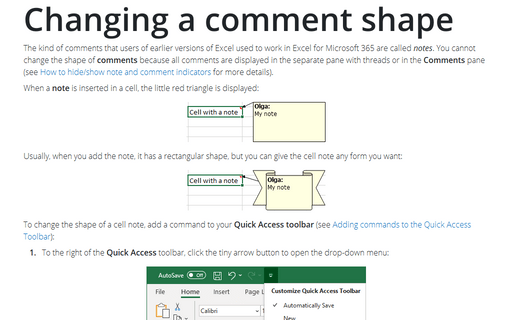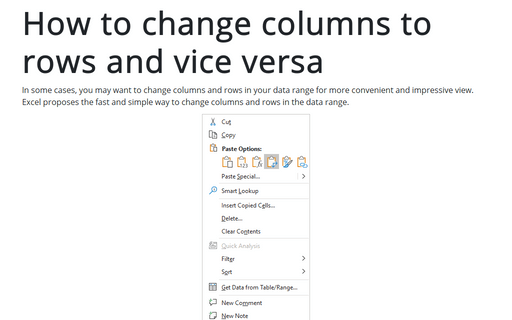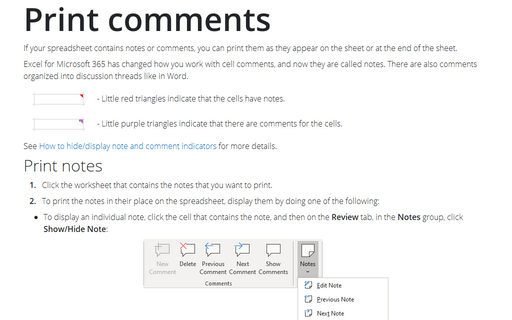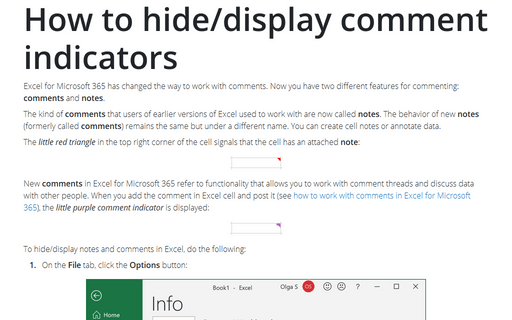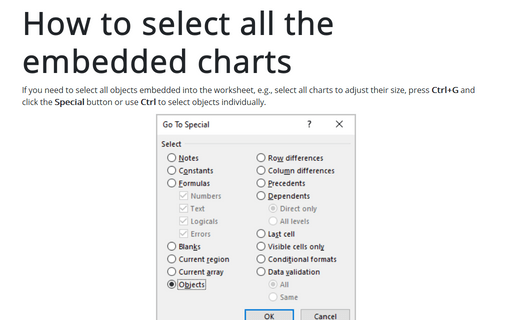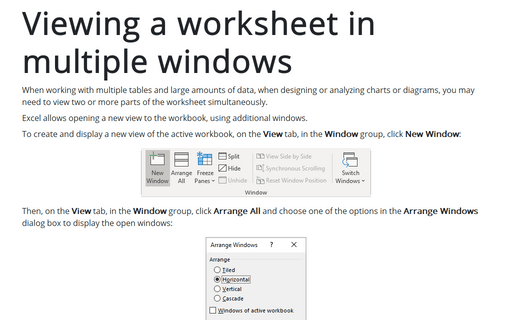Review in Excel 2016
Useful Excel features to work with a lot of data
If you have a lot of data, manual editing and formatting of cells isn't an option anymore. However, Excel
provides you many group operations that make those manipulations quick and easy.
Quick way to select all cells
This tip will help you to select all cells in the worksheet in one click.
Adding watermarks to workbook
This tip describes how to add watermark text or picture to your workbook.
Formatting comments
Like a common text, any comments can be formatted: Excel represents many allows you to customize most
aspects of its appearance, including color, border, and margins.
Changing a comment shape
Normally, cell comments are rectangular, but you can give a cell comment any shape you want:
How to change columns to rows and vice versa
In some cases, you may want to change columns and rows in your data range for more convenient and impressive
view. Excel proposes the fast and simple way to change columns and rows in the data range.
Print comments
If your worksheet contains comments, you can print them as they appear on the sheet or at the end of the
sheet.
How to hide/display comment indicators
When a comment has been inserted in a cell, the little red triangle is being displayed to indicate a comment
in a cell. This tip is how to hide/display this indicator.
How to select all the embedded charts on the worksheet
If you need to select all objects embedded into the worksheet, e.g., select all charts to adjust their size,
press Ctrl+G and click the Special button or use Ctrl to select objects individually.
Viewing a worksheet in multiple windows
Sometimes, you may want to view two different parts of a worksheet simultaneously - perhaps to make it
easier to reference a distant cell in a formula. Or you may want to examine more than one sheet in the same
workbook simultaneously.