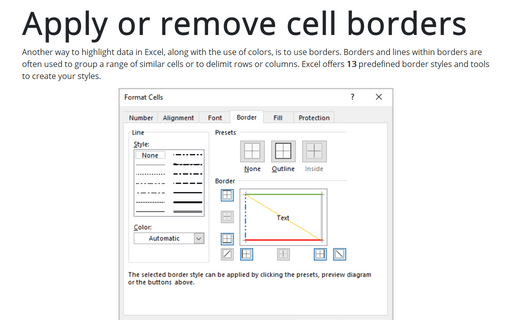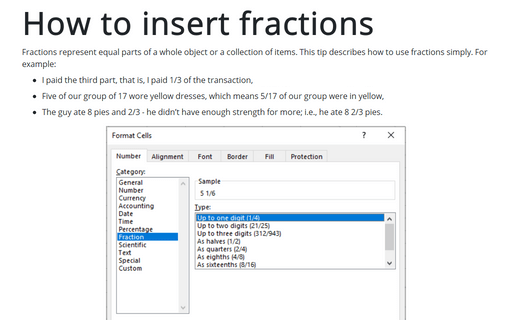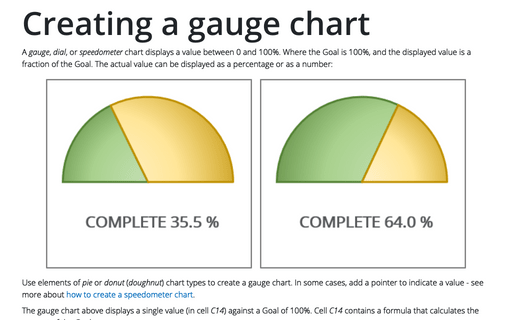How to add elbow to the table
Excel
2013
This tip describes how to place into one cell both column and row header known as elbow.
To create an elbow, follow these steps:
1. Type the column heading and row heading in the corner cell.
2. Place the cursor between the two words, press Alt+Enter:
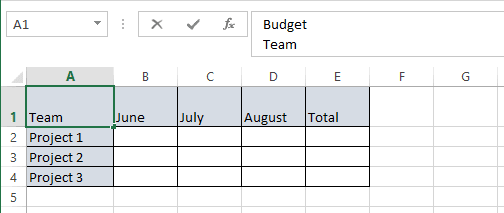
3. Adjust the column heading to the right.
4. Place a diagonal line between the two using the borders option to create a result similar to:
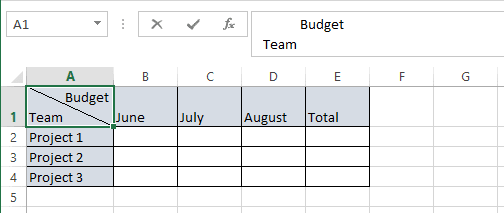
How to add borders, see Apply or remove cell borders.