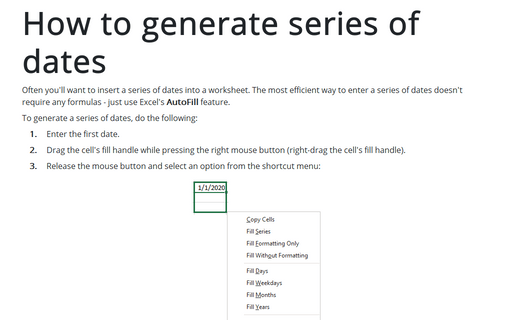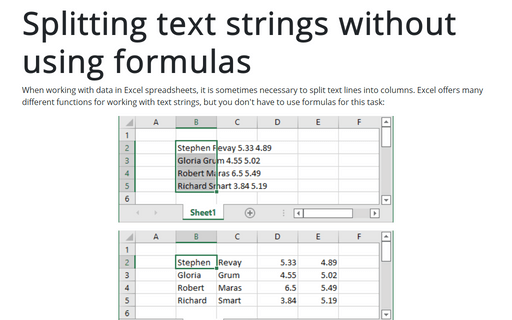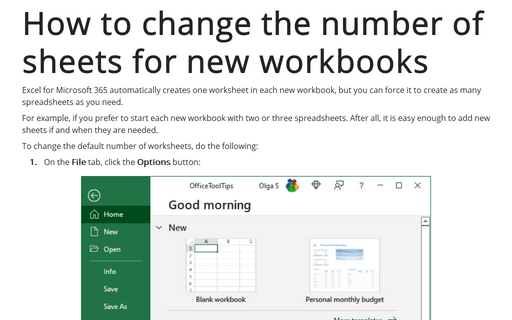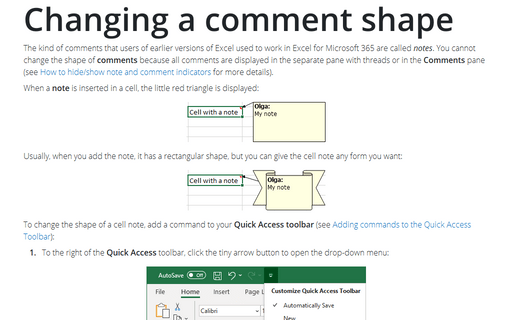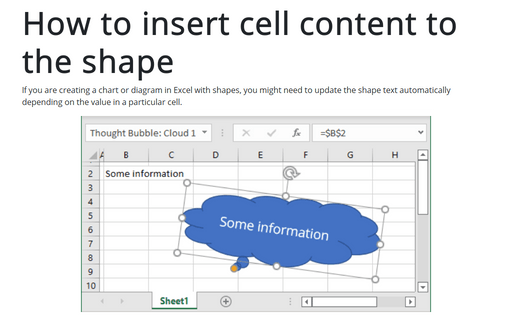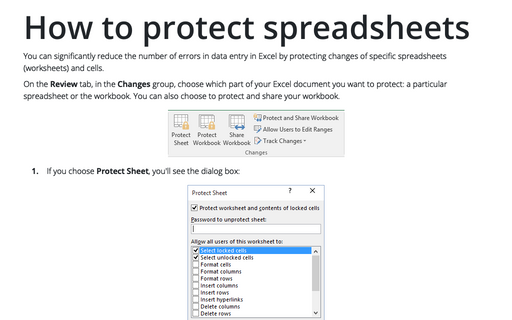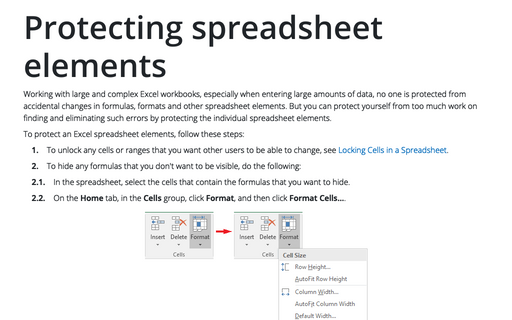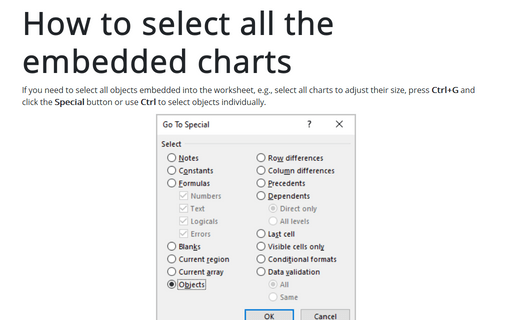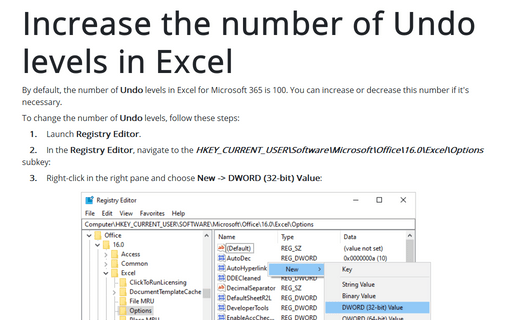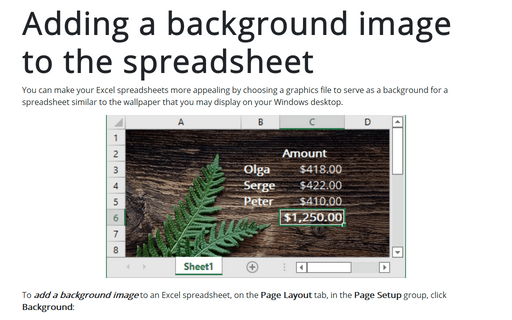Excel 2013
How to generate series of dates
Often you'll want to insert a series of dates into a worksheet. The most efficient way to enter a series of
dates doesn't require any formulas - just use Excel's AutoFill feature.
Splitting text strings without using formulas
If you want to paste text in your worksheet, you can use Excel's Convert Text to Columns Wizard.
How to change the number of sheets for new workbooks
Excel 2013 automatically creates one worksheet in each new workbook, but you can force it to create as many
worksheets as you need.
Changing a comment shape
Normally, cell comments are rectangular, but you can give a cell comment any shape you want:
How to insert cell content to the shape
If you are creating chart or diagram in Excel with shapes, you might need to update the shape text
automatically depending on the value in a particular cell.
How to protect spreadsheets
You can significantly reduce the number of errors in data entry in Excel by protecting changes of specific
spreadsheets (worksheets) and cells.
Protecting spreadsheet elements
Working with large and complex Excel workbooks, especially when entering large amounts of data, no one is
protected from accidental changes in formulas, formats and other spreadsheet elements. But you can protect
yourself from too much work on finding and eliminating such errors by protecting the individual spreadsheet
elements.
How to select all the embedded charts on the worksheet
If you need to select all objects embedded into the worksheet, e.g. select all charts to adjust their size,
press Ctrl+G and click the Special button or use Ctrl to select objects individually.
Increase the number of Undo levels in Excel
Like in version 2010, number of Undo levels in Excel 2013 is 100 - the biggest number that can be
used.
Adding a background image to the spreadsheet
You can make your Excel spreadsheets more appealing by choosing graphics file to serve as a background for a
spreadsheet similar to the wallpaper that you may display on your Windows desktop.