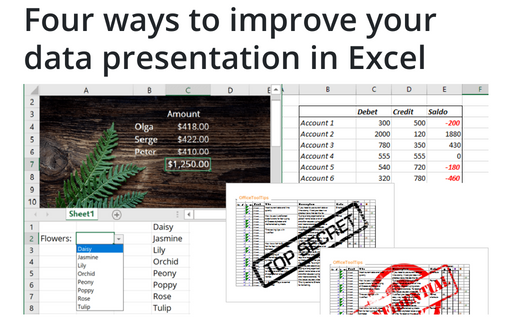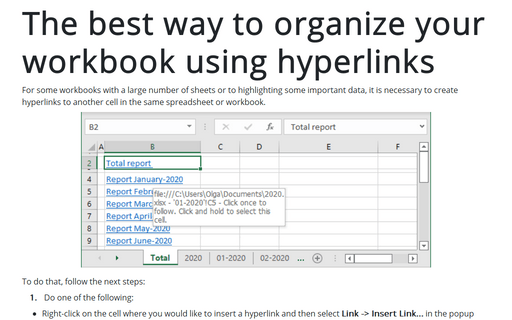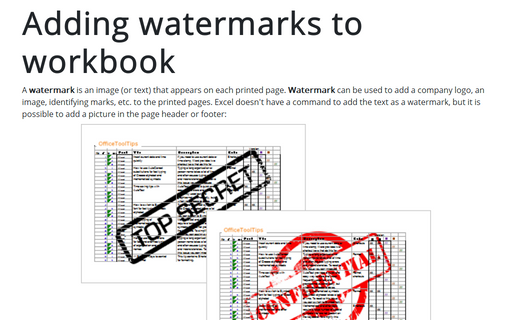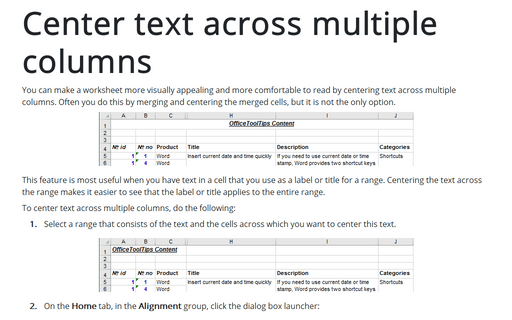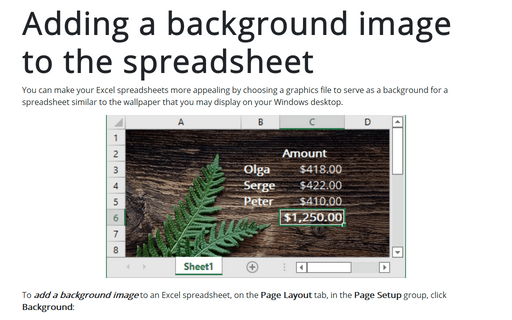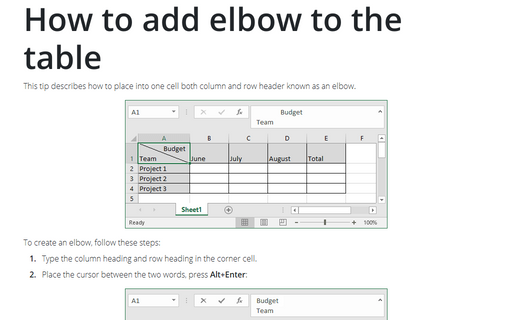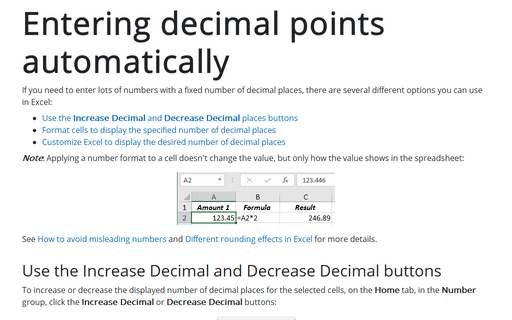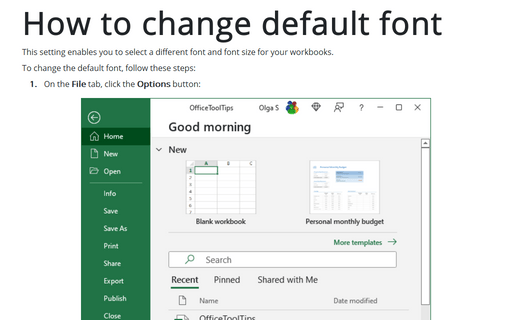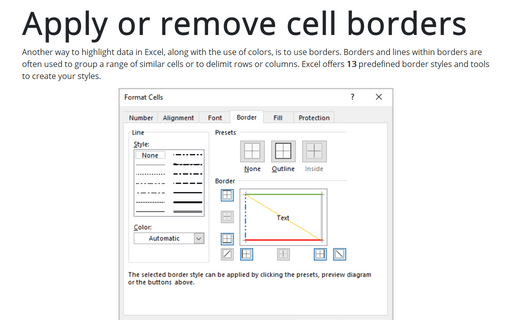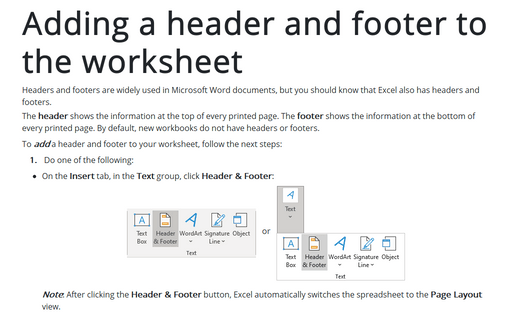Style in Excel 2013
Four ways to improve your data presentation in Excel
Using simple tricks, you can convert your Excel spreadsheet from a table with rows and columns to an
interactive application that will help you to represent the date in a more appealing and convenient way.
The best way to organize your workbook using hyperlinks
For some workbooks with big number of sheets or to highlighting some important data, it is necessary to
create hyperlinks to another cell in the same spreadsheet.
Adding watermarks to workbook
This tip describes how to add watermark text or picture to your workbook.
Center text across multiple columns
You can make a worksheet more visually appealing and easier to read by centering text across multiple
columns. Often you do this by merging and centering the merged cells, but it is not the only option.
Adding a background image to the spreadsheet
You can make your Excel spreadsheets more appealing by choosing graphics file to serve as a background for a
spreadsheet similar to the wallpaper that you may display on your Windows desktop.
How to add elbow to the table
This tip describes how to place into one cell both column and row header known as elbow.
Entering decimal points automatically
If you need to enter lots of numbers with a fixed number of decimal places, Excel has a useful tool:
How to change default font
This setting enables you to select a different font and font size for your worksheets.
Apply or remove cell borders
Exist several ways to apply or remove cell borders, you can choose anyone:
Adding a header and footer to the worksheet
Headers and footers are widely used in the Microsoft Word document, but you should know that Excel has
headers and footers too.