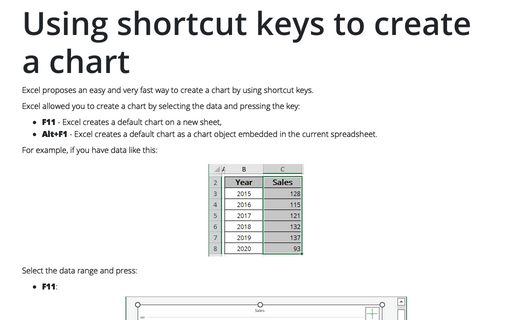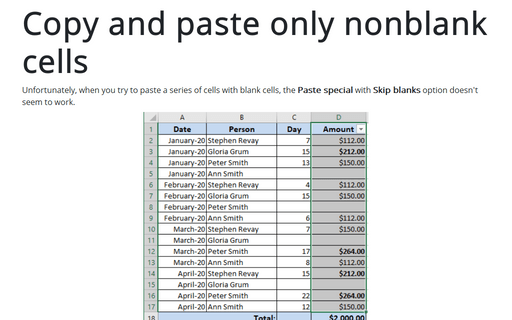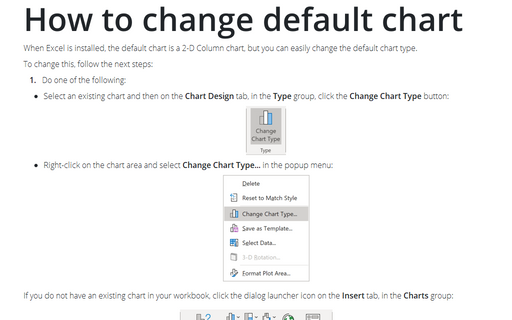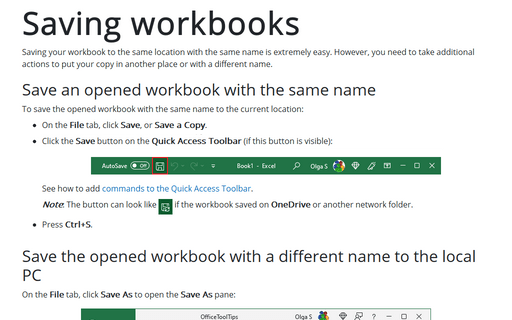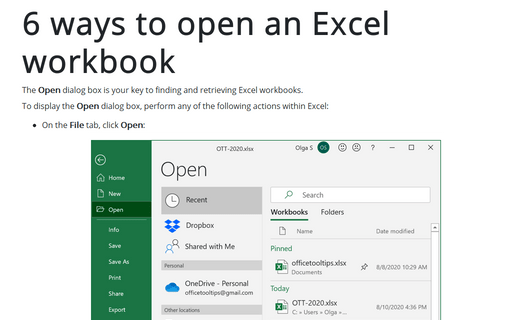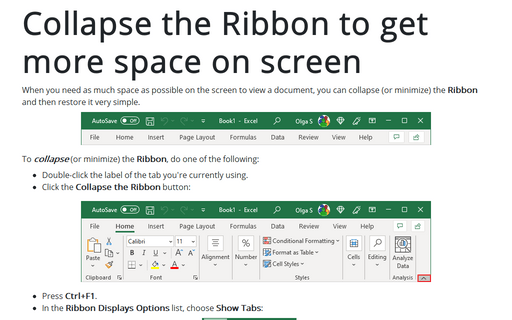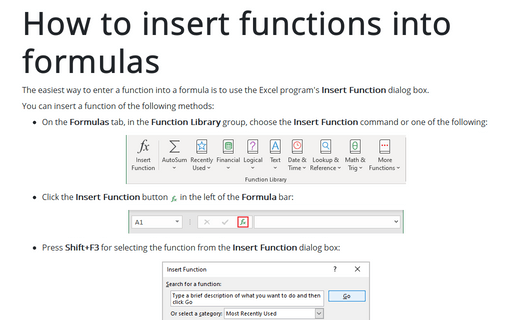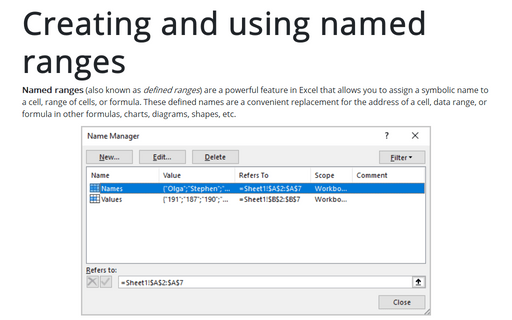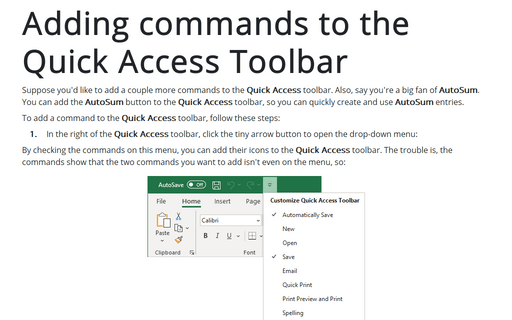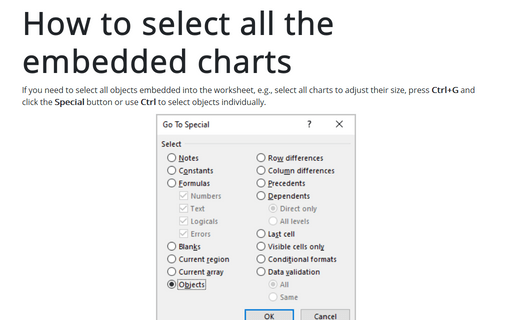Shortcuts in Excel 2013
Using shortcut keys to create a chart
Excel propose easy and very fast way to create a chart by using shortcut keys.
Copy and paste only nonblank cells
Unfortunately, when you try to paste a series of cells with blank cells, Paste special with Skip
blanks option doesn't seem to work.
How to change default chart
When Excel is installed, the default chart is a 2-D Column chart but you can easily change the default chart
type.
Saving workbooks
Saving your document in the same location with the same name is easy.
6 ways to open an Excel workbook
The Open dialog box, is your key to finding and retrieving Excel workbooks.
Collapse the Ribbon to get more space on screen
When you need as much space as possible on screen to view a document, you can collapse (or minimize) the
Ribbon and then restore it very simple.
How to insert functions into formulas
The easiest way to enter a function into a formula is to use the Excel program's Insert Function
dialog box.
Creating and using named ranges
Range names is a powerful Excel feature which allows you to give a symbolic name for the cell or range of
cells to be later used as convenient replacement for cell/range address in formulas.
Adding commands to the Quick Access Toolbar
Suppose you'd like to add a couple more commands to the Quick Access toolbar. Also, say you're a big
fan of AutoSum. You can add the AutoSum button to the Quick Access toolbar, so you can
quickly create and use AutoSum entries.
How to select all the embedded charts on the worksheet
If you need to select all objects embedded into the worksheet, e.g. select all charts to adjust their size,
press Ctrl+G and click the Special button or use Ctrl to select objects individually.