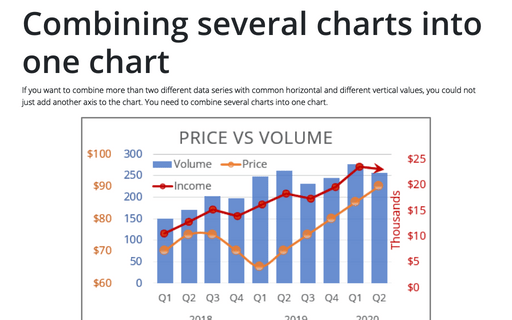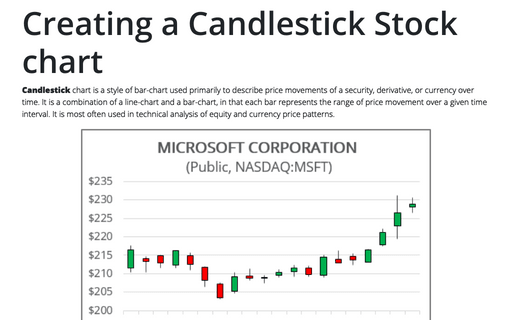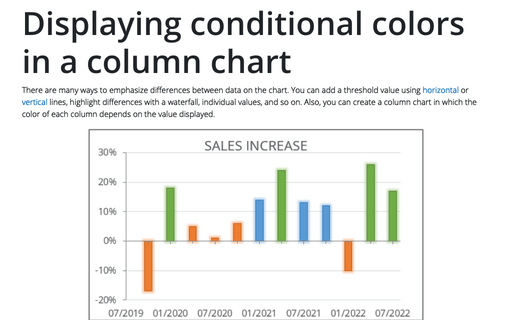Using two axes in one chart
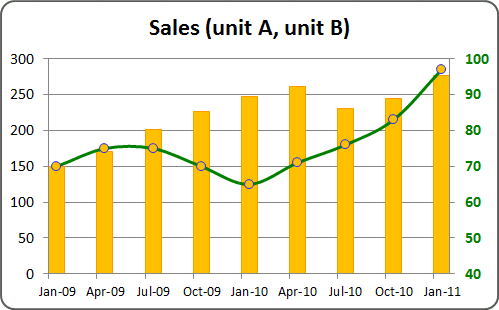
For example, if you have two indicators (e.g., volume and price), which you want to see in one chart:
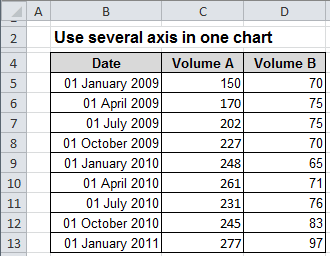
To create one chart for this data, follow these steps:
1. Create the chart with that data range:
For example, on the Insert tab, in the Charts group, choose the Column button:
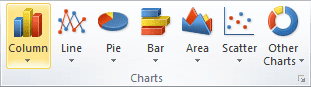
Choose Clustered Column. You can see not informative chart because of too different amounts:
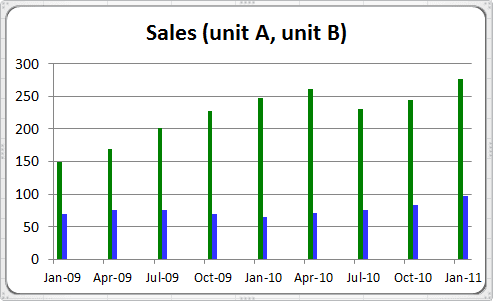
2. Excel use primary axis in charts, to change which axis - primary or secondary - can uses for the data series, do the following:
- Right-click in the second (price) data series, in the popup menu select Format
Data Series... to open the Format Data Series dialog box:

- Choose the Secondary Axis checkbox.
3. To change a format type of the second data series, right-click in the second (price) data series and choose Change Series Chart Type...:
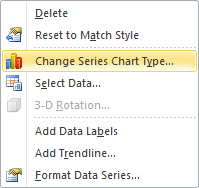
You can choose another chart type, for example, a line.
How to add next data series with another axis, see Combining several charts into one chart.