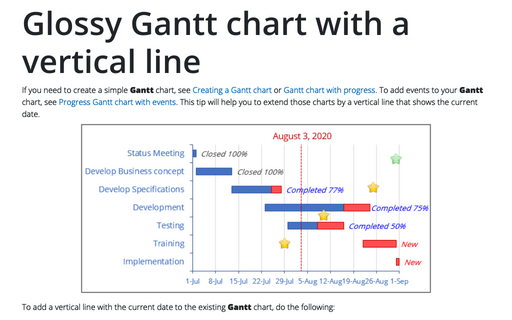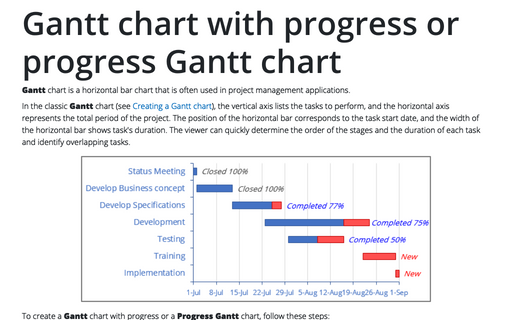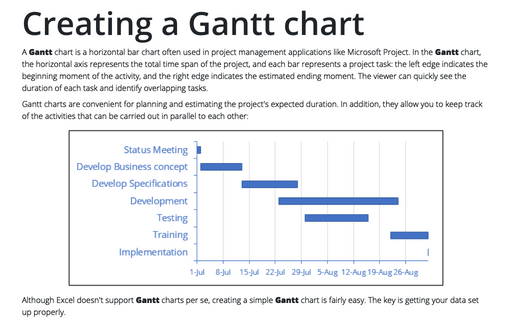Progress Gantt chart with events
If you need to create a simple Gantt chart, see Creating a Gantt chart or Gantt chart with progress.
In this tip we will show how to add events in your Gantt chart.
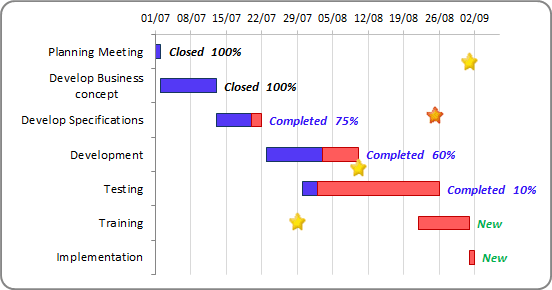
To add the events, do the following:
1. Add the events into your worksheet select this data range, for example A12:B15:
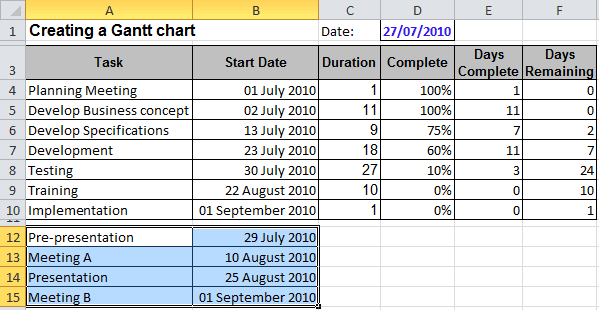
2. Do one of the following to add new data series with data range A12:B15:
- On the Design tab, in the Data group, choose Select Data:

- Right-click in the chart area and choose Select Data... in the popup menu:
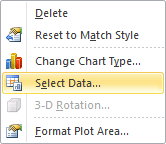
In the Select Data Source dialog box, click the Add button and in the Edit Series dialog box, in the Series values box, select $B$12:$B$15.
3. Right-click in the new data series and choose Change Series Chart Type... in the popup menu. In the Change Chart Type dialog box, choose the Scatter with only Markers type.
4. Correct new data series:
- Right-click in the chart area and choose Select Data... in the popup menu
- In the Select Data Source dialog box, select the new data series and click Edit
- In the Edit Series dialog box, correct data:
- In the Series X values box - the cells with dates ($B$12:$B$15)
- In the Series Y values box - constant values (for example, {1,2,3,4}):
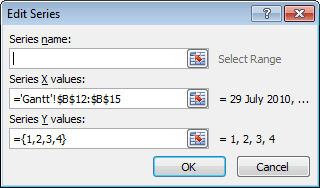
- Click OK twice
- Change the secondary axis parameters, and then hide it
- Right-click in the new data series and choose Format Data Series... in the popup menu
- In the Format Data Series, on the Marker Options tab, select a marker type that you
want:
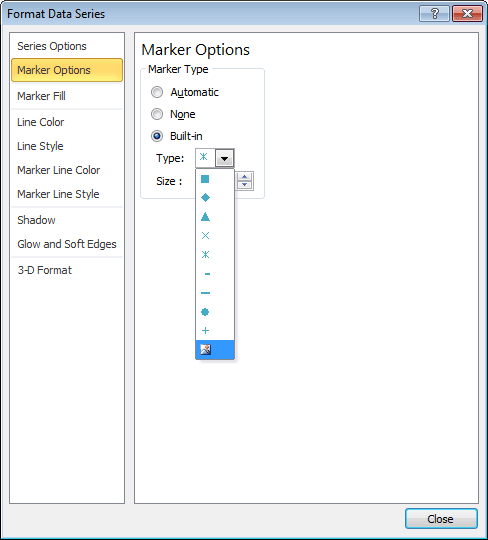
You can then make any other adjustments to get the expected look.