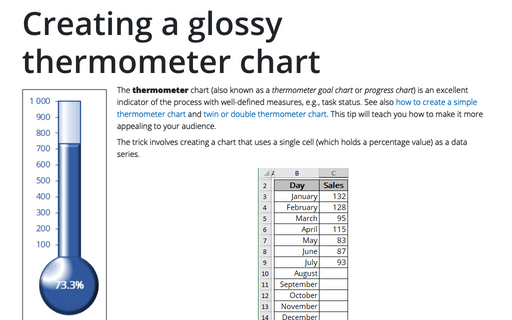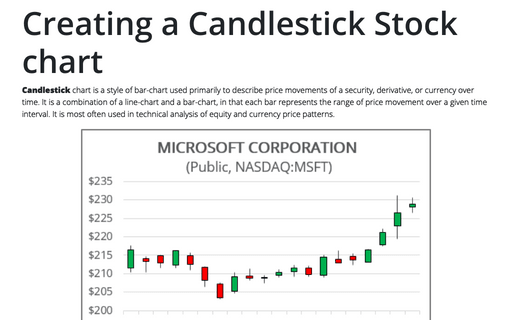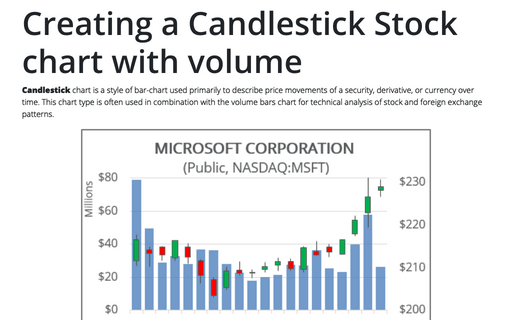Creating picture charts
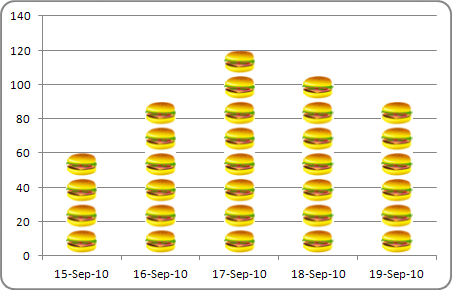
To convert a data series to pictures, follow these steps:
1. Start with a column or bar chart (either standard or 3-D).
2. Right-click in the data series and choose Format Data Series... in the popup menu:
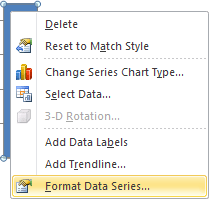
3. In the Format Data Series dialog box, on the Fill tab, choose the Picture or texture fill option:
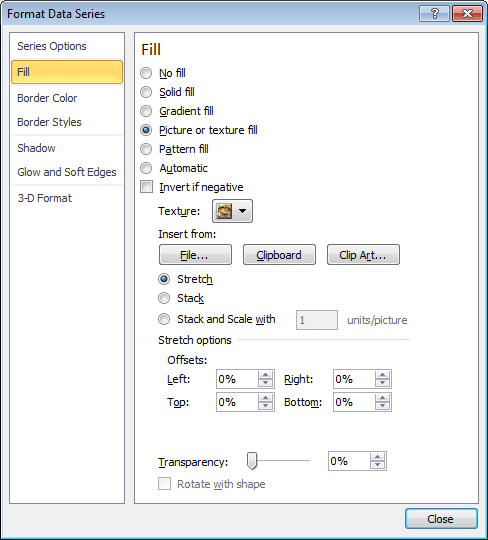
4. In the Insert from group, choose a way to insert picture.
5. Click Close to close dialog box.
You'll probably find that you need to play around with the settings to make your graphics work out the way you'd like.