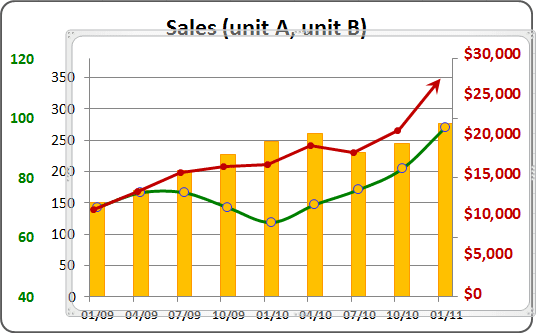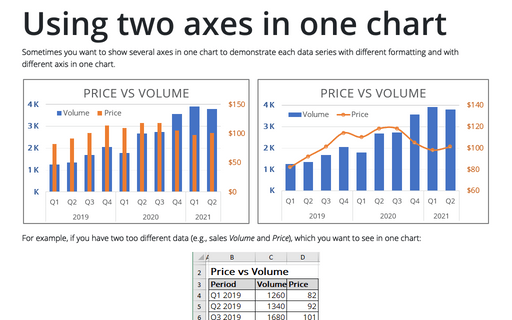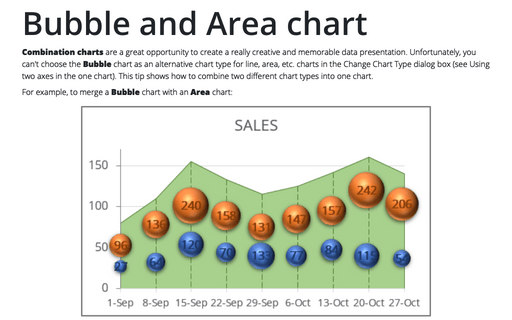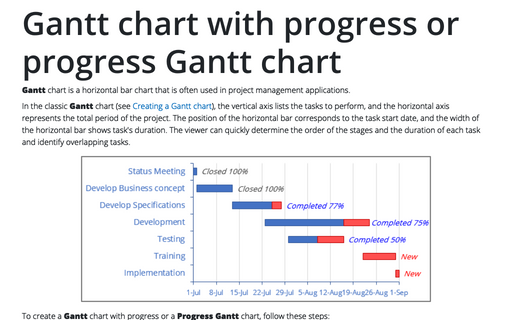Combining several charts into one chart
If you need to create a chart that contains only one primary and one secondary axis, see Using two axes in the one chart.
In this tip we will show how different data series (e.g., volume, price and gross income) could be combined in the one chart.
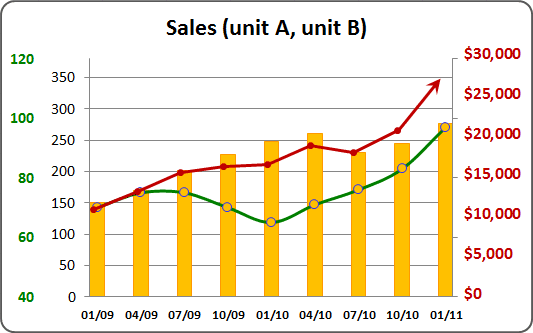
Excel uses only two axis in one chart: primary and secondary. If you want to use another axis, you can create another chart and add it to you first chart. To do this, follow next steps:
1. Select the data range (in this example - gross income in D4:D12):
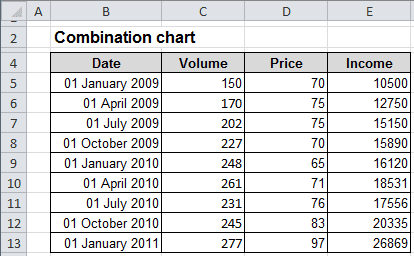
And create a chart that you want:
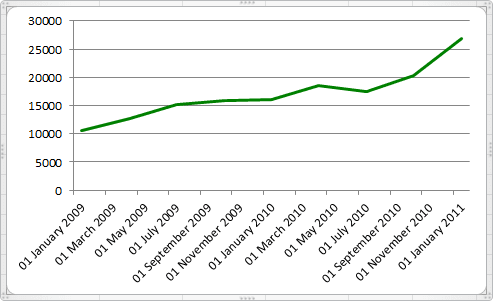
2. Delete the horizontal axis and modify vertical axis:
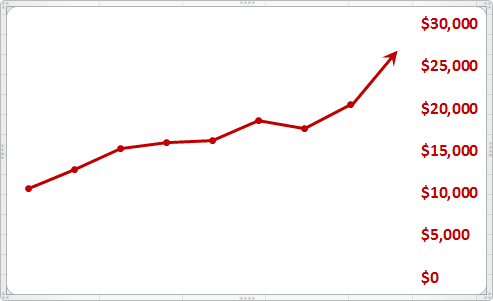
To change Axis labes, open the Format Axis dialog box and choose that you want on the Axis Options:
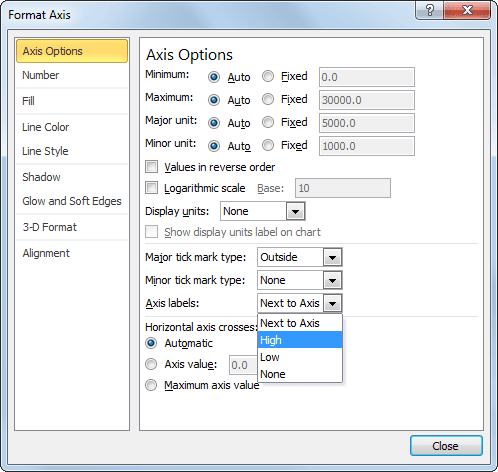
3. Right-click in the chart area, in the popup menu select Format Chart Area... to open the Format Chart Area dialog box:
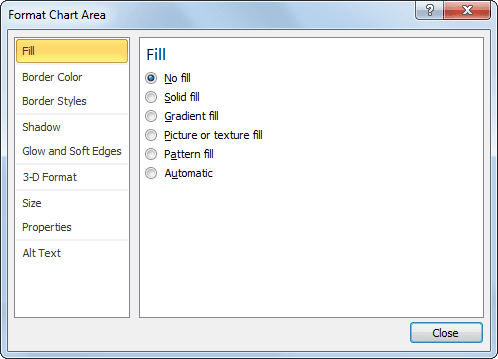
- On the Fill tab, select the No fill checkbox.
- On the Border Color tab, select the No line checkbox.
4. Right-click in the plot area, in the popup menu select Format Plot Area... to open the Format Plot Area dialog box. On the Fill tab, select the No fill checkbox.
5. The most hard step: Modify first chart to create a space in the right part of the chart and move second chart to create more interesting chart: