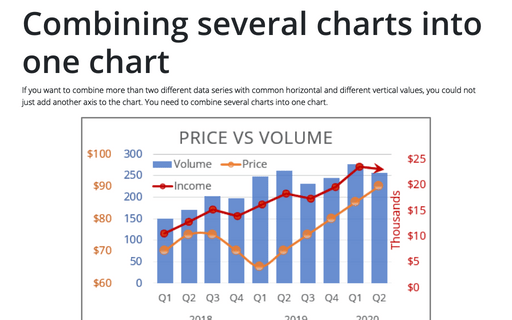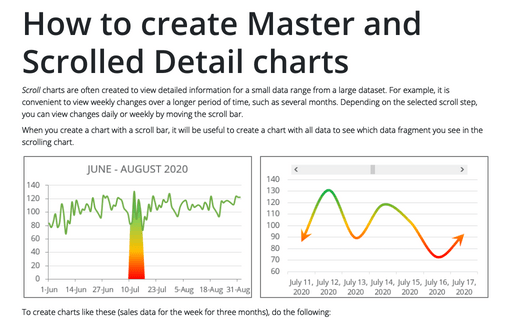Bubble and Area chart
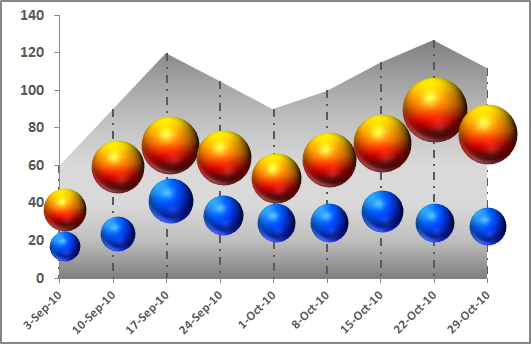
To create the first chart, follow these steps:
1. Select the data range.
2. On the Insert tab, in the Charts group, choose the Area button:
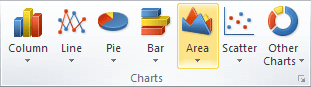
Choose Area in the 2-D Area group and then modify this chart:
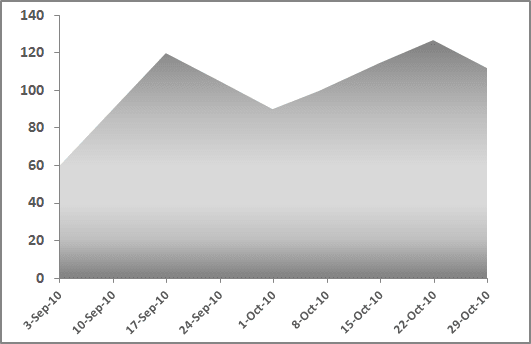
3. To add vertical lines, under Chart Tools, on the Layout tab, in the Analysis group, choose the Lines button and then choose Drop Lines:
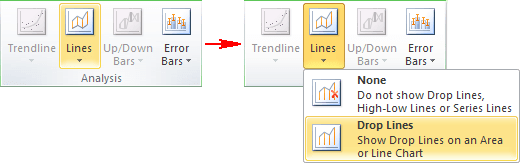
You can customize drop lines: right-click in any one of these lines and choose Format Drop Lines... in the popup menu.
To create second chart, follow these steps:
1. Select the data range.
2. On the Insert tab, in the Charts group, choose the Other Charts button:
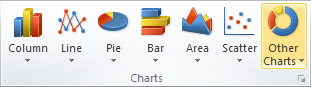
Choose Bubble with a 3-D effect and, if it is necessary, add another data series:
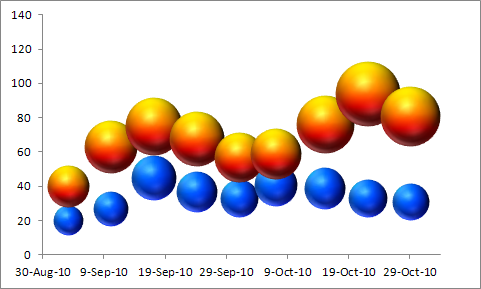
3. Remove axes.
4. Right-click in the chart area and select Format Chart Area... in the popup menu. In the Format Chart Area dialog box:
- On the Fill tab, choose No fill:
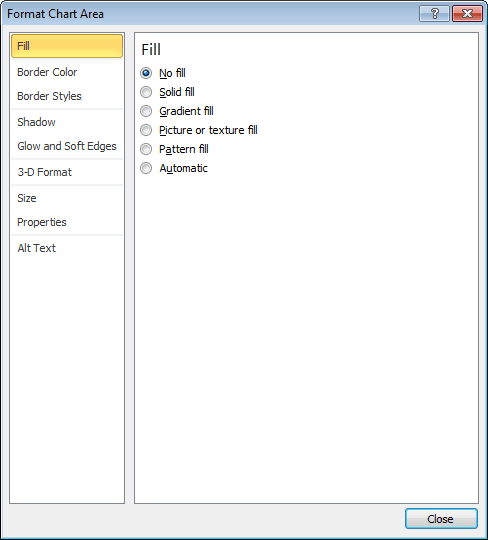
- On the Border Color tab, choose No line.
5. Right-click in the plot area and select Format Plot Area... in the popup menu. In the Format Plot Area dialog box, on the Fill tab, choose No fill.
The last and the most hard step: move the second chart.