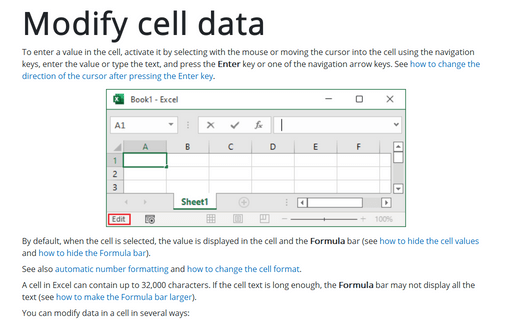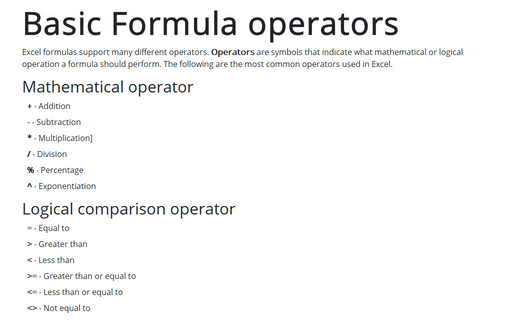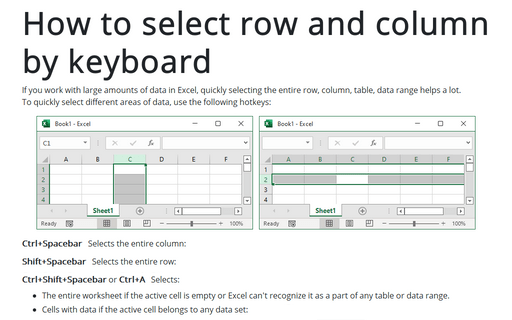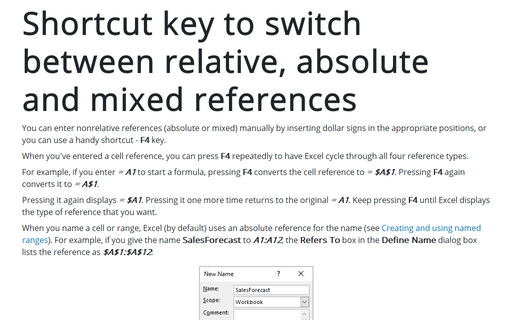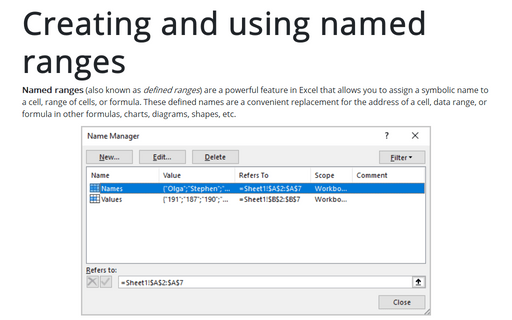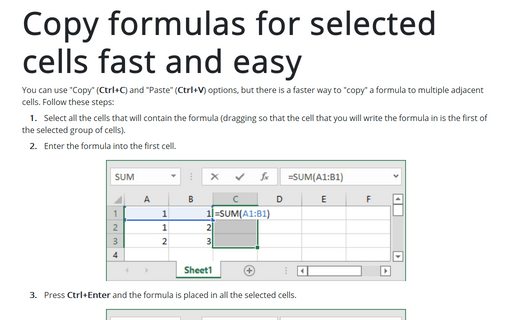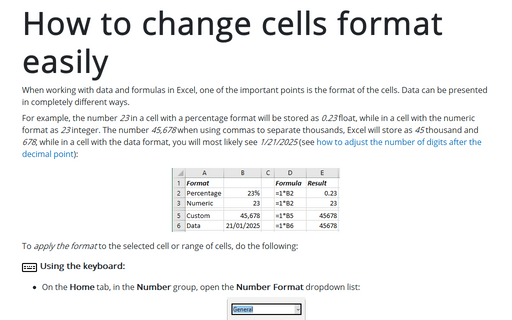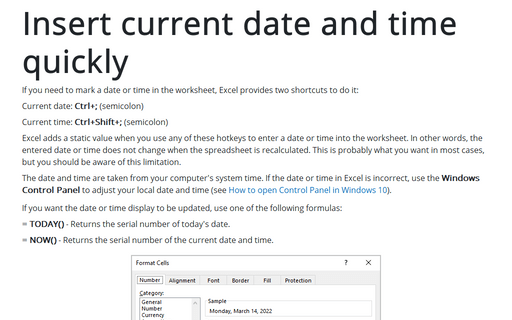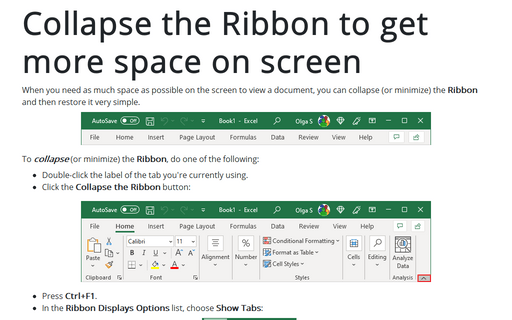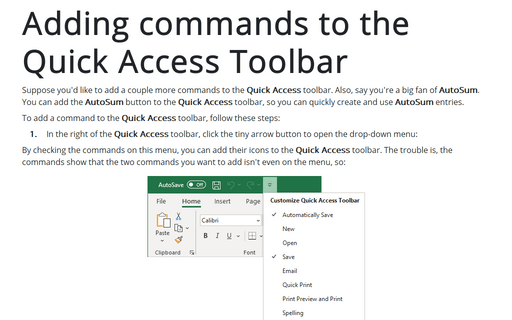Shortcuts in Excel 2010
Modify cell data
You can edit data in cells this in several ways:
Basic Formula operators
There are several operators that could be used in formulas.
Shortcut key to switch between relative, absolute and mixed references
You can enter nonrelative references (absolute or mixed) manually by inserting dollar signs in the
appropriate positions, or you can use a handy shortcut - F4 key.
Creating and using named ranges
Range names is a powerful Excel feature which allows you to give a symbolic name for the cell or range of
cells to be later used as convenient replacement for cell/range address in formulas.
Copy formulas for selected cells fast and easy
You can use "Copy" (Ctrl+C) and "Paste" (Ctrl+V) options, but there is faster way to "copy" a formula to
multiple adjacent cells.
How to change cells format easily
A simply way to apply number formatting is to use shortcut keys.
This tip summarizes the shortcut-key combinations that you can use to apply common number formatting to the selected cells or range.
This tip summarizes the shortcut-key combinations that you can use to apply common number formatting to the selected cells or range.
Insert current date and time quickly
If you need to date-stamp or time-stamp your worksheet, Excel provides two shortcut keys that do this for you:
Collapse the Ribbon to get more space on screen
When you need as much space as possible on screen to view a workbook, you can collapse (or minimize) the
Ribbon to only its labels by double-clicking the label of the tab you're currently using.
Adding commands to the Quick Access Toolbar
Suppose you'd like to add a couple more commands to the Quick Access toolbar. Also, say you're a big
fan of AutoSum. You can add the AutoSum button to the Quick Access toolbar, so you can
quickly create and use AutoSum entries.