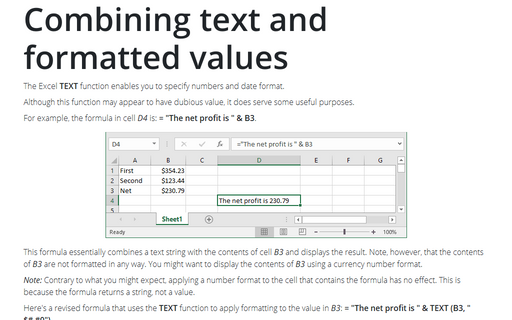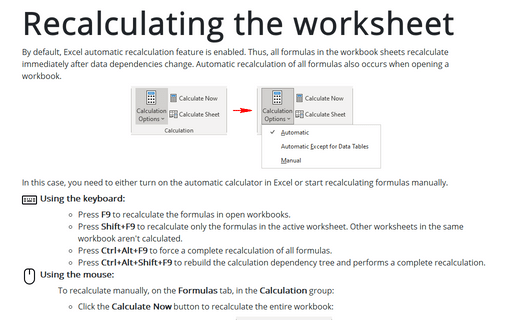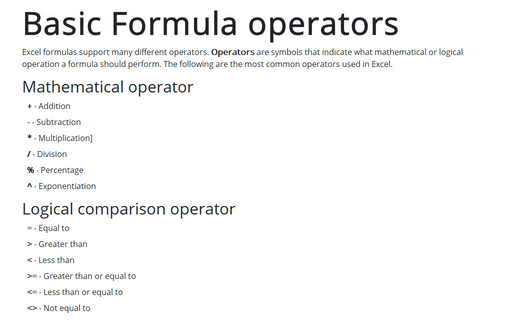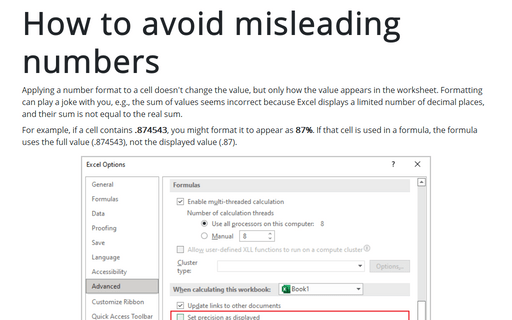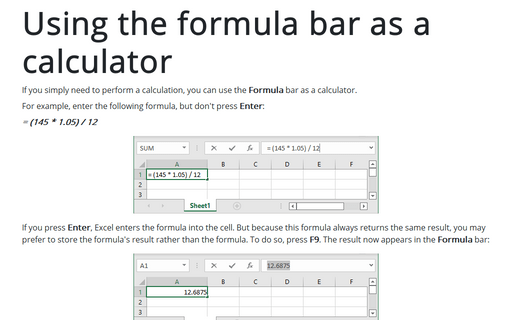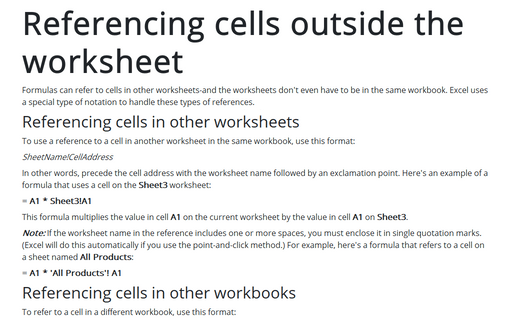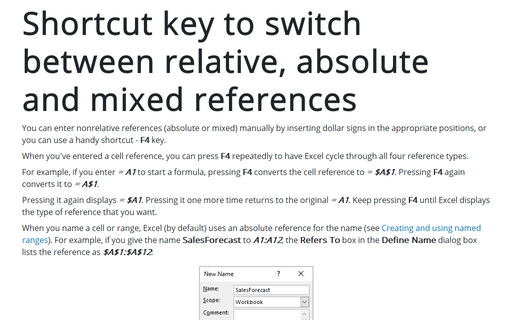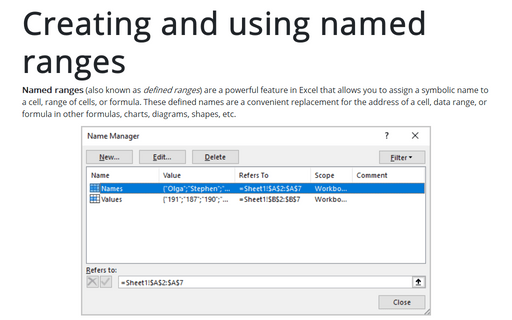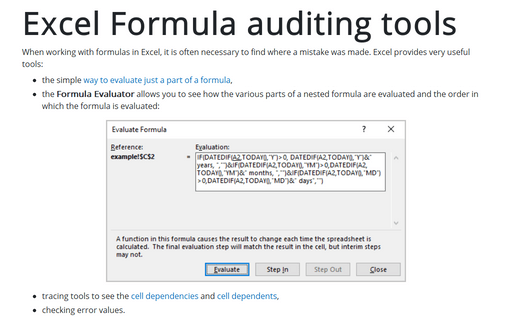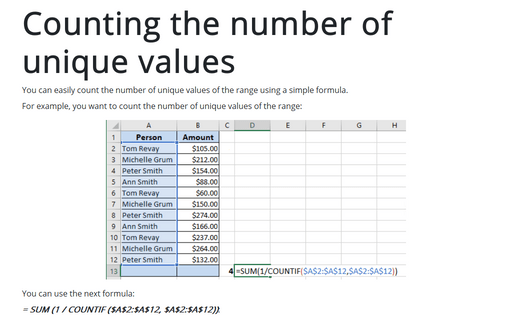Formula in Excel 2010
Combining text and formatted values
The Excel TEXT function enables you to specify numbers and date format.
Recalculating the worksheet
If you are working with huge workbooks that contain a very large number of formulas, functions, and data,
you can turn off the automatic recalculation.
Basic Formula operators
There are several operators that could be used in formulas.
How to avoid misleading numbers
Applying a number format to a cell doesn't change the value, but only how the value appears in the
worksheet. Formatting can play a joke with you, e.g., sum of values seems incorrect because Excel displays a
limited number of decimal places and their sum is not equal to the real sum.
Using the formula bar as a calculator
If you simply need to perform a calculation, you can use the Formula bar as a calculator.
Referencing cells outside the worksheet
Formulas can refer to cells in other worksheets-and the worksheets don't even have to be in the same
workbook. Excel uses a special type of notation to handle these types of references.
Shortcut key to switch between relative, absolute and mixed references
You can enter nonrelative references (absolute or mixed) manually by inserting dollar signs in the
appropriate positions, or you can use a handy shortcut - F4 key.
Creating and using named ranges
Range names is a powerful Excel feature which allows you to give a symbolic name for the cell or range of
cells to be later used as convenient replacement for cell/range address in formulas.
Excel Formula auditing tools
If you would like to better understand how some of these complex array formulas work, consider using a handy
tool - Formula Evaluator:
Counting the number of unique values
You can easily count the number of unique values of the range using a simple formula.