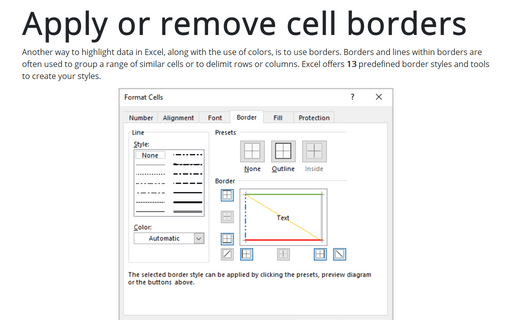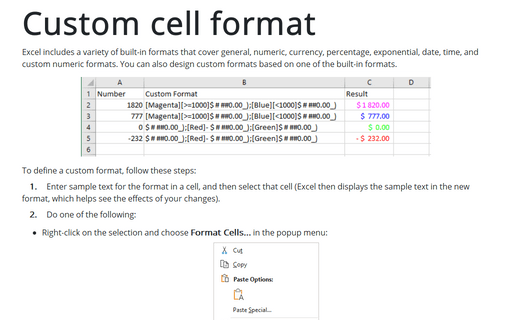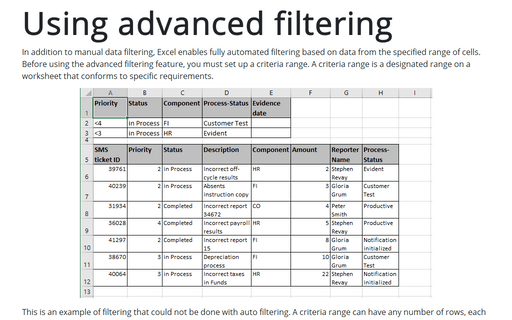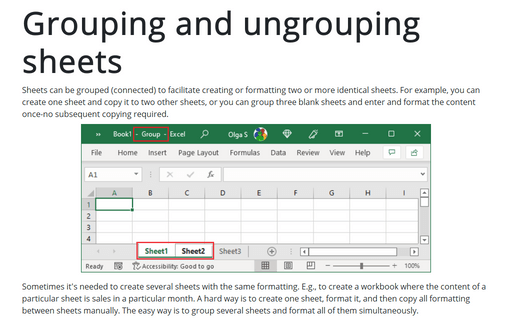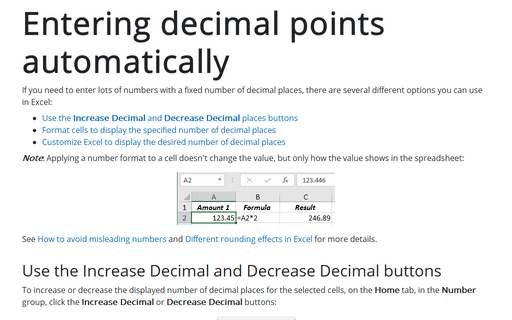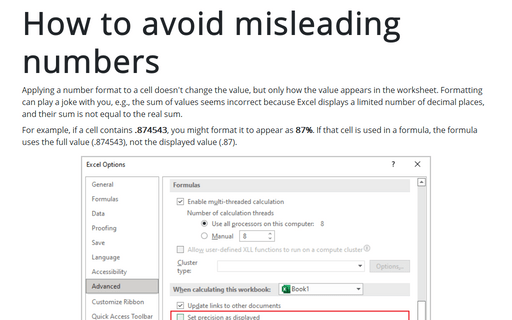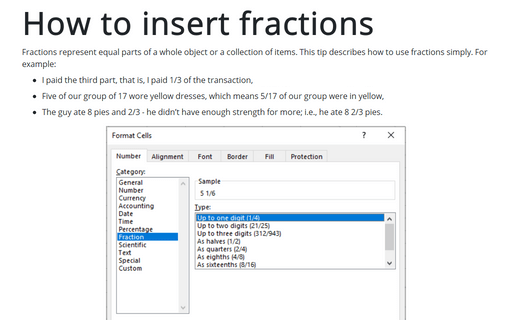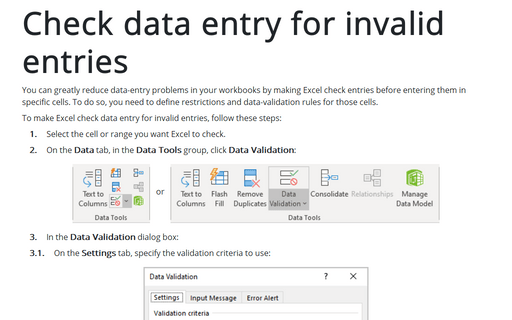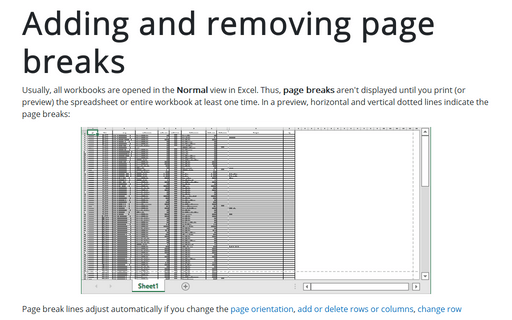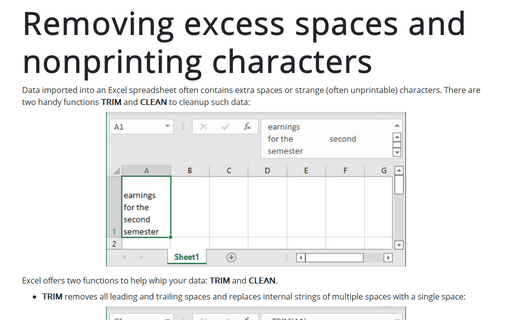Format in Excel 2010
Apply or remove cell borders
Exist several ways to apply or remove cell borders, you can choose anyone:
Custom cell format
Excel includes a variety of built-in formats that cover general, numeric, currency, percentage, exponential,
date, time, and custom numeric formats. You can also design your own custom formats based on one of the
built-in formats.
Using advanced filtering
In addition to manual data filtering Excel enables fully automated filtering based on data from the
specified range of cells. Before you can use the advanced filtering feature, you must set up a criteria
range. A criteria range is a designated range on a worksheet that conforms to certain requirements.
Grouping and ungrouping sheets
Sheets can be grouped (connected) to facilitate creating or formatting two or more identical sheets. For
example, you can create one sheet and copy it to two other sheets, or you can group three blank sheets and
enter and format the content once-no subsequent copying required.
Entering decimal points automatically
If you need to enter lots of numbers with a fixed number of decimal places, Excel has a useful tool:
How to avoid misleading numbers
Applying a number format to a cell doesn't change the value, but only how the value appears in the
worksheet. Formatting can play a joke with you, e.g., sum of values seems incorrect because Excel displays a
limited number of decimal places and their sum is not equal to the real sum.
How to insert fractions
This tip describes how to use fractions simply.
Check data entry for invalid entries
You can greatly reduce data-entry problems in your workbooks by making Excel check entries before entering
them in specific cells. To do so, you need to define restrictions and data-validation rules for those cells.
Adding and removing page breaks
On printing worksheet you might not be satisfied with the current pagination, so you might need to insert or
remove manual page break.
Removing excess spaces and nonprinting characters
Often, data imported into an Excel worksheet contains excess spaces or strange (often unprintable)
characters. There are two handy functions TRIM and CLEAN to cleanup such data.