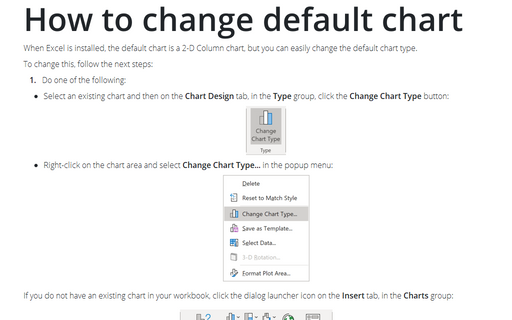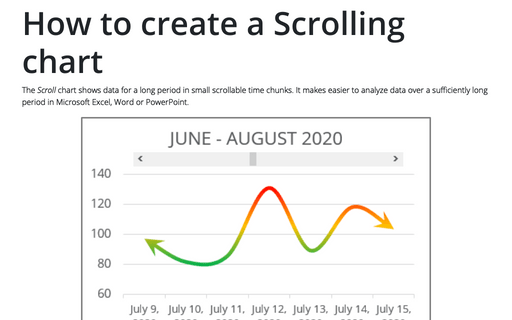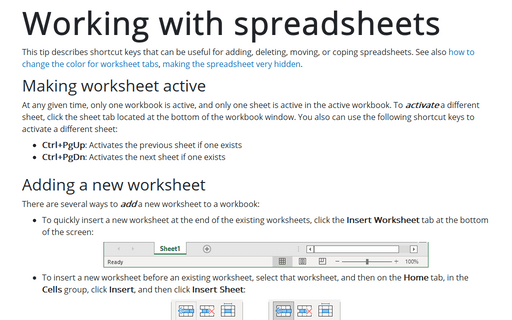Using shortcut keys to create a chart
Excel allowed you to create a chart by selecting the data and pressing the F11 key. In response, Excel created a default chart on a new sheet.
For example, if you have a data like this:
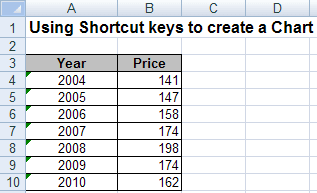
Only select the data range and press F11:
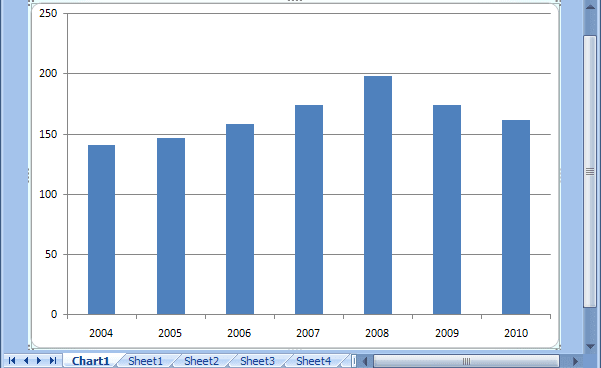
Excel 2007 adds an Alt+F1 shortcut, which creates a default chart as a chart object embedded in the current worksheet. When Excel is installed, the default chart is a 2-D Column chart. You can easily change the default chart type. To do this, follow next steps:
1. Select an existing chart. On the Design tab, in the Type group, click the Change Chart Type button:
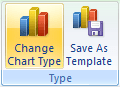
If you do not have an existing chart in your workbook, click the dialog box launcher on the Insert tab, in the Charts group:
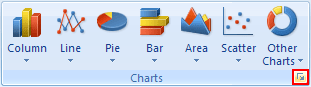
2. Select the chart subtype that you want to create.
3. In the lower-left of the dialog box, click Set as Default Chart:
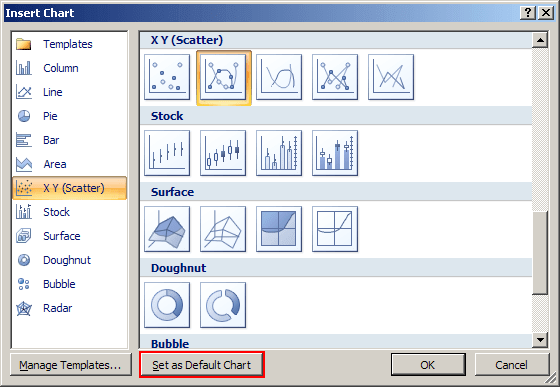
After you go through this procedure, you can press F11 or Alt+F1 to create the selected chart type instead of the column chart. You can define a custom template as the default chart with custom colors, effects, and settings. For more details, see How to change the default colors that excel uses for chart series.