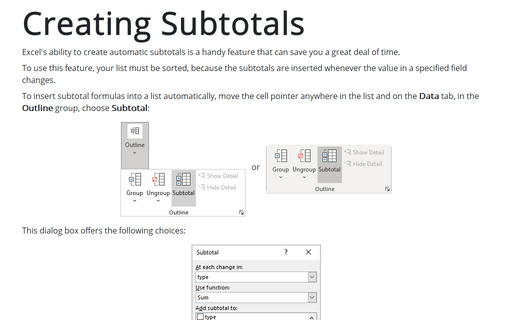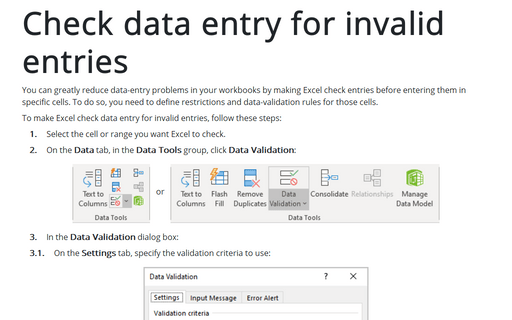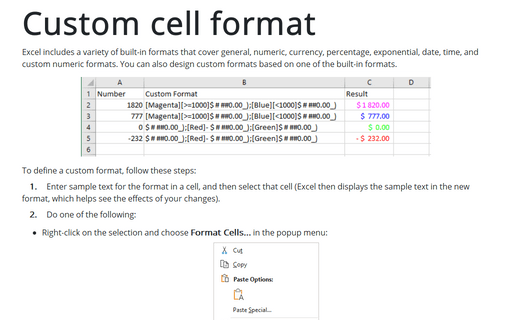Using a custom sort order
If you want to sort your data, on the Home tab, in the Editing group, click the Sort & Filter list and choose Custom Sort...:
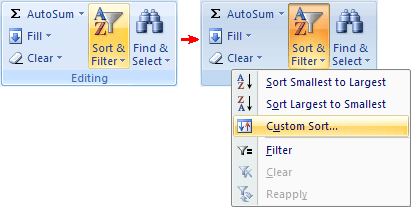
Or, right-click any cell in the table and choose Sort -> Custom Sort... from the shortcut menu:
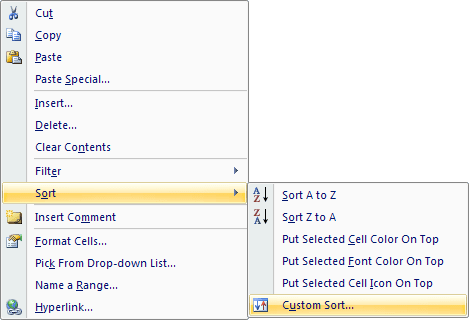
In the Order column, select the Custom List...:
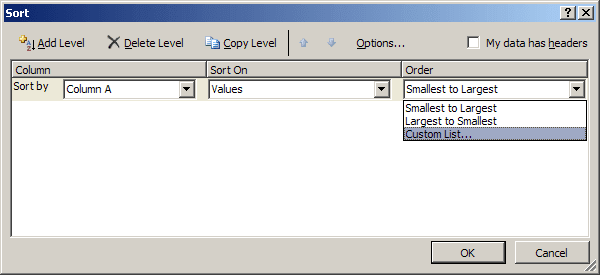
Excel, by default, has four "custom lists", and you can define your own. Excel's custom lists are as follows:
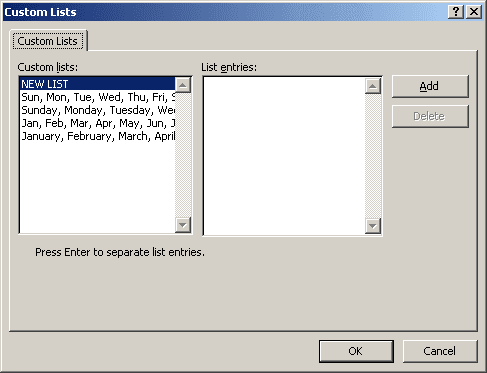
- Abbreviated days: Sun, Mon, Tue, Wed, Thu, Fri, Sat
- Days: Sunday, Monday, Tuesday, Wednesday, Thursday, Friday, Saturday
- Abbreviated months: Jan, Feb, Mar, Apr, May, Jun, Jul, Aug, Sep, Oct, Nov, Dec
- Months: January, February, March, April, May, June, July, August, September, October, November, December
Note that the abbreviated days and months do not have periods after them. If you use periods for these abbreviations, they are not recognized (and are not sorted correctly).
You may want to create a custom list. For example, your company may have several stores, and you want the stores to be listed in a particular order (not alphabetically).
To create a custom list, select the NEW LIST option and make your entries (in order) in the List Entries box.