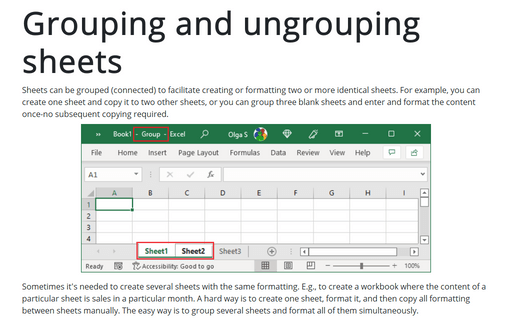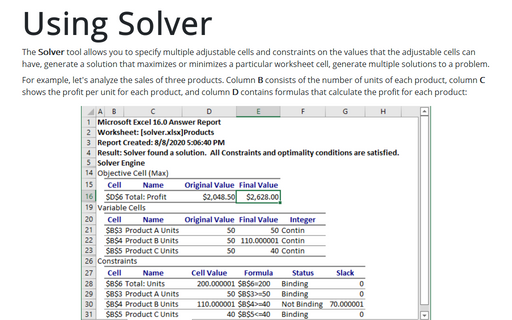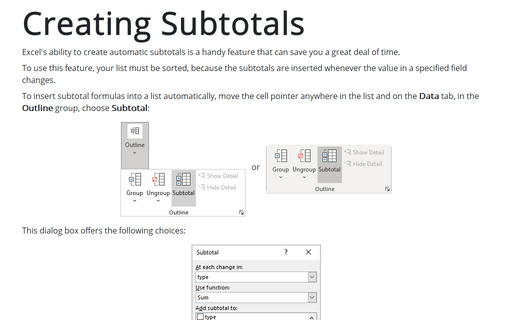Paste results into cell without formulas
Excel
2007
You may not always want to copy everything from the source cells to the destination cells. For example, you
may want to copy only the current values of formulas rather than the formulas themselves.
To control what is copied into the destination range (group of cells), on the Home tab, in the Clipboard group, click Paste, and then click Paste Special...:
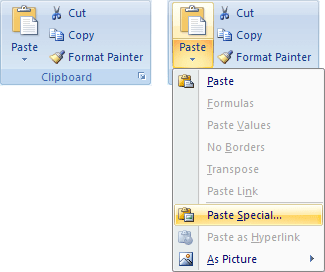
Use settings:
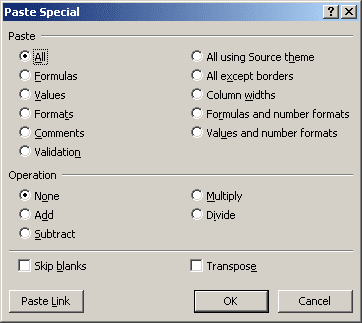
- All: Equivalent to using the Paste command. It copies the cell's contents, formats, and data validation from the Windows Clipboard.
- Formulas: Only formulas contained in the source range are copied.
- Values: Copies the results of formulas. The destination for the copy can be a new range or the original range. In the latter case, Excel replaces the original formulas with their current values.
- Formats: Copies only the formatting.
- Comments: Copies only the cell comments from a cell or range. This option doesn't copy cell contents or formatting.
- Validation: Copies the validation criteria so the same data validation will apply.
- All except borders: Copies everything except any borders that appear in the source range.
- Column widths: Copies column width information from one column to another.
- Formulas and number formats: Copies all formulas and numeric formats, but no values.
- Values and number formats: Copies all current values and numeric formats, but not the formulas themselves.
The option buttons in the Operation section of the Paste Special dialog box let perform an arithmetic operation.
For example, you can copy a range to another range and select the Multiply operation. Excel multiplies the corresponding values in the source range and the destination range and replaces the destination range with the new values.