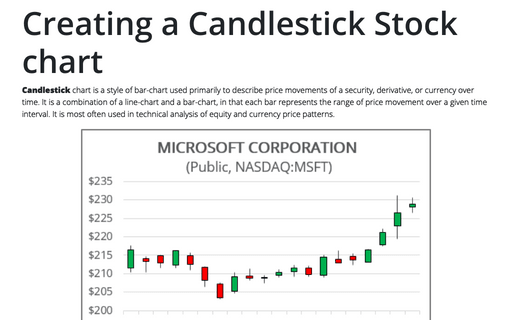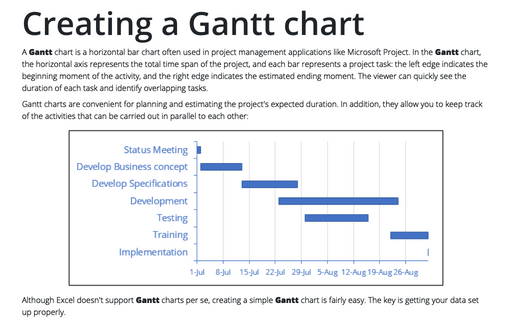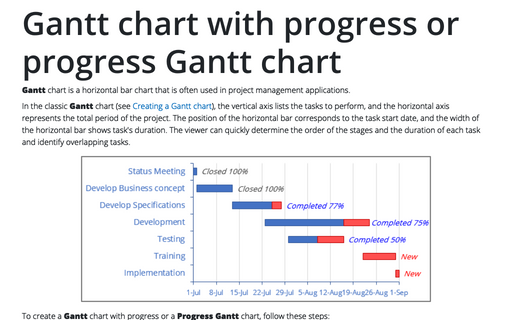Creating a Candlestick Stock chart with volume
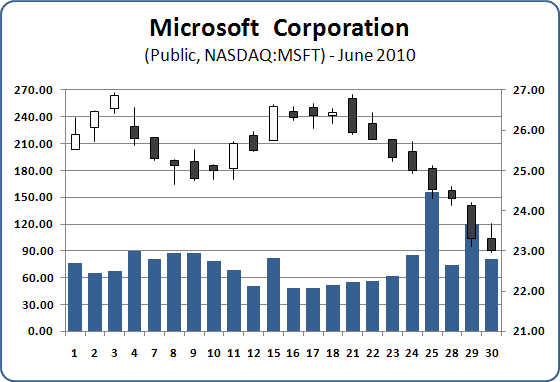
To create a Candlestick chart in Excel 2007, do the following:
1. Depending on the type of stock chart you want to create, you must include a specific combination of data series in your worksheet - and put the data series in order:
- High-Low-Close:
- High price
- Low price
- Closing price
- Open-High-Low-Close:
- Opening price
- High price
- Low price
- Closing price
- Volume-High-Low-Close:
- Volume traded
- High price
- Low price
- Closing price
- Volume-Open-High-Low-Close:
- Volume traded
- Opening price
- High price
- Low price
- Closing price
2. Select the data range (in this example B5:F26, the data from Google Finance):
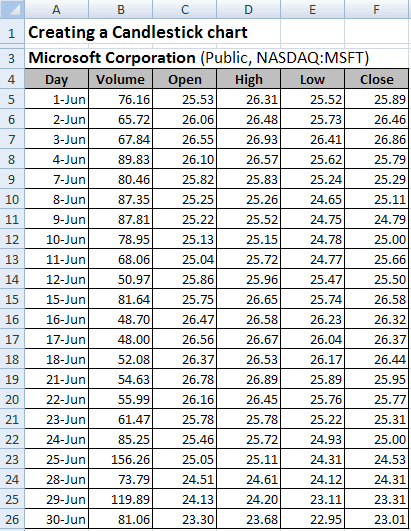
3. On the Insert tab, in the Charts group, choose the Other Charts button and then select the Stock group:
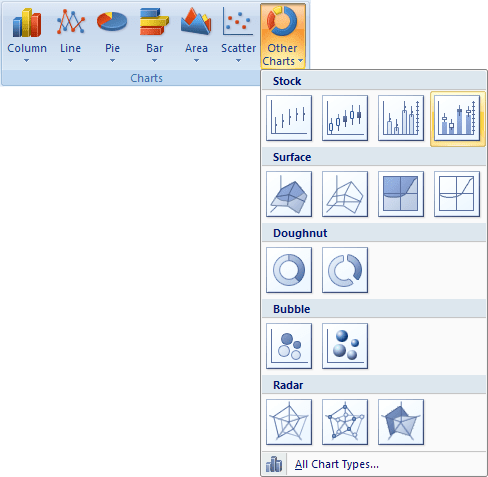
Choose Volume-Open-High-Low-Close.
4. Right-click in the chart area, in the popup menu select Select Data...:
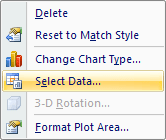
5. In the Select Data Source dialog box, in the Horizontal (Category) Axis Labels group, click the Edit button:
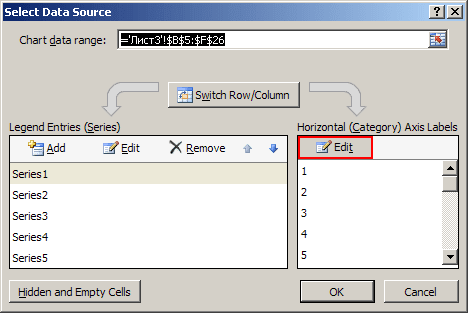
6. In the Axis Labels dialog box, select the data range (in this example A5:A26):
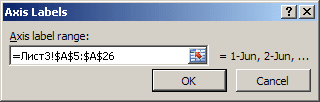
7. Click OK twice.
8. Right-click one of the years along the category axis. In the popup menu select Format Axis...:
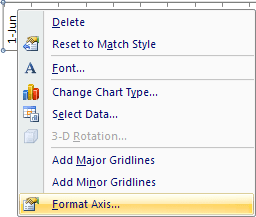
In the Format Axis dialog box:
- Choose the Axis Options tab, under the Axis Type label, click
the field Text axis:
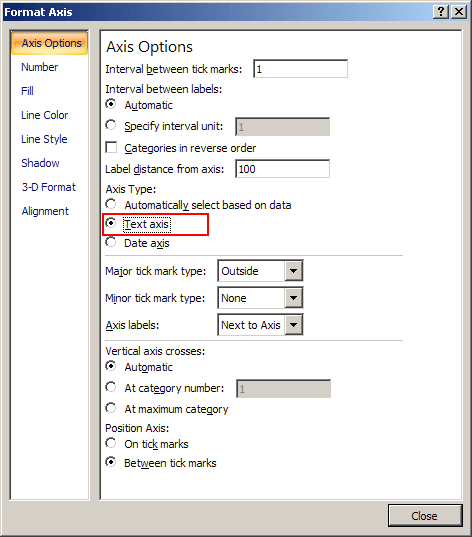
- Choose the Number tab, change the field Format Code (in
example to show only days) and click the Add button:
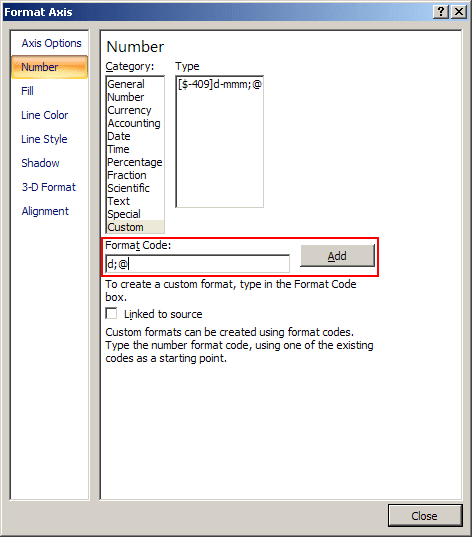
You can then make any other adjustments to get the look you desire.
Also see Creating a Candlestick Stock chart.