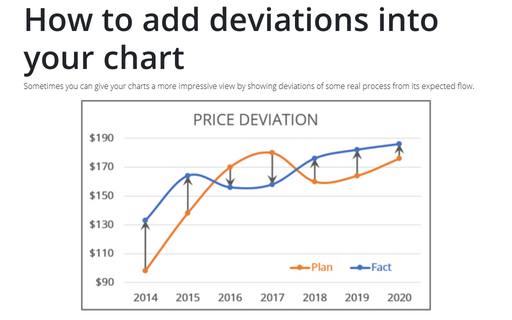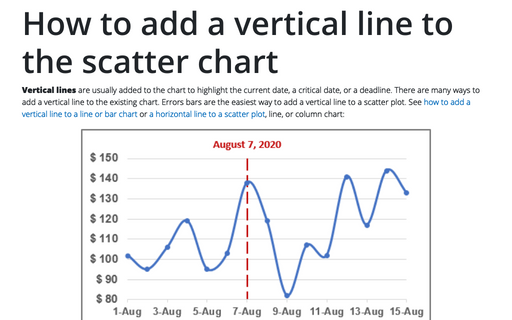Adding error bars
Excel
2007
For certain chart types, you can add error bars to your chart. Error bars often are used to indicate 'plus
or minus' information that reflects uncertainty in the data.

Usually used in statistical or scientific data, error bars show potential error or degree of uncertainty relative to each data market in a series.
Then you click the chart that you want to format, Excel displays the Chart Tools, adding the Design, Layout, and Format tabs.
On the Layout tab, in the Analysis group, choose Error Bars list.
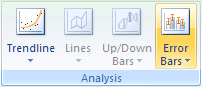
Excel propose several error bars, also you can use More Error Bars Options...:
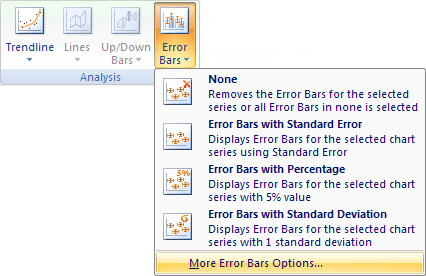
In the Format Error Bars dialog box you can choose:
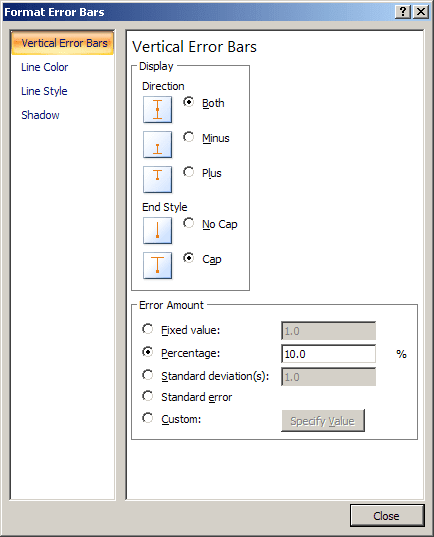
- In the Display group, one of Direction options:
- Both Shows the actual data point value plus and minus a specific error amount
- Minus Shows the actual data point value minus a specific error amount
- Plus Shows the actual data point value plus a specific error amount
- In the Display group, one of End Style options:
- No Cap Display error bars without end caps
- Cap Displays error bars with end caps
- In the Error Amount group, Excel enables you to specify several types of error bars:
- Fixed value: Uses the constant value that you specify in the Fixed value box to calculate the error amount for each data point and displays this error amount in the same height for Y error bars and the same width for X error bars.
- Percentage: Uses the percentage that you specify in the Percentage box to calculate the error amount for each data point as a percentage of the value of that data point. Y error bars and X error bars that are based on the percentage of the value of the data points vary in size.
- Standard Deviation(s): Displays the standard deviation for the plotted values that is calculated for each data point and then multiplied by the number that you specify in the Standard deviation(s) box. The resulting Y error bars or X error bars are the same size and do not vary with each data point.
- Standard Error: Displays the standard error amount for all plotted values. All data points in the series display the error amount in the same height for Y error bars and the same width for X error bars.
- Custom: Uses values in a worksheet range that you specify as error amounts. Using this option, you can include formulas in the worksheet range when calculating the error amounts.