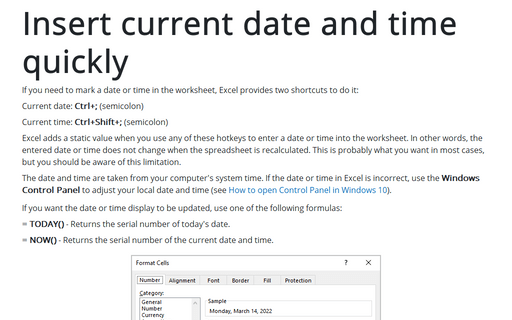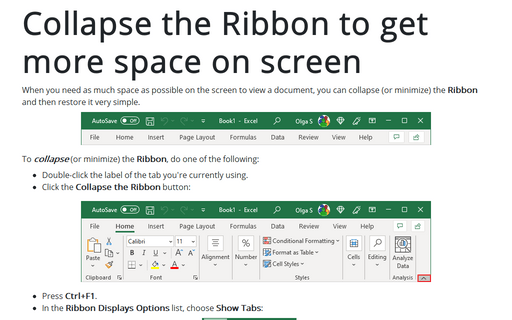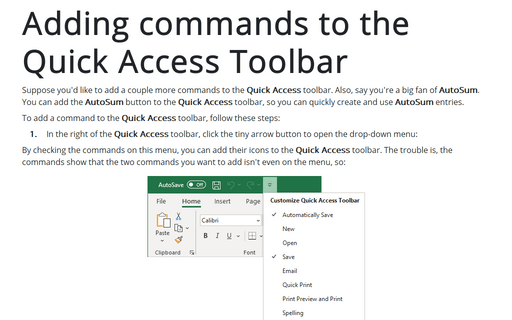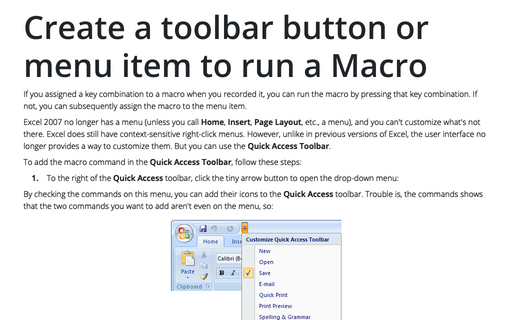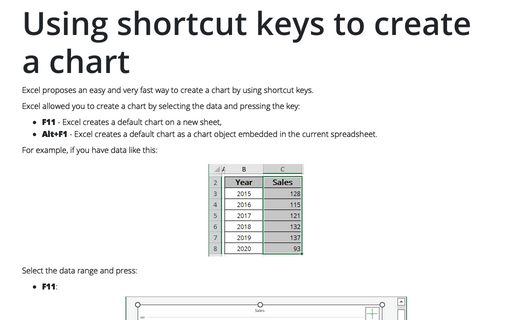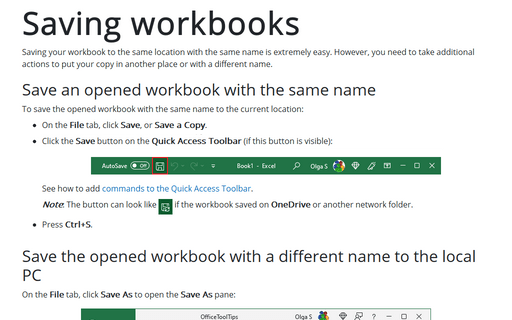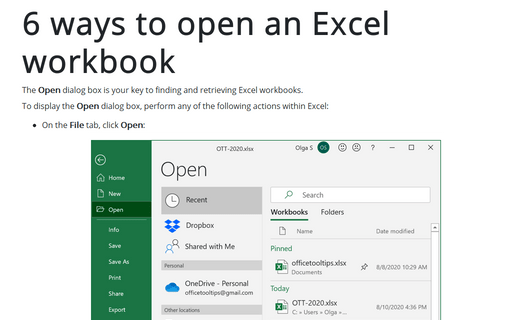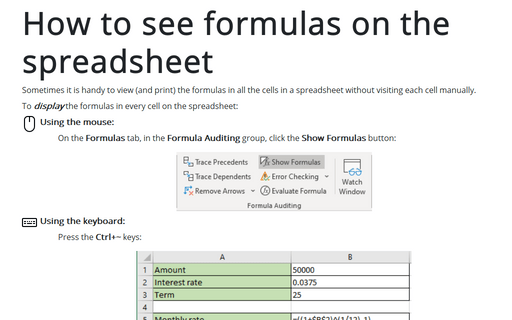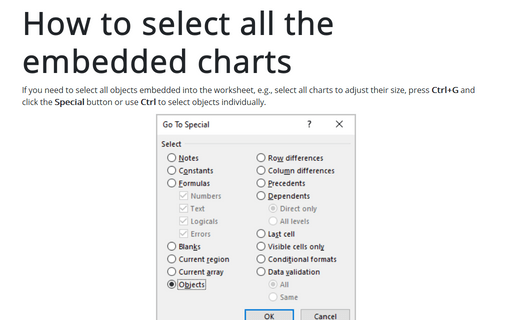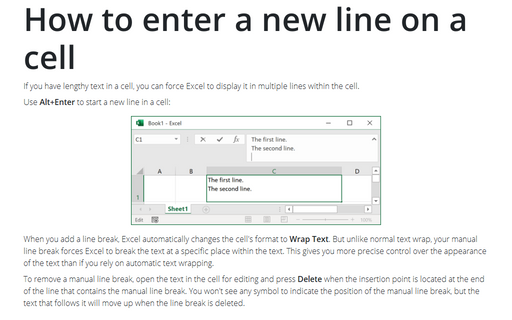Shortcuts in Excel 2007
Insert current date and time quickly
If you need to date-stamp or time-stamp your worksheet, Excel provides two shortcut keys that do this for you:
Collapse the Ribbon to get more space on screen
When you need as much space as possible on screen to view a workbook, you can collapse (or minimize) the
Ribbon to only its labels by double-clicking the label of the tab you're currently using.
Adding commands to the Quick Access Toolbar
Suppose you'd like to add a couple more commands to the Quick Access toolbar. Perhaps you miss the
menu in earlier versions of Excel that let you quickly switch between open Excel windows. Also, say you're a
big fan of AutoSum. You can add the AutoSum button to the Quick Access toolbar, so you
can quickly create and use AutoSum entries.
Create a toolbar button or menu item to run a Macro
If you assigned a key combination to a macro when you recorded it, you can run the macro by pressing that
key combination. If not, you can subsequently assign the macro to the menu item.
Using shortcut keys to create a chart
Excel propose easy and very fast way to create a chart by using shortcut keys.
Saving workbooks
Saving your document in the same location with the same name is easy.
6 ways to open an Excel workbook
The Open dialog box, is your key to finding and retrieving Excel workbooks.
How to see formulas on the spreadsheet
Sometimes it is handy to view (and print) the formulas in all the cells in a spreadsheet with out having to
manually enter each cell.
How to select all the embedded charts on the worksheet
If you need to select all objects embedded into the worksheet, e.g. select all charts to adjust their size,
press Ctrl+G and click the Special button or use Ctrl to select objects individually.
How to enter a new line on a cell
If you have lengthy text in a cell, you can force Excel to display it in multiple lines within the cell.