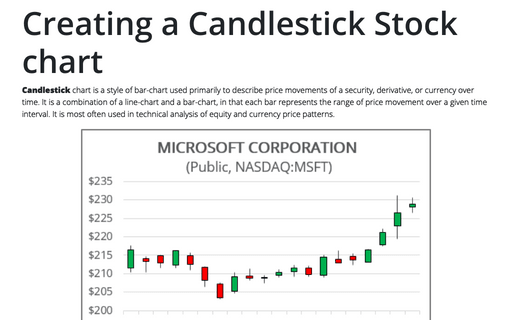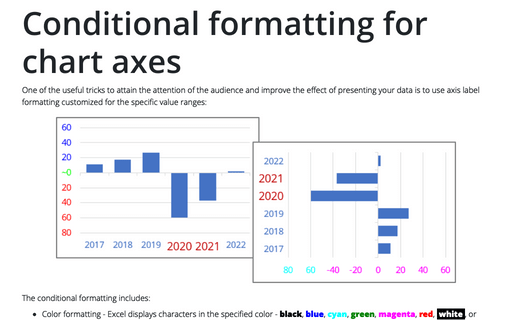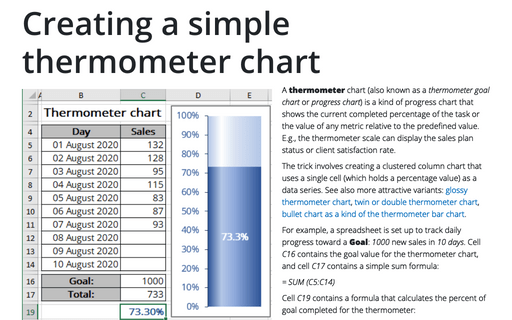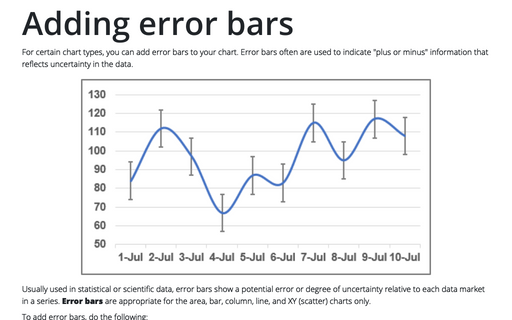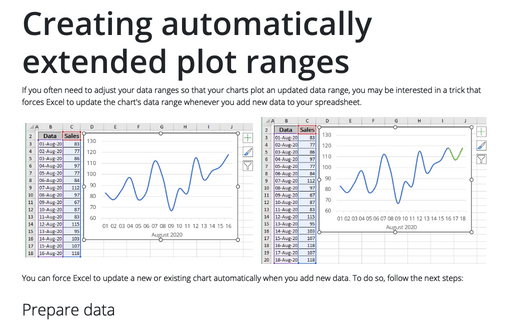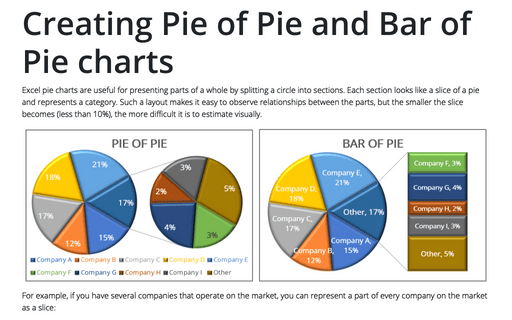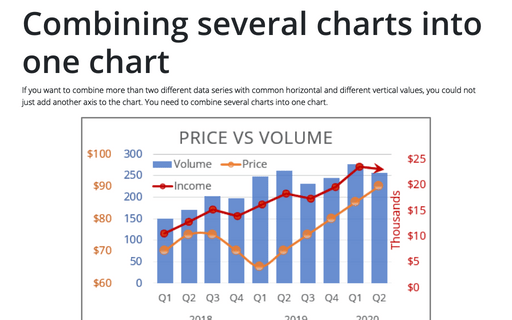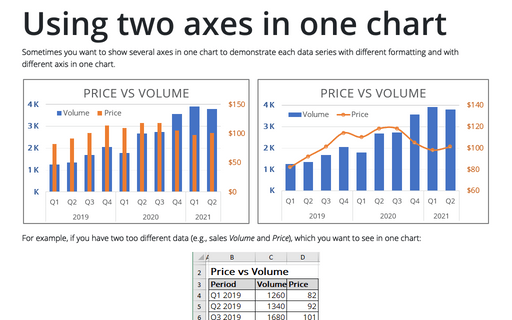Chart in Excel 2007
Waterfall chart using Error bars
The waterfall chart is normally used for understanding how an initial value is affected by a series of
intermediate positive or negative values. As we have shown
Creating a Waterfall chart it can be created
using a combination of Excel Bar charts. This tip will show you how streamline this process using
Error Bar chart. The waterfall chart is normally used for understanding how an initial value is
affected by a series of intermediate positive or negative values.
Creating a Candlestick Stock chart
Candlestick chart is a style of bar-chart used primarily to describe price movements of a security,
derivative, or currency over time. It is a combination of a line-chart and a bar-chart, in that each bar
represents the range of price movement over a given time interval. It is most often used in technical
analysis of equity and currency price patterns.
Creating a twin or double thermometer chart
"Thermometer" chart display the percentage of a task that's completed. How to create simple thermometer
chart, see Creating a simple thermometer
chart and Creating a glossy
thermometer chart. But sometimes it will be more informative to display two results in one chart.
This tip is how to create a thermometer chart with two competitive columns.
Conditional formatting for chart axes
Another powerful trick to attain the attention of the audience and improve the effect of your presentation
is to use axis label formatting customized for the specific value ranges.
Creating a simple thermometer chart
You're probably familiar with a "thermometer" type display that shows the percentage of a task that's
completed. It's very easy to create such a display in Excel.
Adding error bars
For certain chart types, you can add error bars to your chart. Error bars often are used to indicate 'plus
or minus' information that reflects uncertainty in the data.
Creating automatically extended plot ranges
If you often need to adjust your data ranges so that your charts plot an updated data range, you may be
interested in a trick that forces Excel to update the chart's data range whenever you add new data to your
worksheet.
Creating Pie of Pie and Bar of Pie charts
If you have several parts of something whole, you can demonstrate each item in one pie chart. But, when
several parts each amount to less than 10 percent of the pie, it becomes hard to distinguish the slices.
Combining several charts into one chart
If you want to combine more than two different data series with common horizontal and different vertical
values, you could not just add another axis to the chart. You need to combine several charts into one chart.
Using two axes in one chart
Sometimes you want to show several axes in one chart in order to demonstrate each data series with different
formatting and with different axis in one chart.